Aiphone AN-8000 User Manual
Page 3
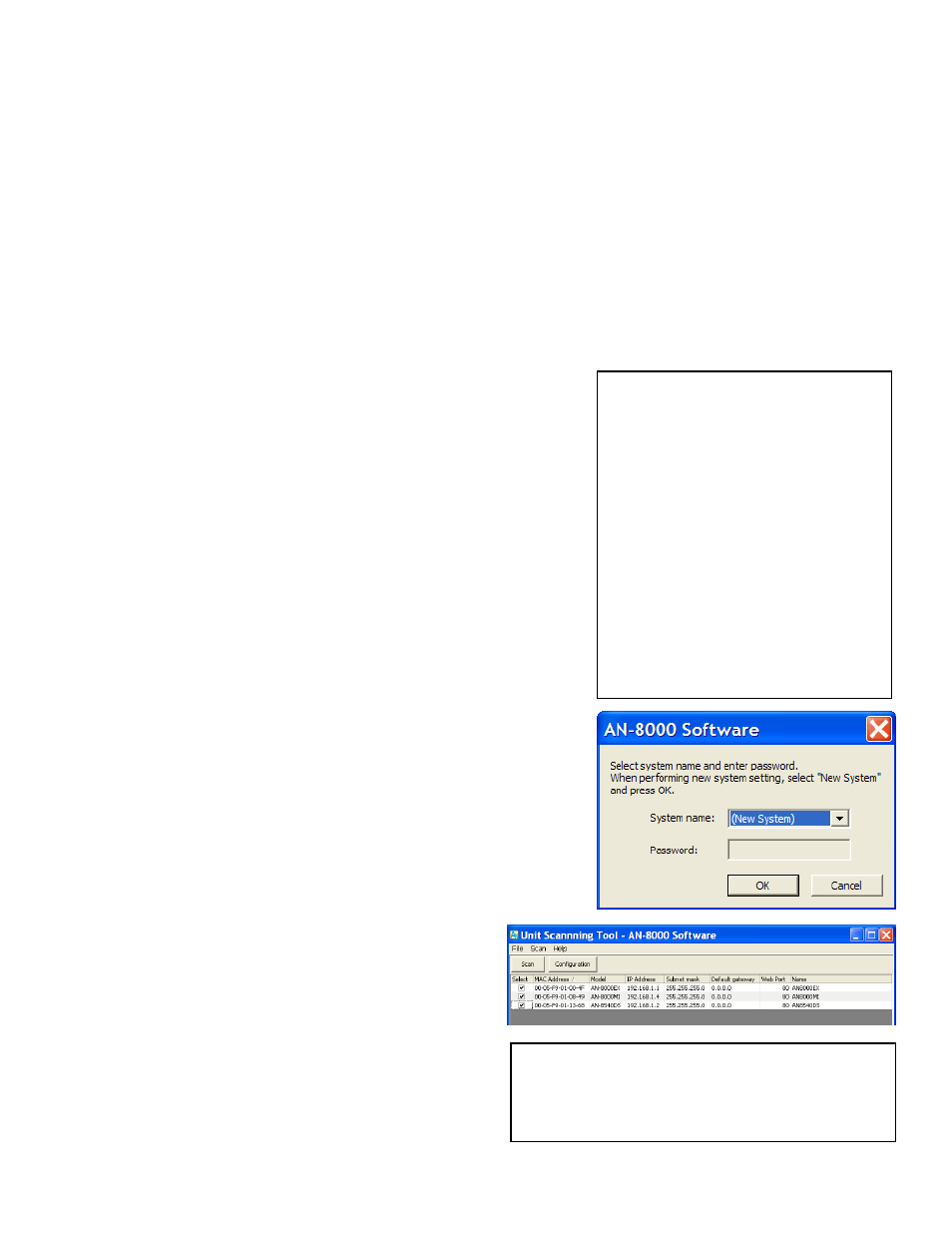
The Example system pictured
throughout the guide will communicate
through a secure VPN between their Corporate
Office and their Operations Center. The
Example system will use the network subnet
192.168.1.X with a single AN exchange in one
site that we will call the Operations Center and
has chosen to locate their DVR, background
music source, and a paging amp in their
Corporate Headquarters. Their Operations
Center houses the AN-8000EX and an AN-
8000MS, AN-8011MS, AN-8020MS, AN-8050DS
and a paging amp and their Corporate HQ has
the AN-8500MS, AN-8540DS, and AN-8000MI.
If there were only an AN-8000EX a
computer would be used to program it, and
while it is possible to use a crossover cable,
Aiphone recommends using a switch.
Note: Unit Scan uses an ARP request which will not use the
WAN side of the router the computer is connected to because
ARP is a Link Layer protocol and only operates on the local area
network or a point-to-point link. It will not look beyond the
switch the computer is connected to.
AN Quickstart Guide Topics Overview
Section 1
Designing the System
Setup a network the system will use to communicate
Section 2
Equipment List
Tell the software what hardware it will connect to
Section 3
Setting Up Stations
Configure master stations and door stations
Section 4
Uploading and Testing
Save and upload and verify desired functionality
Section 5
Advanced: Call Forwarding
Advanced settings on how to auto-forward calls to other masters
Advanced: Paging Zones
Set up one way announcements to multiple stations and / or speakers
Advanced: Group Blocking
Advanced settings on how to segment and restrict operator access
Advanced: Integration
Background music, camera call up
Section 6
Troubleshooting
AN specific tips for solving common issues
Appendix A
Web Interface Logs
Log file event definitions
Introduction
The AN-8000 system uses a network to connect intercoms and
securely communicate. Most installations will communicate over a local
area network, though some will involve VPN’s or NAT over a wide area
network. Several steps in the process can be very difficult or impossible at
a customer’s site using their network, for that reason this guide should be
completed step-by-step up through the Import from Scan Result step 2.2
before deploying the equipment to any network larger or more restricted
than a single out of box switch.
Section 1
Designing the System
Step 1.1 Use the Configuration Sheet to lay out the system. The
network administrator will need to provide static IP addresses for each
AN-8000EX, AN-8000MI, AN-8500MS and AN-8540DS. The customer,
also referred to in this guide as ‘operator’, will need to specify which
doors call which masters. Any Advanced features can be specified after
the basics are completed through Step 4.2.
Step 1.2 Using the CD provided install the AN software on a
computer that will be used to program the system. If the computer has
multiple networking cards disable or otherwise turn off any that are not
being used with the network connecting to the AN equipment. For the
Network Interface Card that is being used, assign the IP address to
192.168.1.100 or any other available IP address between 2 and 250.
Step 1.3 Open the AN-8000 software and select New System
unless new equipment is being added to an existing system. Click the
OK button and the Main Menu opens with four options, Unit Scan,
System Settings, Password Change and Clock Setting.
Step 1.4 From the Main Menu screen choose Unit
Scan and when the Unit Scan window opens click the Scan
button under the menu bar. When the scan completes and
the equipment list appears, double click each address and
change it to match what was given by the network
administrator and press enter. When each line has a unique
IP address, put a check in the box next on each line and click
Configuration to save those settings to the equipment. When
this finishes close the Unit Scan window and the program will
go back to the Main Menu.
