Aiphone AN-8000 User Manual
Page 4
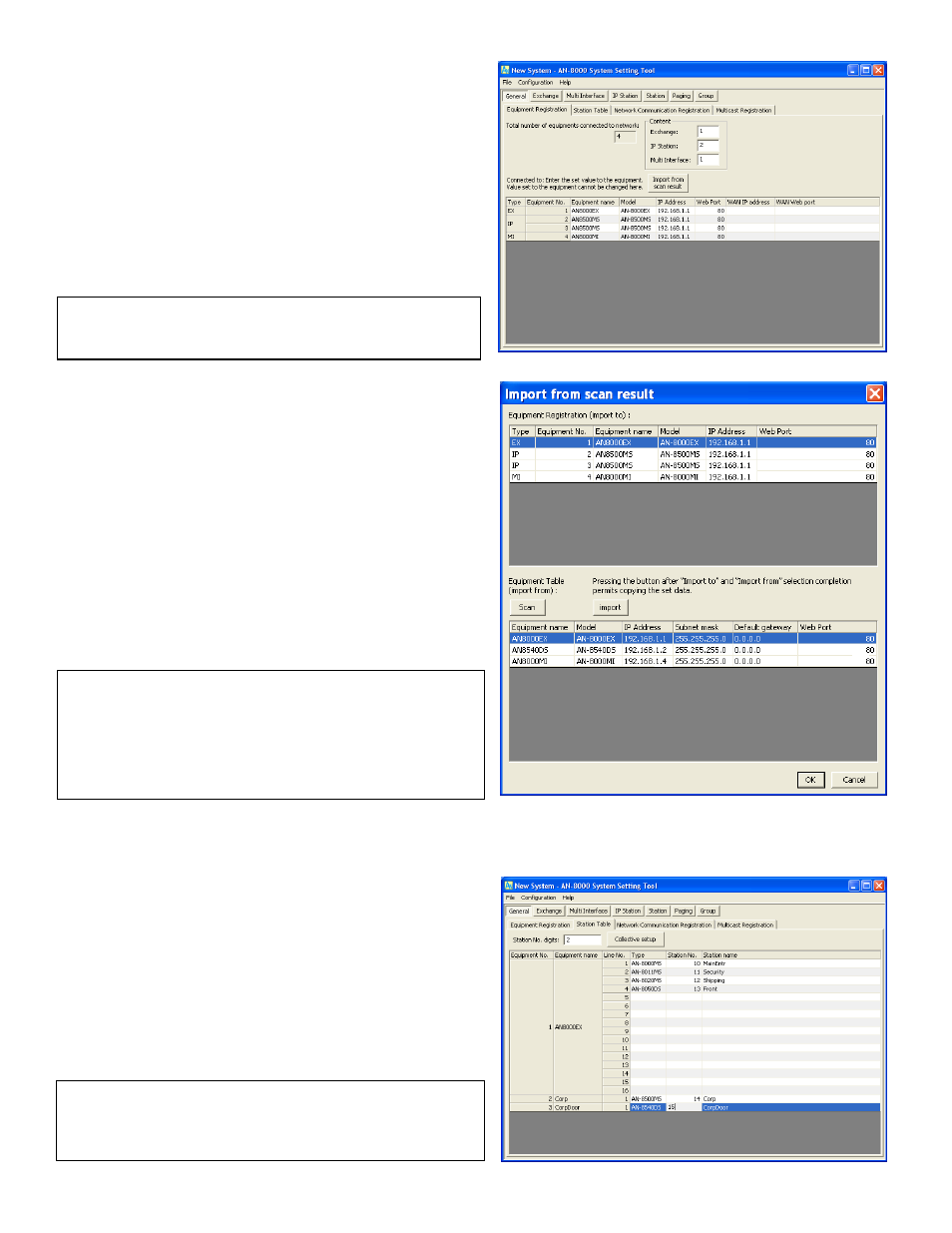
Note: If some stations are going to be added later it is a good idea to
add them to the equipment list now. They can be quickly added to the
system later using Unit Scan and Uploading the configuration settings.
Note: The IP address can be manually entered in without using the
Import from Scan Result window, but it is highly recommended to use
Unit Scan to verify that the equipment is connected to the network, has
unique IP addresses before going beyond this point, and to prevent
problems when uploading for the first time. Be sure to press Enter
after changing an IP address manually from the Equipment
Registration tab, so the program accepts the change.
Section 2
Equipment List and Station Table
The Equipment Registration tab of the General section is
used to tell the software which equipment the system will
use.
Step 2.1 The Content section of the Equipment
Registration tab must be filled out with the specified
quantities of each type of AN equipment in the system so the
software is aware of each part. Change each line in the
Content section from 0 to the intended quantity and press
enter and an Equipment No. row will appear at the bottom
with a set of default settings.
Step 2.2 Import the IP Addresses for each
Equipment No. using the Import from Scan Result button.
When the window pops up, the default Equipment No. items
from before will be at the top as well as a blank area on the
bottom.
Click the “Scan” button and after it scans the result
appears in the lower half of the window. One at a time
select an item from the lower half (the desired settings) and
an item from the top half (the default settings) and click
Import so the software and the Unit Scan agree on the IP
addresses. Click OK when finished to close the window.
The Equipment list is now complete and the
hardware may even be deployed at this point since the
software knows every destination IP address for the system.
Step 2.3 Switch to the Station Table tab. If three or
more digits are desired, change the Station No. digits field
first and press Enter to accept. Fill out the Station No. column
for each Line No. that will be used. To assign a Station No.,
double click on the field and the curser will appear. Enter the
desired extension (refer to the Configuration Sheet if the user
filled it out), then press Enter to accept.
For every exchange, each Line Number (corresponding
to the 16 ports on the back of each exchange) will also need
to have the Type column filled out with the hardwired
equipment, such as AN-8000MS or AN-8050DS selected from
the drop down menu available when the Type field is
selected.
Note: When assigning extensions remember that there are speed dials
that involve 0, 7, 8, 9, (and off hook) in addition to the eight Autodials
located on some of the handsets, so no extension should start with 0,
7, 8 or 9 unless there is no plan to use those speed dials.
