AMX Modero CV7 User Manual
Page 7
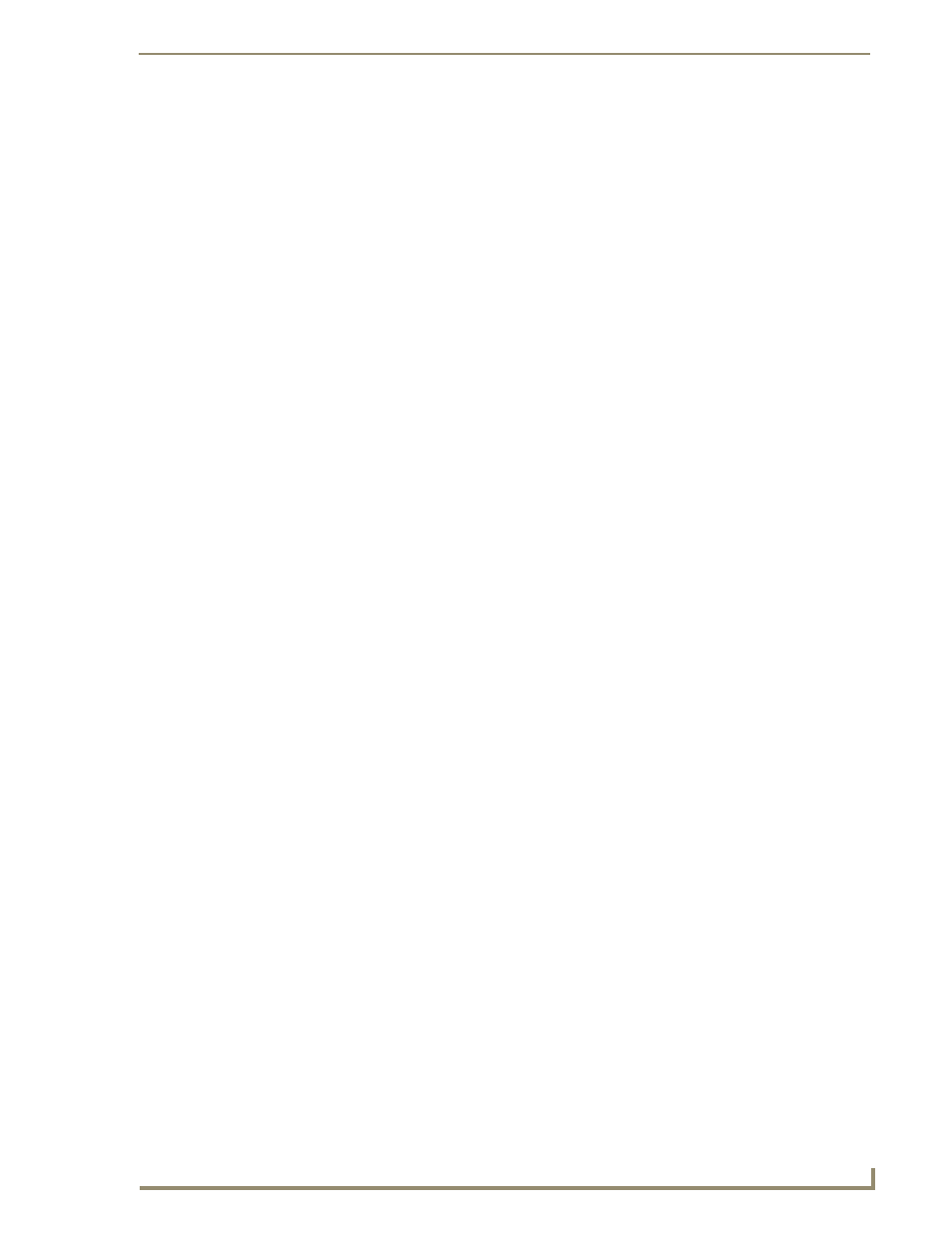
Table of Contents
iii
7" Modero Touch Panels
Step 2: Configure the Card’s Wireless Security Settings ........................................ 61
Configuring the Modero’s wireless card for unsecured access to a WAP200G ............. 61
Configuring the Modero’s wireless card for secured access to a WAP200G................. 63
Configuring multiple wireless Moderos to communicate to a target WAP200G........... 67
IP Settings section - Configuring a DHCP Address over Ethernet ................................. 68
IP Settings section - Configuring a Static IP Address over Ethernet ............................. 68
Step 2: Choose a Master Connection Mode Setting............................................... 69
Master Connection section - Virtual Master communication over Ethernet .................. 71
Master Connection section - NetLinx Master Ethernet IP Address - URL Mode ............ 72
Master Connection section - NetLinx Master Ethernet IP Address - Listen Mode ......... 73
Master Connection section - NetLinx Master Ethernet IP Address - Auto Mode .......... 74
Using G4 Web Control® to Interact with a G4 Panel.............................................. 74
Using your NetLinx Master to control the G4 panel ............................................... 76
Upgrading the Modero Firmware via the USB port ................................................ 79
Step 2: Prepare NetLinx Studio for communication via the USB port ........................... 80
Step 3: Confirm and Upgrade the firmware via the USB port ....................................... 81
Upgrading the Modero Firmware via Ethernet (IP Address)................................... 83
