Review, add, edit, and erase memos – Samsung SCH-A670ZSUXAR User Manual
Page 167
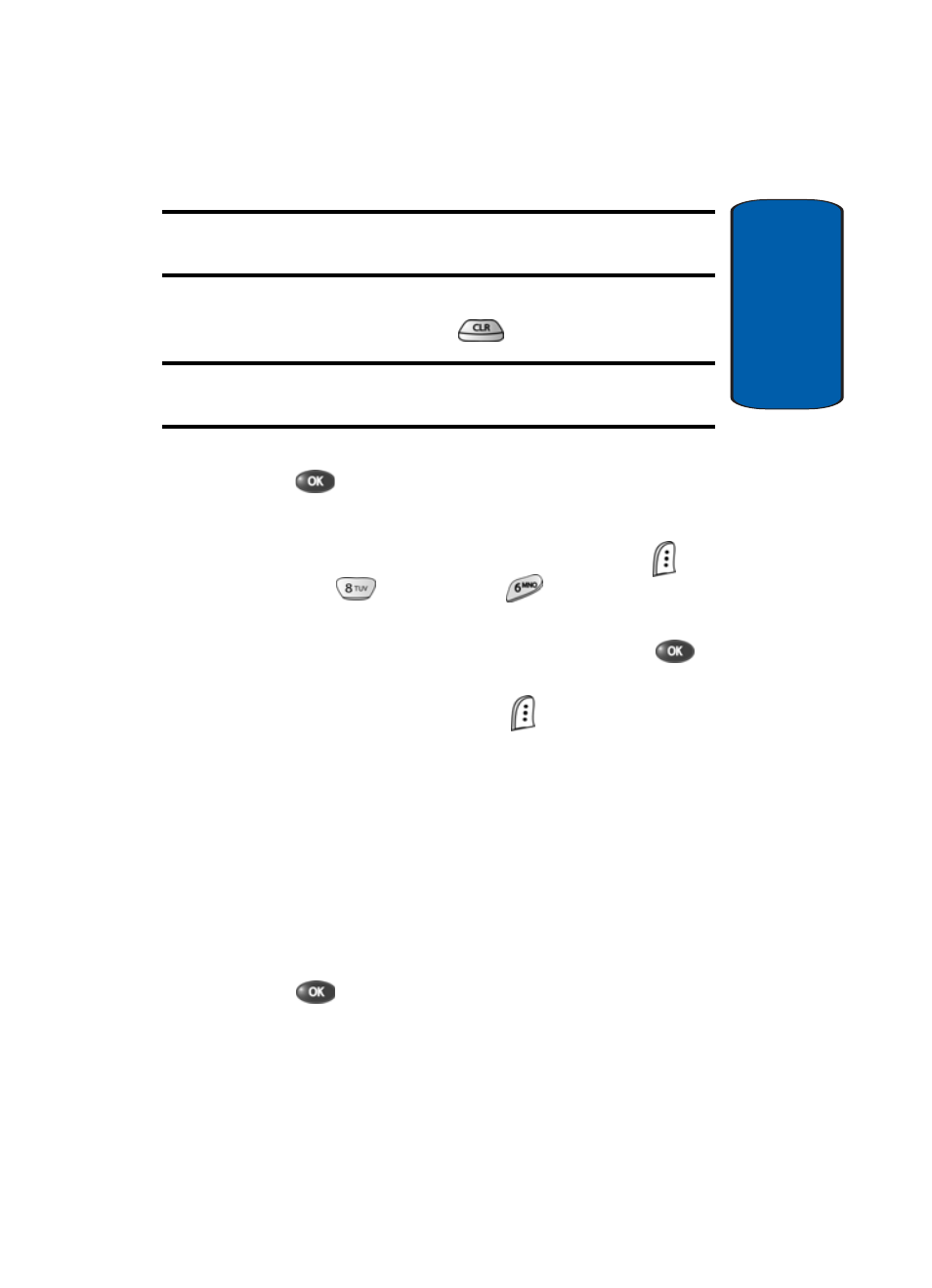
Section 12: Tools
167
Memo Pad
Sect
ion 12
Note: The current mode of text entry is indicated in the lower right corner
of the display.
5. Use the navigation keys to highlight the entry mode that
you wish to use, or press
to exit the pop-up menu.
Note: See “Section 5: Entering Text” on page 63 for more information
about entering text.
6. When you’re finished entering details for the memo,
press
. The memo is stored.
Review, Add, Edit, and Erase Memos
1. In standby mode, press the Menu (left) soft key (
),
then press
(for Tools) and
for Memo Pad. Your
list of stored memos appears in the display.
2. Use the navigation keys to browse memos. Press
to
open a highlighted memo.
3. Press the Option (left) soft key (
) while viewing your
memos.
ⅷ
Add new—Add a new memo to Memo Pad.
ⅷ
Edit—Edit the memo currently highlighted or appearing in the
display.
ⅷ
Erase—Erase the memo currently highlighted or appearing in
the display.
ⅷ
Erase All—Erase all memos from Memo Pad.
4. Use the navigation keys to highlight an option.
5. Press
to perform the function for the highlighted
option.
