Message settings – Samsung SCH-A670ZSUXAR User Manual
Page 105
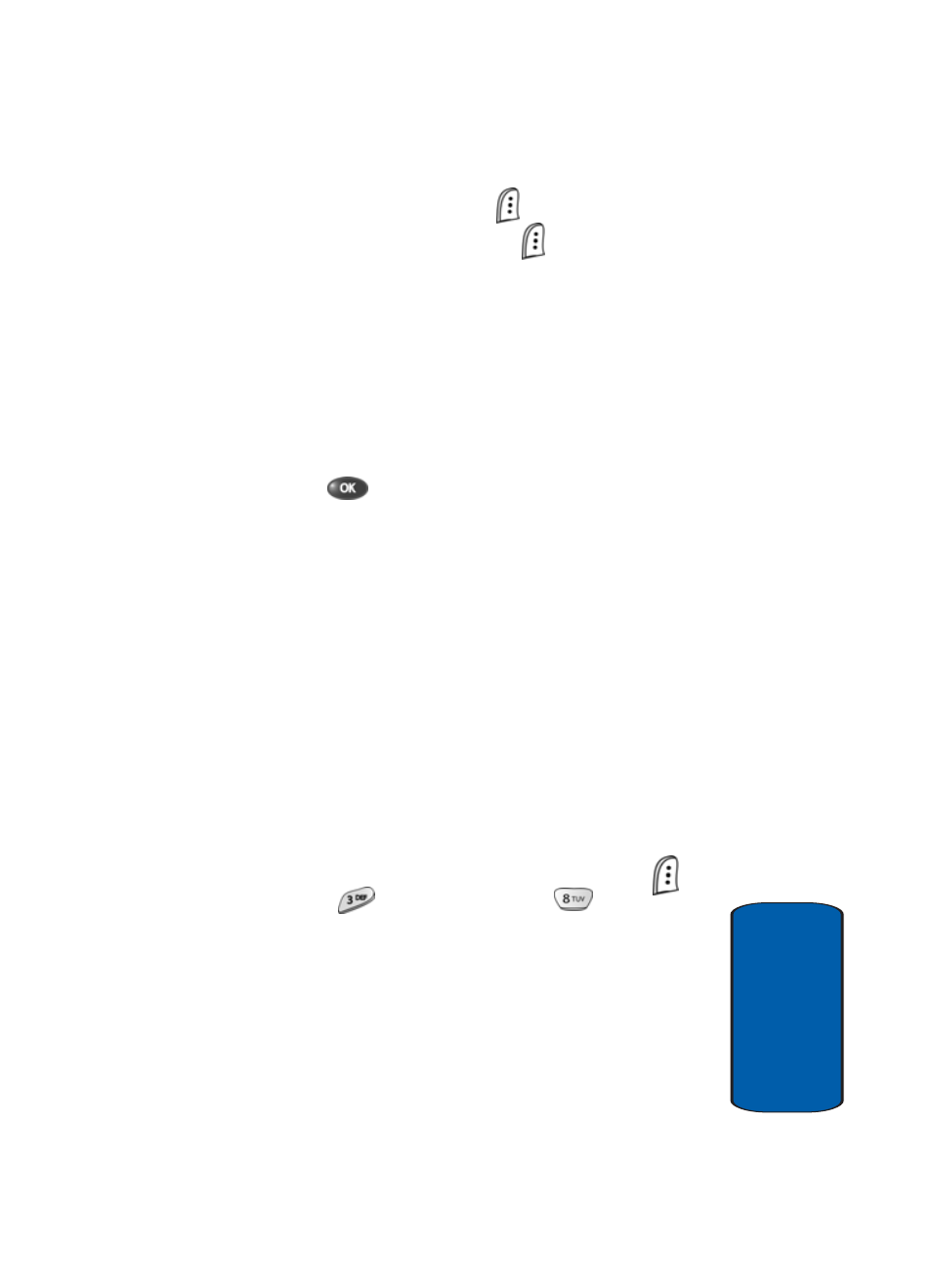
Section 7: Messaging
105
Message Settings
Sect
ion 7
3. Press the View (left) soft key (
) to open the message.
4. Press the Options (left) soft key (
). The following
options appear in the display:
ⅷ
Edit—Lets you change and save or send the message.
ⅷ
Delete—Removes the message from the Saved Box.
ⅷ
Save Text / Save Picture / Save Sound / Save Addr
(Picture messages only)—Lets you save portions of a picture
message for reuse and/or create a Contacts entry.
The
Edit
option is highlighted.
5. Press the
key. Depending on the type of message
selected, one of the following appears in the display:
ⅷ
For text messages, the New Message menu appears in the
display. See “Create and Send Text Messages” on page 88 for
more information.
ⅷ
For picture messages, the Blank Card screen appears in the
display with the Send to field highlighted. See “Send Picture
Messages in Standby Mode” on page 94 for more information.
Message Settings
Use the Msg Setting menu to define settings for
picture, text, and general messages.
1. In standby mode, press the Menu (left) soft key (
),
then press
(for Messages) and
for Msg
Setting. The Msg Setting menu appears in the display.
2. Use the navigation keys to highlight Text, Pic. Msg, or
General.
3. Use the instructions in the following subsections to
change settings for Text, Pic. Msg, and General
messages.
