Memo pad – Samsung SCH-A670ZSUXAR User Manual
Page 166
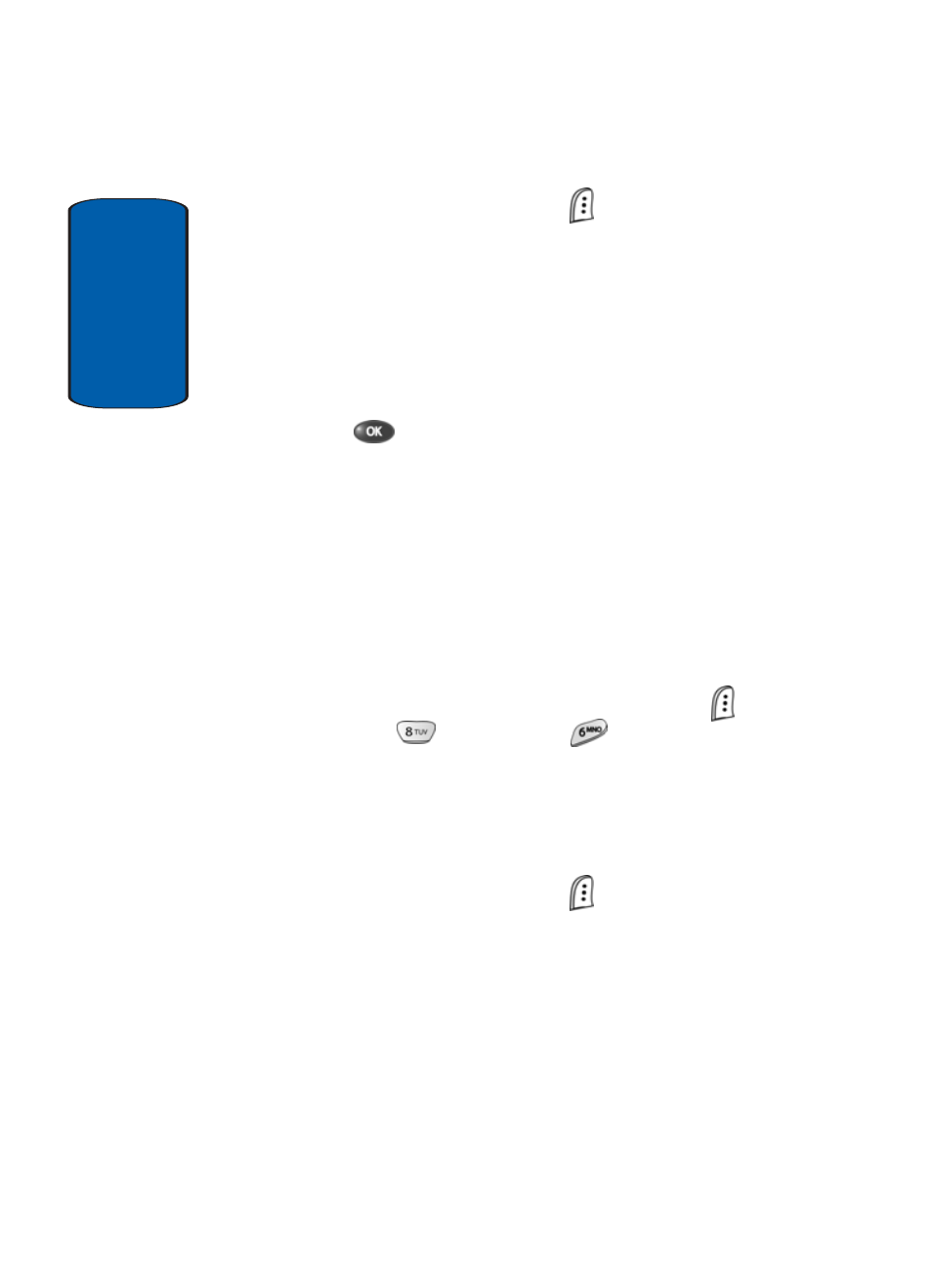
Sect
ion 12
166
3. Press the Option (left) soft key (
) while viewing your
To Do List. The following options appear in the display:
ⅷ
Add new—Add a new task to the To Do List.
ⅷ
Edit—Edit the task currently appearing in the display.
ⅷ
Erase—Erase the task currently appearing in the display.
ⅷ
Erase All—Erase all tasks from your To Do List.
4. Use the navigation keys to highlight an option.
5. Press
to perform the function for the highlighted
option.
Memo Pad
Create notes and store them in Memo Pad. Notes that
you create in Memo Pad can’t be prioritized or assigned
an alert. Return to Memo Pad anytime to review and
edit your notes.
1. In standby mode, press the Menu (left) soft key (
),
then press
(for Tools) and
for Memo Pad.
2. If you have any stored memos, they appear as a list in
the display. If this is your first time in Memo Pad, you’re
prompted to add a new memo.
3. Enter a memo using the keypad.
4. Press the Option (left) soft key (
) to display a pop-up
menu containing the following text entry mode options.
ⅷ
T9 Word
ⅷ
ABC
ⅷ
Symbol
ⅷ
123
