Advanced settings user interface overview, Using samsung easy printer manager – Samsung ML-2955ND-XAA User Manual
Page 156
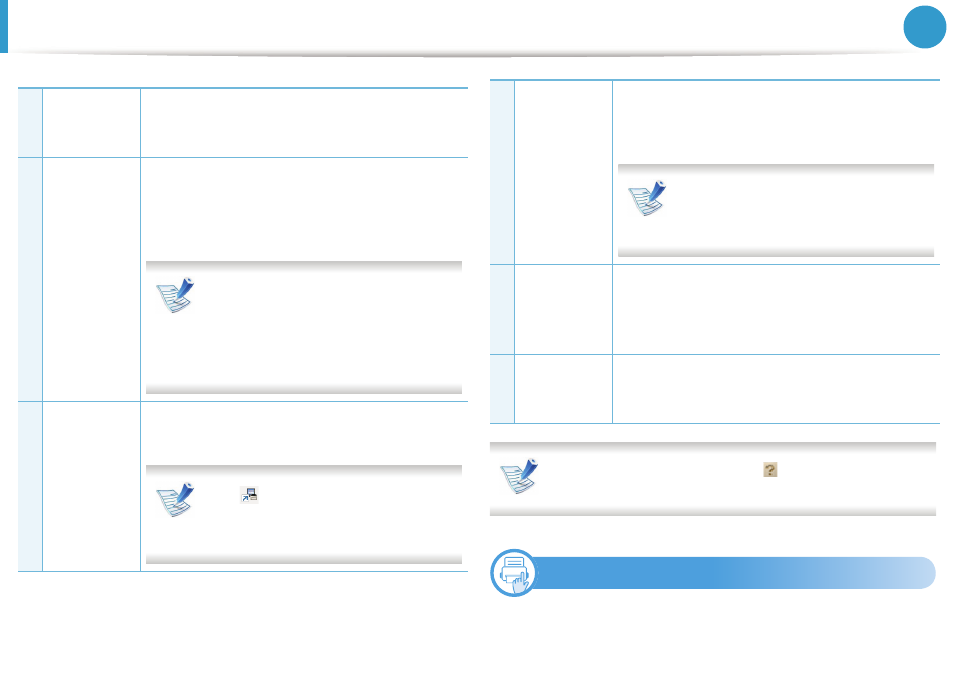
Using Samsung Easy Printer Manager
66
3. Useful management tools
Select the Help menu or click the
button from the window
and click on any option you want to know about.
6
Advanced settings user interface overview
The advanced user interface is intended to be used by the person
responsible for managing the network and machines.
1
Printer List
The Printer List displays installed printer icons on
your computer and network printer added by
network discovery (Windows only).
2
Printer
Information
This area gives you general information about
your machine. You can check information, such as
the machine’s model name, IP address (or Port
name), and machine status.
User’s Guide button: This button
opens Troubleshooting Guide when
an error occurs. You can directly open
the necessary section in the user’s
guide.
3
Application
information
Includes links for changing to the advanced
settings, preference, help, and about.
The
button is used to change the
user interface to the advanced settings
user interface.
4
Quick links
Displays Quick links to machine specific
functions. This section also includes links to
applications in the advanced settings.
If you connect your machine to a
network, the SyncThru™Web Service
icon is enabled.
5
Contents
Area
Displays information about the selected machine,
remaining toner level, and paper. The information
will vary based on the machine selected. Some
machines do not have this feature.
6
Order
Supplies
Click on the Order button from the supply
ordering window. You can order replacement
toner cartridge(s) from online.
