Loading in manual feeder, Media and tray – Samsung ML-2955ND-XAA User Manual
Page 30
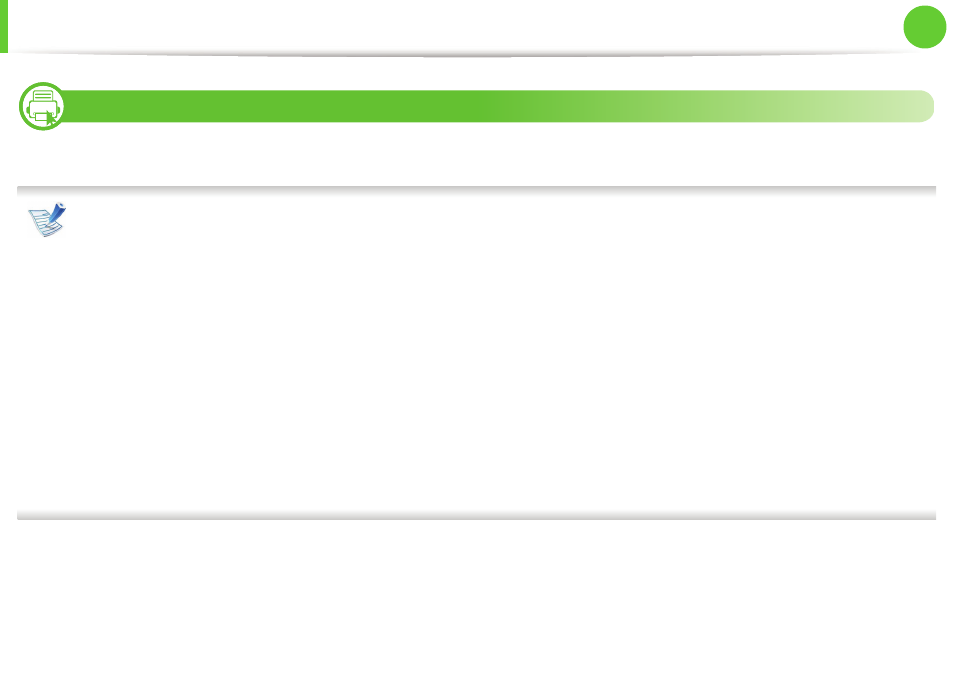
Media and tray
30
2. Menu overview and basic setup
3
Loading in manual feeder
The manual feeder can hold special sizes and types of print material, such as postcards, note cards, and envelopes.
Tips on using the manual feeder
• Load only one type, size and weight of print media at time in the manual feeder.
• If you select Manual Feeder for the paper source in your software application, you need to press Print screen or Demo page, or WPS
button each time you print a page and load only one type, size and weight of print media at a time on the manual tray.
• To prevent paper jams, do not add paper while printing when there is still paper in the manual feeder.
• Print media should be loaded face up with the top edge going into the manual feeder first and be placed in the center of the tray.
• To ensure printing quality and to prevent paper jams, only load the available paper (see "Print media specifications" on page 68).
• Flatten any curl on postcards, envelopes, and labels before loading them into the manual feeder.
• When printing on special media, you must follow the loading guidelines (see "Printing on special media" on page 32).
• When papers overlap when printing using the manual feeder, open tray 1 and remove the overlapping papers then try printing again.
• When paper does not feed well while printing, push the paper in manually until it starts feeding automatically.
• When the machine is in a power save mode, the machine does not feed paper from the manual feeder. Wake up the machine by
pressing the power button before using the manual feeder.
