E-mail notification setup, Setting the system administrator’s information, Using syncthru™ web service – Samsung ML-2955ND-XAA User Manual
Page 153
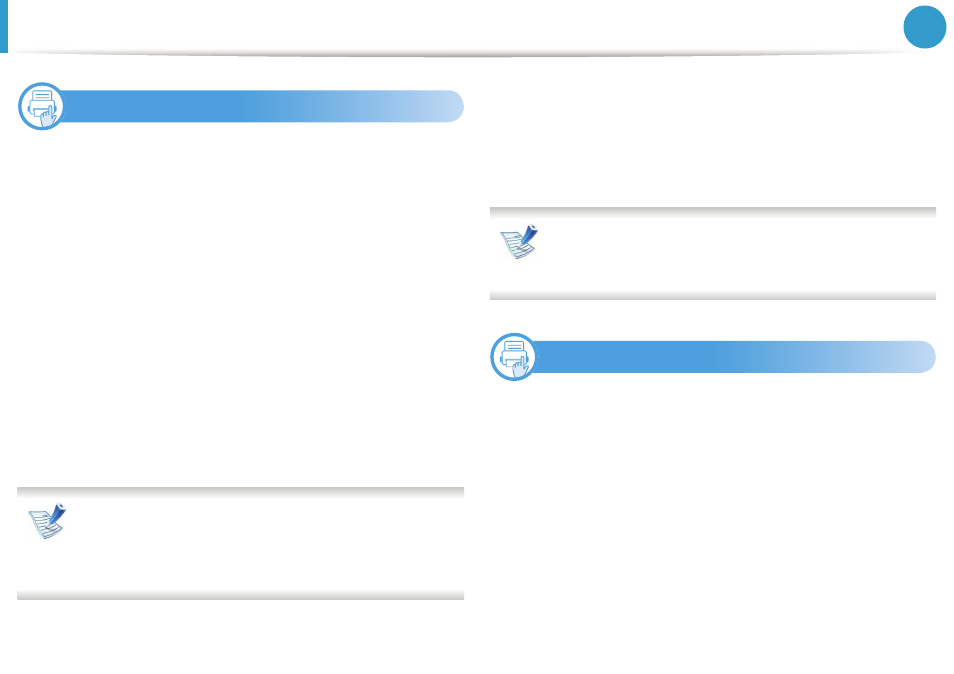
Using SyncThru™ Web Service
63
3. Useful management tools
3
E-mail notification setup
You can receive emails about your machine’s status by setting this
option. By setting information such as IP address, host name, e-mail
address and SMTP server information, the machine status (toner
cartridge shortage or machine error) will be sent to a certain person's
e-mail automatically. This option may be used more frequently by a
machine administrator.
1
Start a web browser, such as Internet Explorer, from Windows.
Enter the machine IP address (http://xxx.xxx.xxx.xxx) in the
address field and press the Enter key or click Go.
2
Your machine’s embedded website opens.
3
From the Settings tab, select Machine Settings > E-mail
Notification.
If you have not configured outgoing server environment, go
to Settings > Network Settings > Outgoing Mail
Server(SMTP) to configure network environment before
setting e-mail notification.
4
Select Enable check box to use the E-mail Notification.
5
Click Add button to add e-mail notification user.
Set the recipient name and e-mail address(es) with
notification items you want to receive an alert for.
6
Click Apply.
If the firewall is activated, the e-mail may not be sent
successfully. In that case, contact the a network
administrator.
4
Setting the system administrator’s
information
This setting is necessary for using the e-mail notification option.
1
Start a web browser, such as Internet Explorer, from Windows.
Enter the machine IP address (http://xxx.xxx.xxx.xxx) in the
address field and press the Enter key or click Go.
2
Your machine’s embedded website opens.
3
From the Security tab, select System Security > System
Administrator
