Using help, Eco printing, Basic printing – Samsung ML-2955ND-XAA User Manual
Page 41
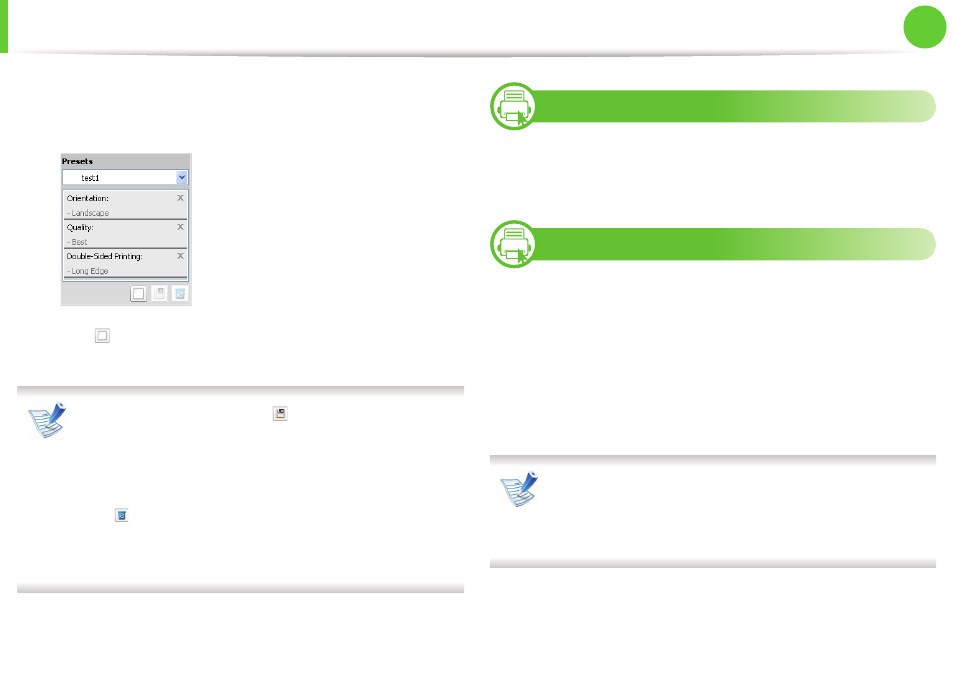
Basic printing
41
2. Menu overview and basic setup
1
Change the settings as needed on each tab.
2
Enter a name for the item in the Presets input box.
3
Click
(Add). When you save Presets, all current driver
settings are saved.
Select more options and click
(Update), settings will be
added to the Presets you made. To use a saved setting, select
it from the Presets drop-down list. The machine is now set to
print according to the settings you have selected. To delete
saved settings, select it from the Presets drop-down list and
click
(Delete).
You can also restore the printer driver’s default settings by
selecting Default Preset from the Presets drop-down list.
10
Using help
Click the option you want to know on the Printing Preferences
window and press F1 on your keyboard.
11
Eco printing
The Eco function cuts toner consumption and paper usage. The Eco
function allows you to save print resources and lead you to eco-
friendly printing.
If you press the Eco button from the control panel, eco mode is
enabled. The default setting of Eco mode is Double-sided printing
(Long Edge), Multiple Pages per Side (2), Skip blank pages, and
Toner Save.
Depending on the printer driver you use, Skip blank pages
may not work properly. If Skip blank pages feature does not
work properly, set the feature from the Easy Eco Driver (see
Advanced Guide).
