Using advanced print features – Samsung ML-2955ND-XAA User Manual
Page 173
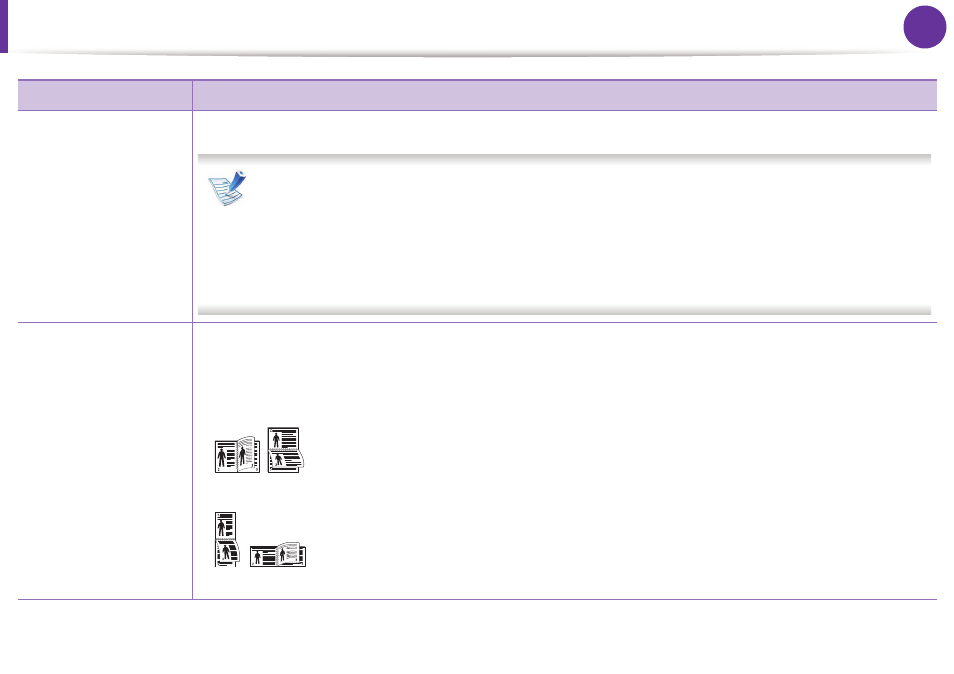
Using advanced print features
83
4. Special features
• Double-sided
Printing
• Double-sided
Printing (Manual)
Print on both sides of a sheet of paper (duplex). Before printing, decide how you want your document oriented.
• You can use this feature with Letter, Legal, A4, US Folio or Oficio sized paper
• If your machine does not have a duplex unit, you should complete the printing job manually. The
machine prints every other page of the document first. After that, a message appears on your computer.
• Skip Blank Pages feature does not work when you select the duplex option.
• We recommend not to print on both sides of the special media, such as labels, envelopes, or thick paper.
It may cause a paper jam or damage the machine.
• Double-sided
Printing
• Double-sided
Printing (Manual)
• Printer Default: If you select this option, this feature is determined by the settings you have selected on the
control panel of the machine. This option is available only when you use the PCL/XPS printer driver.
• None: Disables this feature.
• Long Edge: This option is the conventional layout used in bookbinding.
• Short Edge: This option is the conventional layout used in calendars.
• Reverse Double-Sided Printing: Check this option to reverse the print order when duplex printing.
Item
Description
