Wireless network setup – Samsung ML-2955ND-XAA User Manual
Page 140
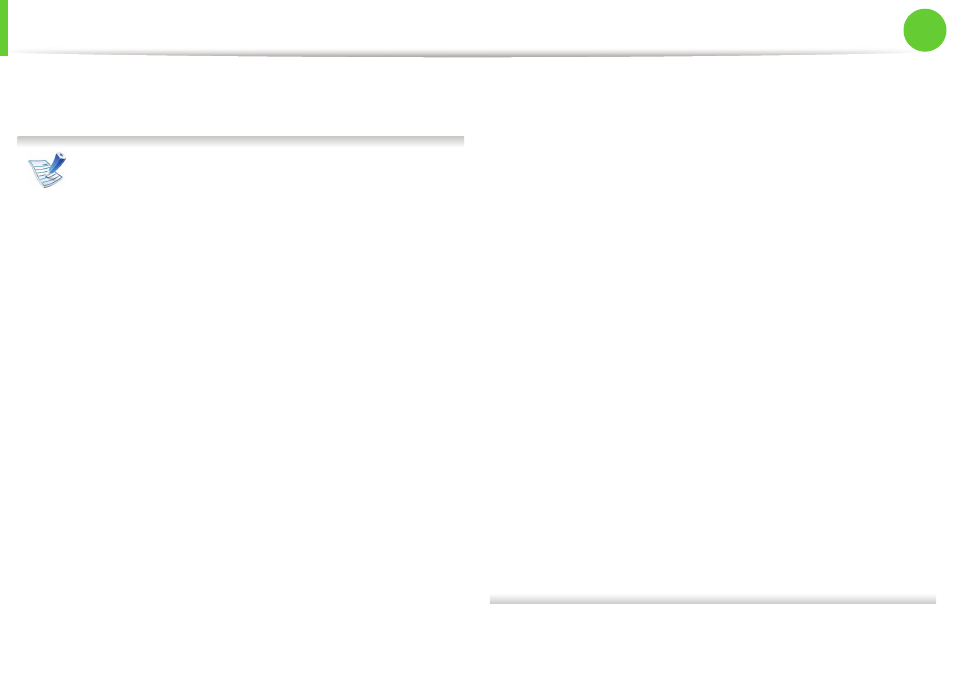
Wireless network setup
50
2. Using a network-connected machine
13
The window showing the wireless network settings appears.
Check the settings and click Next.
Before entering the IP address for the machine, you must
know the computer’s network configuration information. If
the computer’s network configuration is set to DHCP, the
wireless network setting should also be DHCP. Likewise, if
the computer’s network configuration is set to Static, the
wireless network setting should also be Static.
If your computer is set to DHCP and you want to use Static
wireless network setting, you must contact the network
administrator to get the static IP address.
• For the DHCP method
If the IP address assignment method is DHCP, check if
DHCP is shown in the Wireless Network Setting Confirm
window. If it shows Static, click Change TCP/IP to change
the assignment method to Receive IP address
automatically (DHCP).
• For the Static method
If the IP address assignment method is Static, check if
Static is shown in the Wireless Network Setting Confirm
window. If it shows DHCP, click Change TCP/IP to enter
the IP address and other network configuration values for
the machine.
For example:
If the computer’s network information is as shown follows:
- IP address: 169.254.133.42
- Subnet Mask: 255.255.0.0
Then, the machine’s network information should be as
below:
- IP address: 169.254.133.43
- Subnet Mask: 255.255.0.0 (Use the computer’s subnet
mask.)
- Gateway: 169.254.133.1
