Samsung SM-G386TZKATMB User Manual
Page 245
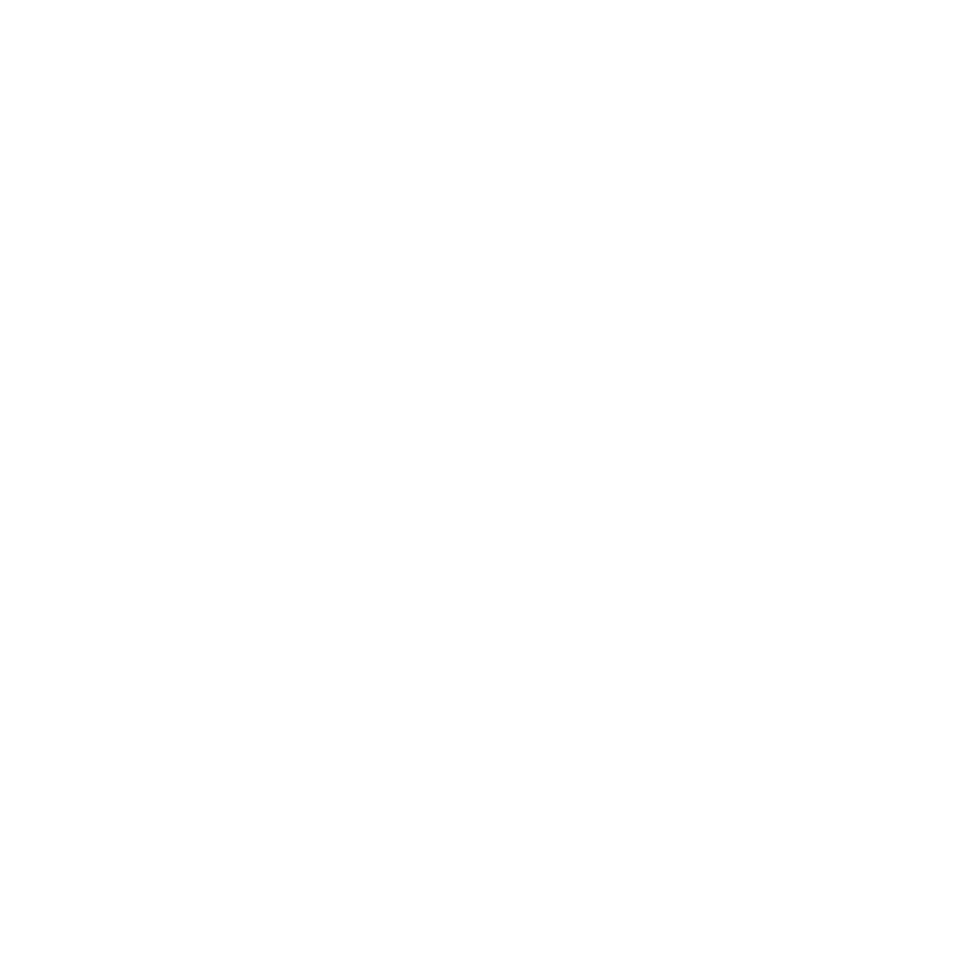
245
Section 9: Changing Your Settings
Setup the Ringtones
This option allows you to set the ringtone.
1. From the Sound screen, tap Ringtones.
2. Tap a ringtone from the available list. The ringtone briefly plays when selected.
3. Tap Add to locate a compatible media file that can be used as a ringtone.
4. Tap OK to assign a ringer.
Setup the Vibration
This option allows you to set your device to vibrate and ring.
1. From the Sound screen, tap Vibrations.
2. Select a vibration pattern and tap OK.
– or –
Tap Create to then use an on‑screen touch circle to create your own custom
vibration pattern. Tap Save to store the new vibration pattern.
Notifications
This option allows you to set the ringtone that will sound for notifications and alarms.
1. From the Sound screen, tap Notifications.
2. Select a ringtone and tap OK.
Setting up Vibration When Ringing
This option allows you to enable your phone to vibrate when a call is incoming.
► From the Sound screen, tap the Vibrate when ringing field to activate the feature.
