Copying contact information – Samsung SM-G386TZKATMB User Manual
Page 104
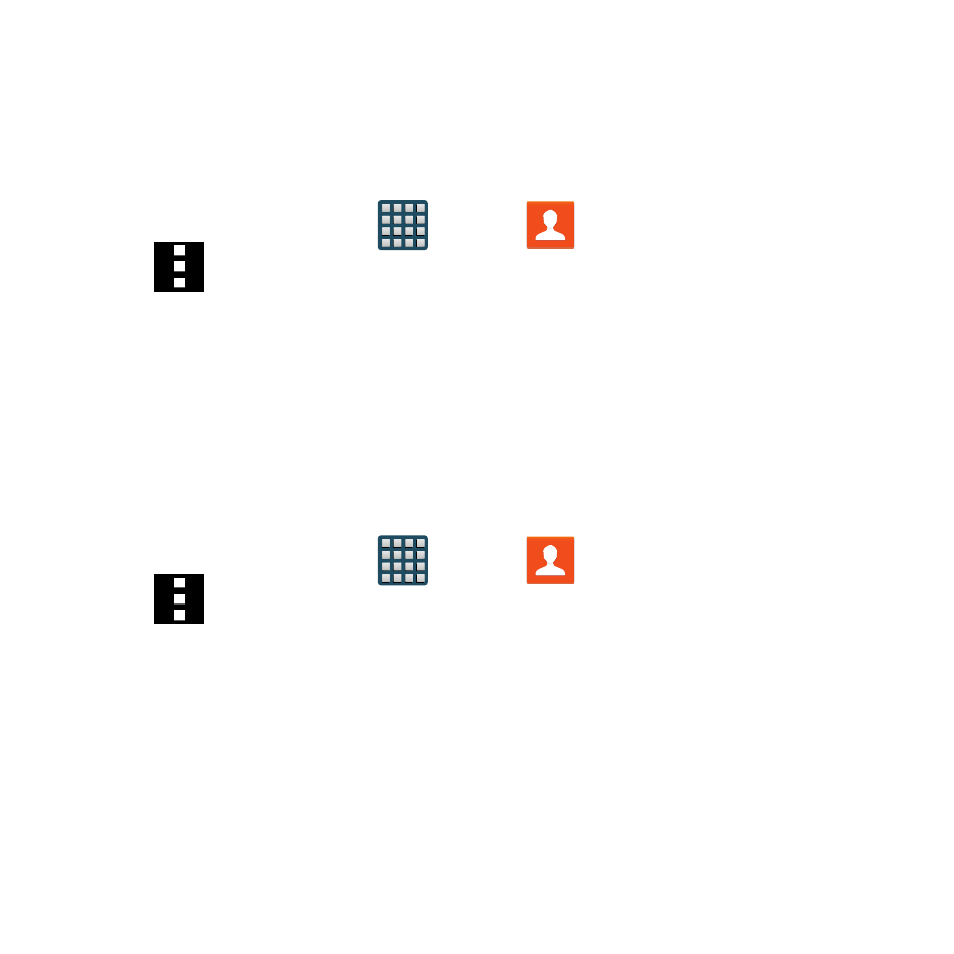
104
Copying Contact Information
Copying Contact Information to the SIM Card
The default storage location for saving phone numbers to your Contacts list is your phone’s
built‑in memory. This procedure allows you to copy numbers saved to the phone’s memory,
onto the SIM card.
1. From the Home screen, tap
Apps
g
Contacts.
2. Tap
Menu
g
Settings
g
Contacts
g
Import/Export
g
Export to SIM card.
3. Tap Select all to choose all current phone contact entries.
– or –
Select a specific entry by touching an entry. A check mark indicates a selection.
4. Tap Done. The name and phone number for the selected contact is then copied to
the SIM.
Copying Contact Information to the microSD Card
This procedure allows you to copy entry information saved on the phone’s memory, onto the
SD card.
1. From the Home screen, tap
Apps
g
Contacts.
2. Tap
Menu
g
Settings
g
Contacts
g
Import/Export
g
Export to SD card.
3. Tap OK to choose all current phone contact entries.
- Galaxy 3 (128 pages)
- intensity 2 (193 pages)
- Gusto (152 pages)
- E1125 (2 pages)
- C3110 (2 pages)
- SGH-D780 (49 pages)
- SGH-S200 (80 pages)
- SGH-C100 (82 pages)
- SGH-C100 (80 pages)
- E1100T (2 pages)
- SGH-X100 (2 pages)
- SGH-M600 (7 pages)
- SGH-C110 (152 pages)
- B2700 (63 pages)
- C5212 (57 pages)
- SGH-i750 (26 pages)
- SGH-X640 (73 pages)
- SGH-I900C (110 pages)
- E600 (97 pages)
- SGH-M610 (49 pages)
- SGH-E820N (102 pages)
- SGH-X400 (83 pages)
- SGH-E400 (79 pages)
- E2100 (2 pages)
- SGH-X520 (2 pages)
- SCH N391 (75 pages)
- SPH i700 (186 pages)
- SCH-A302 (49 pages)
- A930 (216 pages)
- SCH-A212 (63 pages)
- A790 (226 pages)
- SCH i830 (224 pages)
- 540 (41 pages)
- SCH-A101 (40 pages)
- SPH-A920WSSXAR (272 pages)
- SPH-A840BKSXAR (273 pages)
- SPH A740 (150 pages)
- SCH-X969 (54 pages)
- SCH-2500 (57 pages)
- SPH-N105 (62 pages)
- SCH-470 (46 pages)
- SPH-N300 (167 pages)
- SCH-T300 (180 pages)
- SGH-200 (43 pages)
- GT-C3050 (2 pages)
