Samsung SM-G386TZKATMB User Manual
Page 129
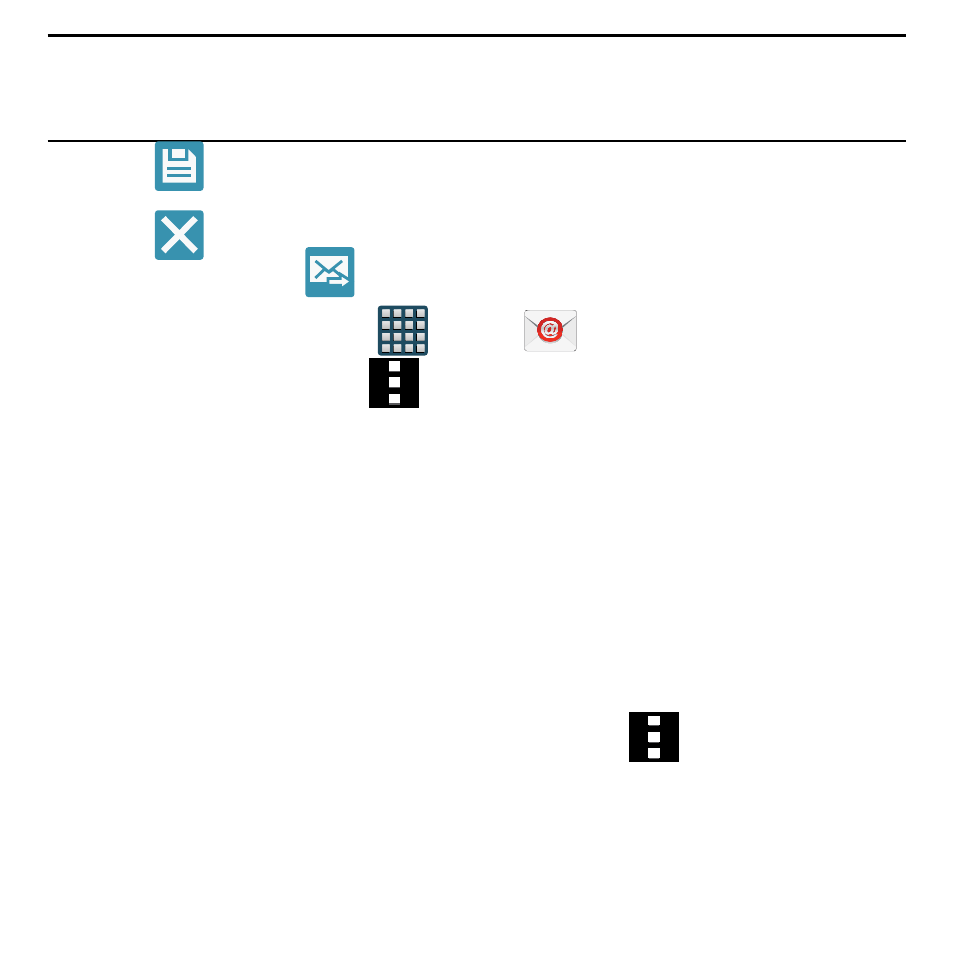
129
Section 5: Messages
Note: If you attach an image to your email, you have the option to resize it prior to delivery.
Choose from: Original, Large (70%), Medium (30%), or Small (10%). Once chosen,
tap either Always or Just once.
8. Tap
Save to store a draft of the current email on your device so that you can
come back later and continue the email.
9. Tap
Delete to discard the current email.
10. Once complete, tap
Send.
Configuring Email Settings
1. From the Home screen, tap
Apps
g
Email.
2. Select an account and tap
Menu
g
Settings and alter any of the following
GENERAL SETTINGS:
● Display: Allows you to configure the way in which your email list is displayed.
● Default display: Allows you to choose what is shown on‑screen after you have
moved or deleted emails. Choose form: Next email, Previous email, or Email list.
● Priority sender settings: Allows you to assign Contacts as priority senders, Set as
the default folder, assign email notifications, ringtones, and vibration patterns for
emails from these senders.
● Spam addresses: Allows you to create a list of spam email addresses.
● Delay email sending: Allows you to set a time delay limit that determines how long
the emails are held until they are sent. This can allow you to cancel the delivery
of a recent email.
– or –
From the email application, select an account and tap
Menu
g
Settings
g
Manage accounts
g
● Sync settings: Allows you to adjust the email synchronization settings, adjust the
sync schedule, and adjust the email retrieval size.
