Samsung SM-G386TZKATMB User Manual
Page 178
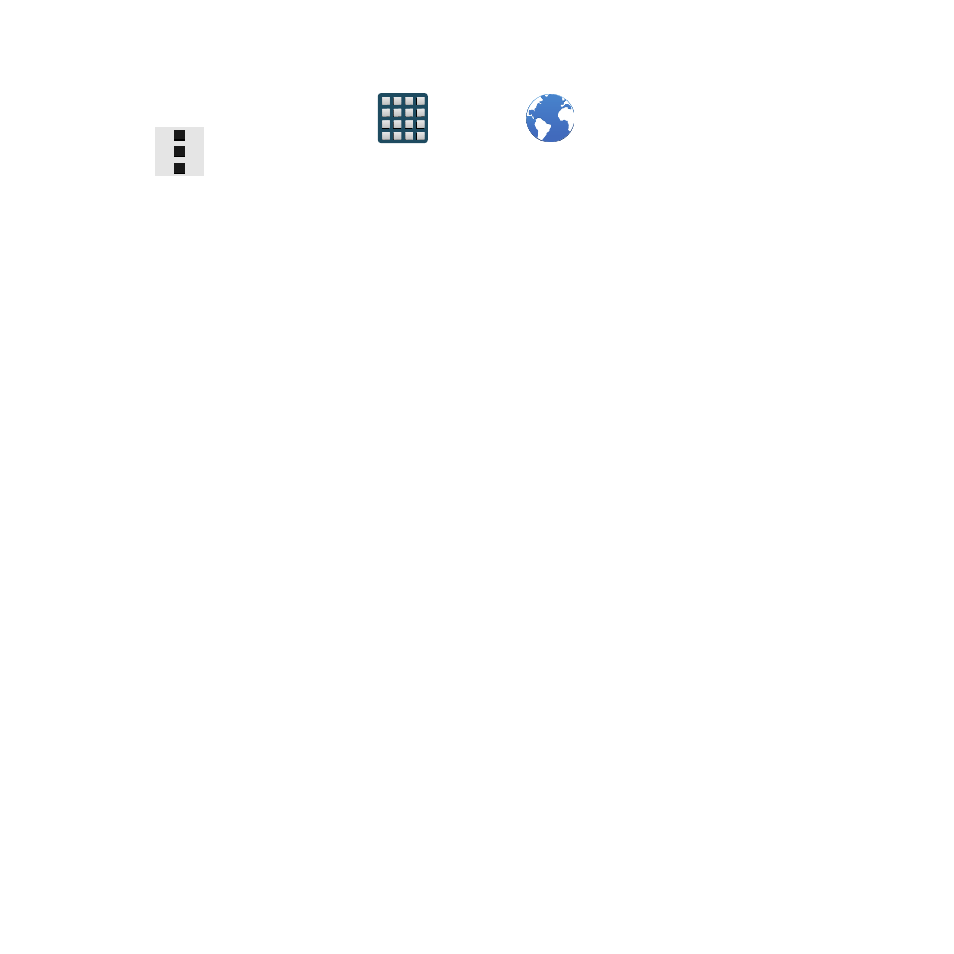
178
Browser Settings
To configure browser settings:
1. From the Home screen, tap
Apps
g
Internet.
2. Tap
Menu
g
Settings.
3. Choose an option from the following categories:
BASICS:
● Account: Allows you to log into your Samsung account.
● Set homepage: Sets the current home page for the Web browser.
● Auto-fill forms: Allows you to set the text used for the Web form auto‑fill feature.
ADVANCED - Privacy:
● Search and Web address suggestions: Displays predictions of related queries and
popular websites in the address bar as you type.
● Preload available links: Allows you improve performance when loading pages.
● Remember form data: Allows the device to store data from any previously filled
out forms. Remove the check mark to disable this function.
● Remember passwords: Stores usernames and passwords for visited sites.
Remove the check mark to disable this function.
● Delete personal data: Allows you to delete all personal data such as Browsing
history, Cache, Cookies and site data, Passwords, Auto‑fill data, and Location
access.
ADVANCED - Screen and text:
● Text scaling: Allows you to preview the text size, scale the text size using a slider
bar, set the zoom amount on double tap, and minimize the font size using a slider
bar.
● Force zoom: Allows you to override the website’s request to control zoom.
● Text encoding: Adjusts the current text encoding.
● Full screen: Allows you to use Fullscreen mode to hide the status bar.
