Message options – Samsung SM-G386TZKATMB User Manual
Page 114
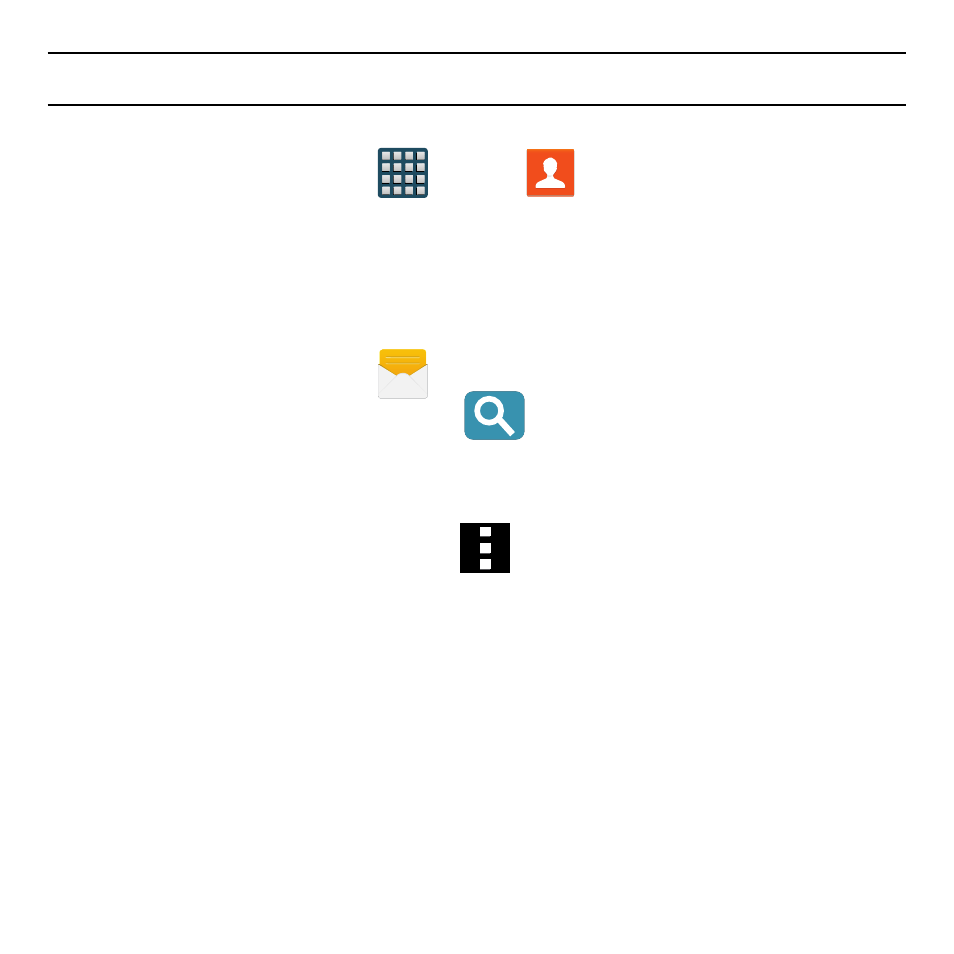
114
Note: If you exit a message before you send it, it will be automatically saved as a draft.
Quick Messaging a Number from the Contacts List
1. From the Home screen, tap
Apps
g
Contacts.
2. Locate an entry from the Contacts list.
3. In a single motion, touch and drag your finger over the number by going to the left.
This action addresses a new text message to the selected recipient.
Message Options
Options before composing a message
1. From the Home screen, tap
Messages.
2. Before composing a message, select
Search.
● Search: Allows you to search through all of your messages for a certain word or
string of words. Use the on‑screen keypad to enter a word or phrase in which to
search. For more information, refer to “Message Search” on page 119.
– or –
From the main Message screen, tap
Menu to display additional messaging
options:
● Select: Allows you to select desired messages.
● Delete: Deletes the entire message and its bubbles.
● Draft messages: Displays the draft messages folder and its contents.
● Locked messages: Displays the locked messages folder and its contents.
● Scheduled messages: Displays the scheduled messages folder and its contents.
● Spam messages: Displays the spam messages folder and its contents.
● Quick responses: Displays your available preset text message reply templates.
For more information, refer to “Quick Responses” on page 125.
