Pictbridge menu – Samsung SC-HMX10C-XAA User Manual
Page 97
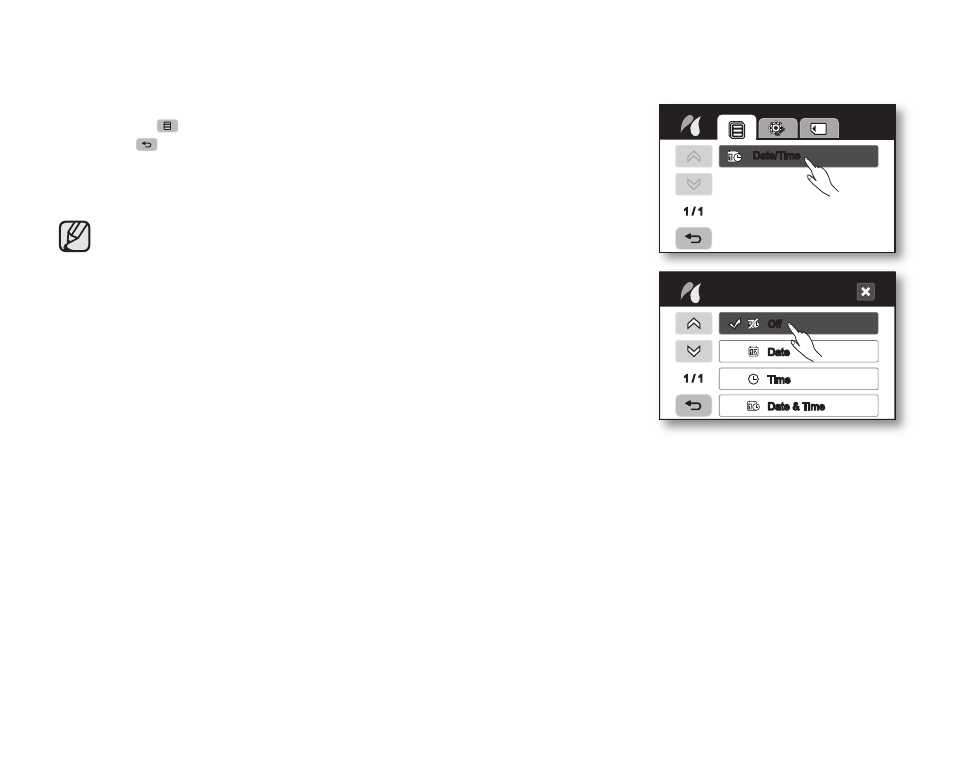
English _
85
PictBridge menu
Setting the date/time imprint option
Touch Menu (
) tab “Date/Time” “Off,” “Date,” “Time”, or “Date & Time”
Return (
) tab.
To print using the DPOF setting
If the printer is compatible with DPOF, you can use the DPOF setting. page 83
• If the printer is not recognized, or to print again after direct printing with
a PictBridge printer, remove the USB cable, select “PictBridge” in the
menu again, and then reconnect the cable.
• If the “USB Connect” menu is set to “Mass Storage” you cannot
connect a PictBridge compatible printer to the camcorder and a “Fail
USB Connecting” message will appear. You must touch the “Switch
Mode” tab
“PictBridge” tab on the screen, and the “Connecting as
Printer Mode” message will appear.
• In some instances the HD camcorder may not connect to the printer. If
connection fails, disconnect the USB cable and turn off the printer and
back on. Then, connect the USB cable and set the HD camcorder to
“PictBridge.”
• The date/time imprint option may not be supported by all printers. Check
with your printer manufacturer. The “Date/Time” menu cannot be setup if
the printer does not support this option.
• PictBridge™ is a registered trademark of CIPA (Camera & Imaging
Products Association), an image transfer standard developed by Canon,
Fuji, HP, Olympus, Seiko Epson, and Sony.
• Use the USB cable provided with the HD camcorder.
• Use the AC power adaptor for your HD camcorder during PictBridge
direct printing. Turning your HD camcorder off during printing might
damage data on the storage media.
• Movie images are not available for printing.
• You can set various printing options depending on the printer. Please
refer to the user manual of the printer for details.
• Do not remove USB cable or memory card during printing.
• You may not print photo images recorded on other devices.
1 / 1
Off
Date
Time
Date & Time
Date/Time
1 / 1
Date/Time
