Editing movie images, Deleting movie images from a playlist – Samsung SC-HMX10C-XAA User Manual
Page 90
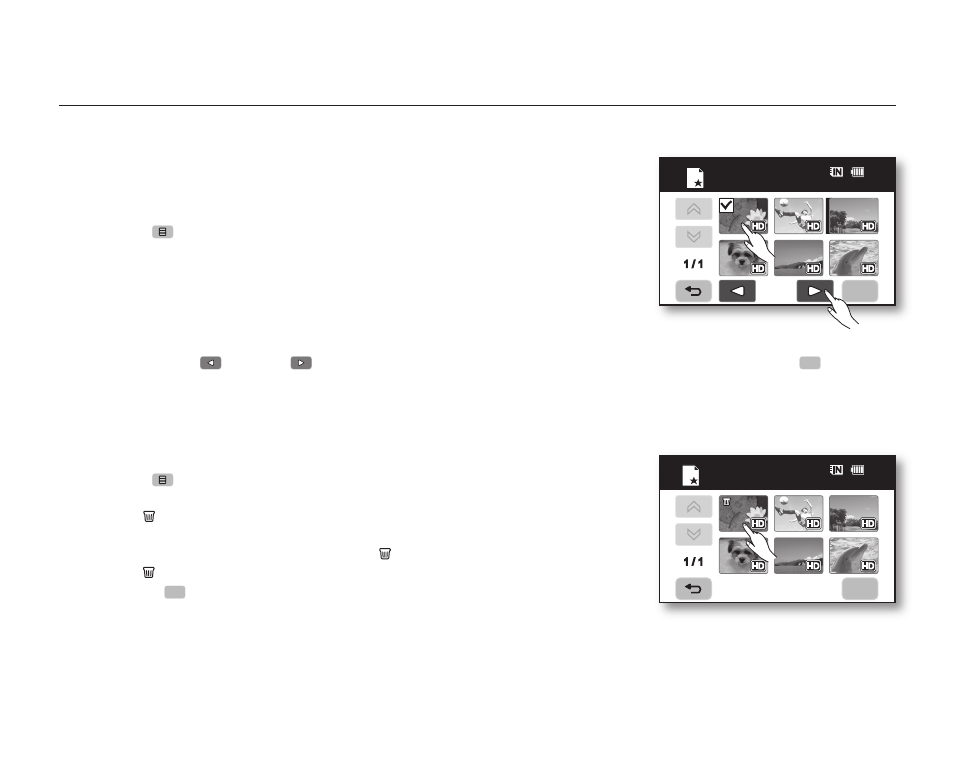
78_ English
editing movie images
Arranging the order of movie images within a playlist
You can arrange movie images within a playlist by moving them to desired
positions.
1. Touch “Playlist” “HD” or “SD” (arranging playlist according to movie quality)
Menu (
) tab “Arrange.”
2. Touch the movie image to be moved.
• The ( ) indicator is displayed on the selected movie images.
• Touching the movie thumbnail image toggles between the movie thumbnail
image being selected for arranging (the ( ) indicator appears on image) or
not (the ( ) indicator is removed from image).
• A bar will also appear next to the movie image.
3. Touch previous (
) or next (
) tab to move the bar to the position of your choice, then touch OK (
OK
) tab.
• The selected movie image will be moved to the new position.
Deleting movie images from a playlist
You can delete undesired movie images within the playlist.
1. Touch “Playlist” “HD” or “SD” (deleting playlist according to movie quality)
Menu (
) tab “Delete.”
2. Touch movie image to be deleted.
• The ( ) indicator is displayed on the selected movie images.
• Touching the movie thumbnail image toggles between the movie thumbnail
image being selected for deletion(the ( ) indicator appears on image) or not
(the ( ) indicator is removed from image).
3. Touch OK (
OK
) tab.
• The message “Delete selected files from Playlist? Original file is not
deleted.” will appear.
4. Touch “Yes.”
• The selected playlists will be deleted.
OK
1 / 1
Delete
80
Min
OK
1 / 1
Arrange
80
Min
