Taking photo images – Samsung SC-HMX10C-XAA User Manual
Page 45
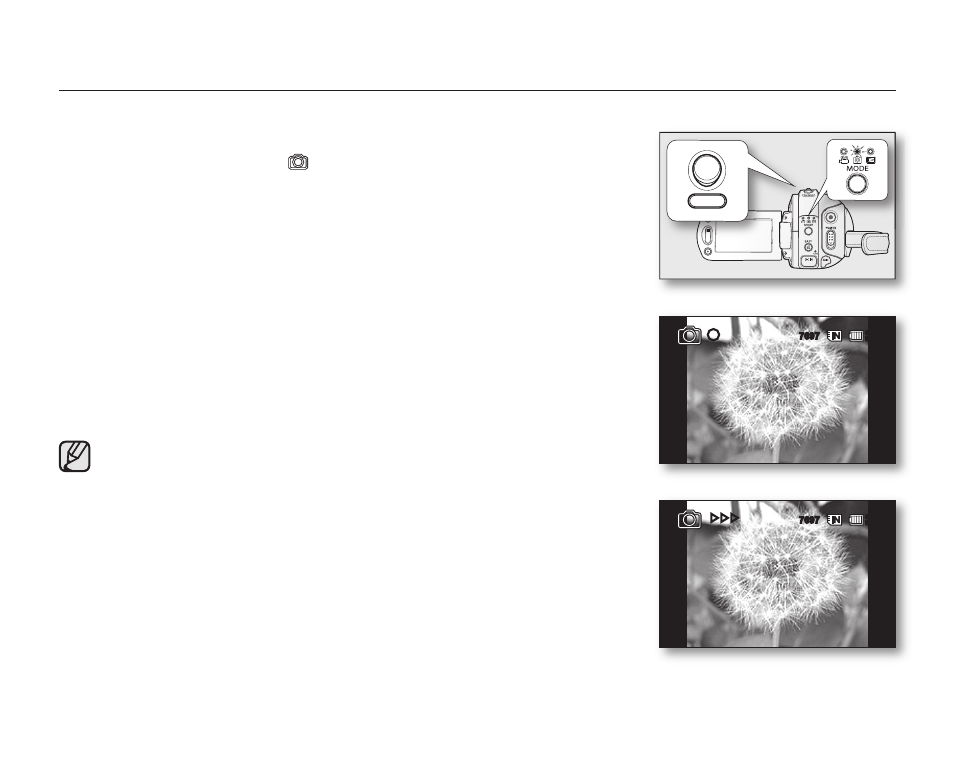
English _
33
TAKING PHOTO IMAGES
• You can take photo images in Photo mode only. page 17
1. Slide the POWER switch downward to turn on the power and press the
MODE button to set Photo (
). page 17
• Set the appropriate storage media. (SC-HMX10A/HMX10C/HMX10CN/
HMX10ED only) page 26
(If you want to record on a memory card, insert the memory card.)
2. Check the subject on the LCD screen.
• Set the Lens open/close switch to open (). page 8
3. Press the PHOTO button halfway down (half press).
• The HD camcorder automatically focuses on the subject at the center of
screen (when auto focus is selected).
• When the image is in focus, the () indicator is displayed in green.
4. Press the PHOTO button fully down (full press).
• A shutter sound is heard. When the () indicator disappears, the photo
image has been recorded.
• While saving the photo image on the storage media, you cannot proceed
with the next recording.
• The number of photo images that can be stored depends on the image
quality or the image size. For details, see page 28.
• The photo image is taken only in the 4:3 aspect ratio as shown in the
right illustration.
• Audio will not be recorded with the photo image on the storage media.
• If focusing is difficult, use the manual focus function. page 56
• Do not operate the POWER switch or remove the memory card while
accessing the storage media. Doing so may damage the storage media
or the data on storage media.
• Photo image files recorded by your HD camcorder conform to the “DCF
(Design rule for Camera File system)” universal standard established
by the JEITA (Japan Electronics and Information Technology Industries
Association).
• DCF is an integrated image-file format for digital cameras: Image files
can be used on all digital devices conforming to DCF.
7697
80
Min
►►►
�
�
�����
7697
80
Min
