Dividing a movie image – Samsung SC-HMX10C-XAA User Manual
Page 85
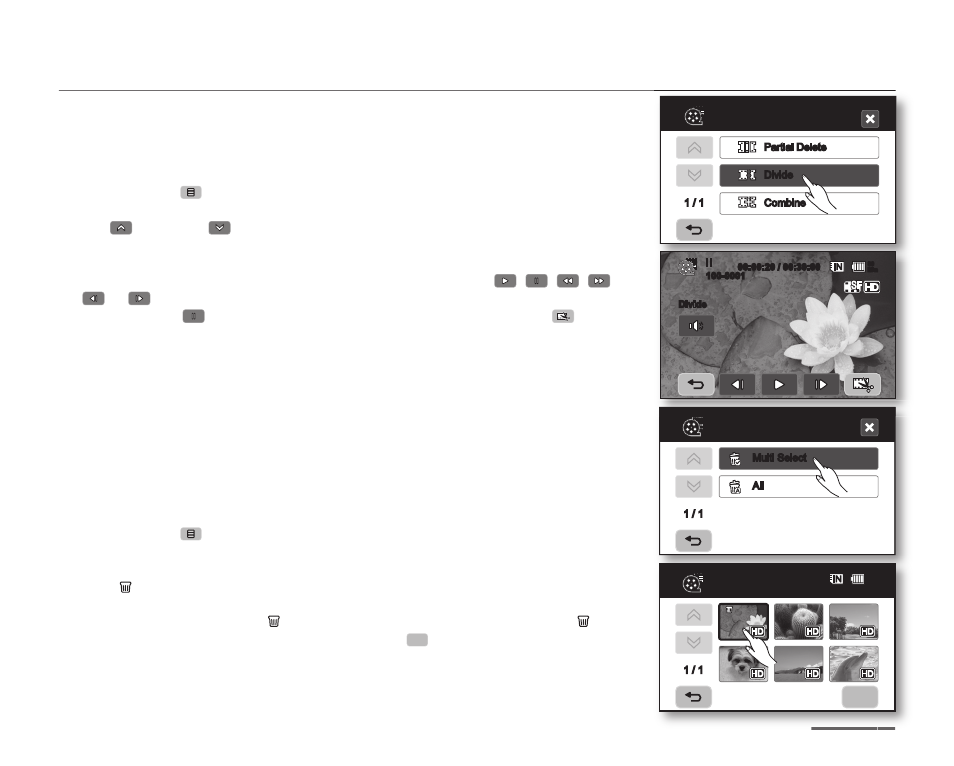
English _
73
DIVIDING A MOVIE IMAGE
• This function works only in Play mode. page 17
• You can divide a movie image as many times as you want in order to delete a
section you no longer need. The movie images will be divided in groups of two.
To divide a movie image
1. Touch Menu (
) tab “Edit” “Divide.”
• If the movie image thumbnail you want to edit is not on the screen, touch up
(
) or down (
) tab to change the page.
2. Touch a desired movie image.
• The selected movie image will be paused.
3. Search the point of division by touching playback related (
,
,
,
,
or
) tabs.
4. Touch pause (
) tab at the point of division, then touch Cutting (
) tab.
• The message “Divide a file at this point?” will appear.
5. Touch “Yes.”
• The selected movie image is divided into two movie images. You can keep
dividing images as long as they are 3 seconds in length.
• If you want to delete an unwanted section of a movie image, divide the
movie first, and then delete the image (section) you no longer need. After
dividing the movie image, you can also combine other desired movie images
(see page 75).
• The second image of the divided image will be displayed at the end of the
thumbnail index.
To delete a movie image you no longer need
1. Touch Menu (
) tab “Delete.”
2. Touch “Multi Select.
Touch image to select images to delete.
The ( ) indicator is displayed on the selected images.
Touching the thumbnail image toggles between the thumbnail image being
selected for deletion (the ( ) indicator appears on image) or not (the ( )
indicator is removed from image). Touch OK (
OK
) tab.
3. The message according to the selected option will appear. Touch “Yes.”
• The selected images will be deleted.
Edit
1 / 1
Partial Delete
Divide
Combine
1 / 1
Delete
Multi Select
All
OK
1 / 1
Delete
80
Min
80
Min
Divide
100-0001
00:00:20 / 00:30:00
