Playing movie images, Adjusting the volume – Samsung SC-HMX10C-XAA User Manual
Page 51
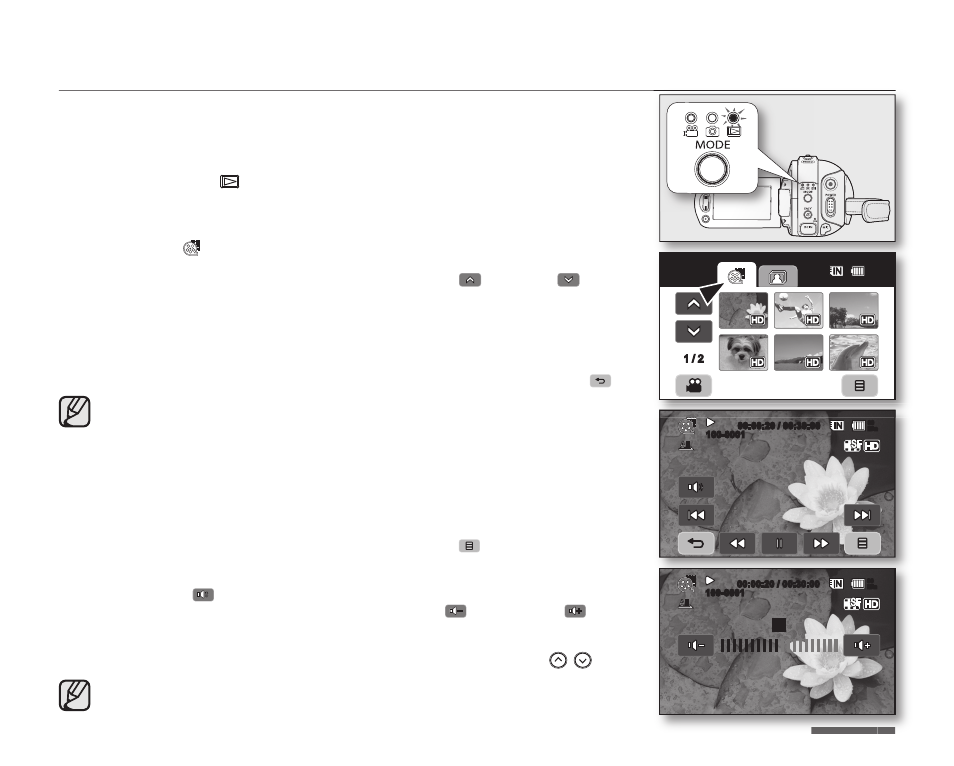
English _
39
PLAYING MOVIE IMAGES
• This function works only in Play Mode. page 17
• You can find a desired movie image quickly using thumbnail index views.
• You can also use the playback related buttons on the remote control. page 40
1. Slide the POWER switch downward to turn on the power and press the MODE
button to set Play (
).
• Set the appropriate storage media. (SC-HMX10A/HMX10C/HMX10CN/
HMX10ED only) page 26
(If you want to play from a memory card, insert the memory card.)
2. Touch Movie (
) tab.
• The thumbnail index view appears.
• To change the current thumbnail page, touch up (
) or down (
) tab.
3. Touch a desired movie image.
• The selected movie image is played according to Play Option setting.
page 64
• Drag your finger from left to right to select the previous image on the LCD
screen, reverse to select the next image.
• To stop playback and return to thumbnail index view, touch Return (
) tab.
• The play related tabs disappear on the screen a few seconds after the
image plays back. They reappear when you touch any point on the
screen.
• Depending on the amount of data to be played back, it may take some
time for the playback images to appear.
• Movies edited on a PC may not be displayed on this HD camcorder.
• Movies recorded on another camcorder cannot be played on this HD
camcorder.
• The play is paused when you touch the menu (
) tab during playing.
Adjusting the volume
• Touch Volume (
) tab on the LCD screen.
- You can control the volume by using decrease (
) or increase (
) tab on
the LCD screen.
- The level can be adjusted anywhere between 00 and 19.
- You can do the same operation by using the remote control. ( / )
• You can hear the recorded sound from the built-in speaker.
• If you close the LCD screen while playing, you will not hear the sound
from the speaker.
80
Min
100-0001
00:00:20 / 00:30:00
80
Min
100-0001
00:00:20 / 00:30:00
10
�
�
1 / 2
80
Min
