Changing the picture size, Basic features for the tv, Screen adjustment – Samsung LT27B750NDX-ZA User Manual
Page 53
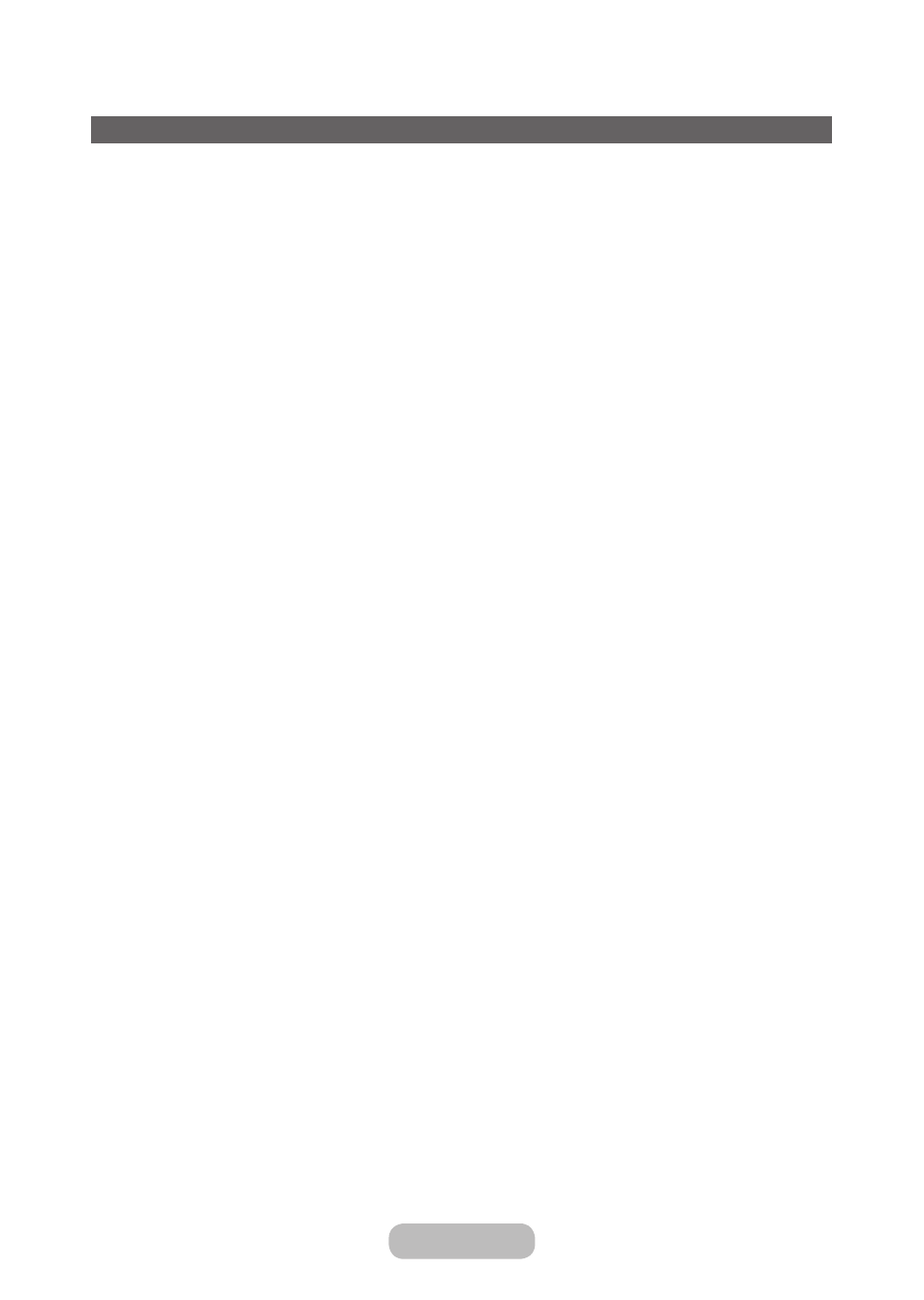
Changing the Picture Size
Screen Adjustment
Menu
→
Picture
→
Screen Adjustment
Using this function, you can make change to various picture size and aspect ratio options.
•
Picture Size
If you have a cable box or satellite receiver, it may have its own set of screen sizes as well. However, we highly
recommend you use your products 16:9 mode most of the time.
16:9
: Sets the picture to the 16:9 wide screen format.
Zoom1
: Provides moderate magnification of the picture. Sides, top, and bottom are cut off.
Zoom2
: Provides larger magnification of the picture. Sides, top, and bottom are cut off.
Wide Fit
: Enlarges the aspect ratio of the picture so it fits the entire screen.
✎
Available with HD 1080i / 720p signals in 16:9 mode.
4:3
: Sets the picture to basic (4:3) mode.
✎
Do not set your product to 4:3 format for a long time. The borders displayed on the left and right, or top and
bottom of the screen may cause image retention (screen burn) which is not covered by the warranty.
Screen Fit
: When your product inputs HDMI (720p / 1080i / 1080p) or Component (1080i / 1080p) signals, displays
the full image without any cut-off.
•
Position
Adjusts the picture position.
Position
is only available if
Picture Size
is set to
Zoom1
,
Zoom2
,
Wide Fit
or
Screen Fit
.
✎
In DTV mode,
Position
is not available when
Picture Size
is set to
Screen Fit
.
To use the Position function after selecting Zoom1, Zoom2, Wide Fit or Screen Fit, follow these steps:
1. Select the
Position
.
2. On the
Position
screen, select
Position
, and then move the picture to position you want using your remote.
3. When done, select
Position
again, and then select
Close
.
✎
To reset the picture position, select
Reset
.
English - 52
English - 53
Basic Features for the TV
