Advanced features – Samsung LT27B750NDX-ZA User Manual
Page 105
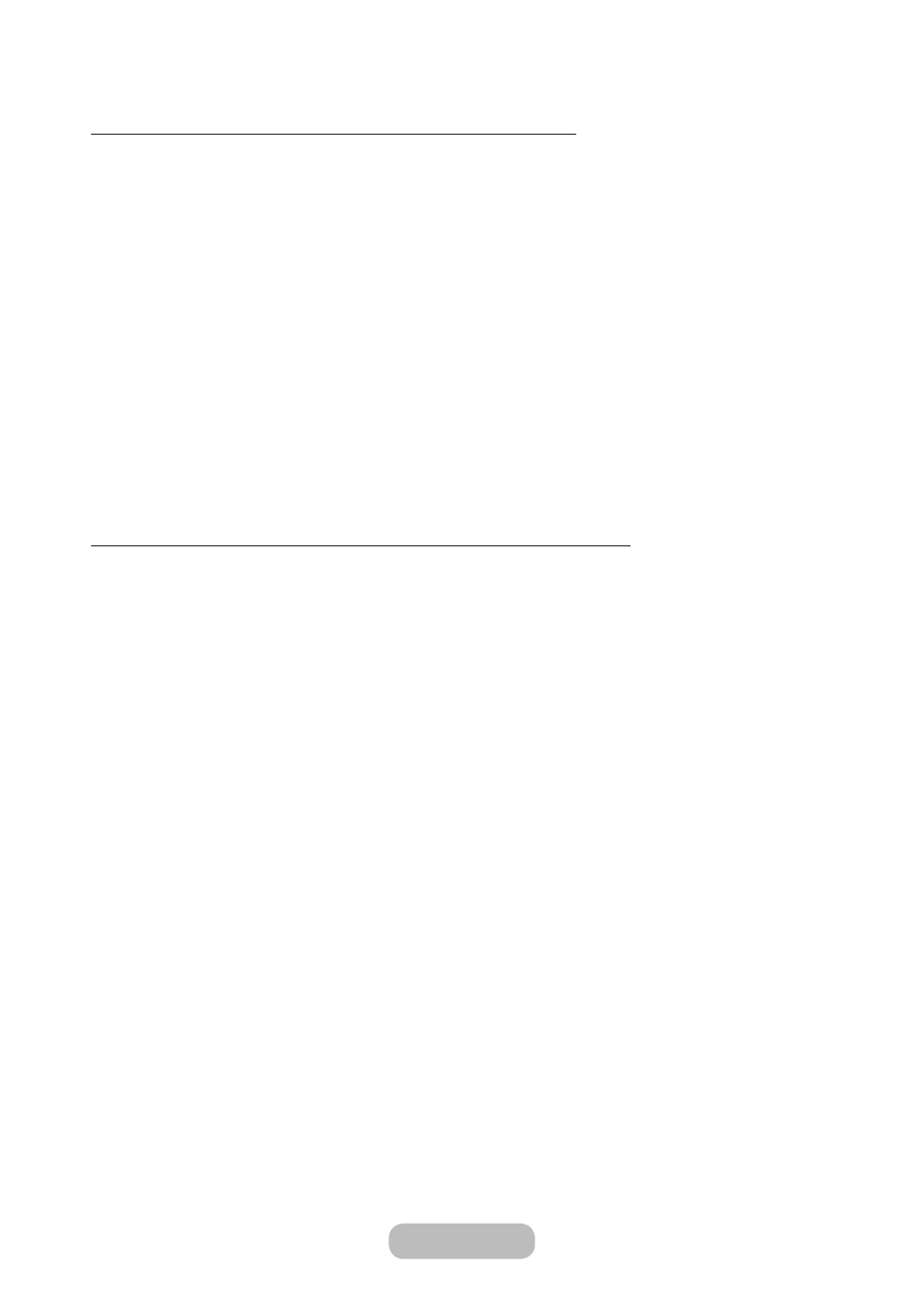
To invite members to your Family Story, follow these steps:
1. From the starting menu of
Family Story
, open the
Tools
menu using your remote, and then select
Group Members
.
The
Group Members
screen appears.
2. Select
Invite Members
. The Invite Members for your Family Story screen appears.
3. Select
Select to enter Name.
. The keypad screen appears.
4. Enter member's name using your remote. When done, select
Done
.
5. Select
Phone number or Samsung account ID
. The keypad screen re-appears.
6. Enter member's phone number or samsung account ID using your remote. When done, select
Done
.
7. When done, select
Done
.
✎
If you want to add more members, select
Add member
, and repeat the Step 3 and 7.
8. New member invitation has been completed.
9. If invited by phone number, 4-digit invite code will be generated and the code need to be shared with the member. If
invited by Samsung Account, the member will be notified about the invitation via e-mail. Select
OK
to finish.
To join a group using the received invite code, follow these steps:
1. Start
Family Story
and accept the terms.
2. You will see a pop-up message asking about invitation type. If you were invited by phone number, please select
Invite Code
, or if you were invited by Samsung account, please select
Samsung Account
.
3. If joining by
Samsung Account
, a list of invitation from your family groups will be displayed. Select
Accept
to join. You
can select
Deny
if you don't want to join the invited group.
4. If joining by
Invite Code
, firstly enter your phone number using your remote. When done, select
Done
. Then you will
see a list of invitations from your family groups. Select
Accept
to join. You can select
Deny
if you don't want to join
the invited group. Enter the 4-digit invite code shared by your family member, and then select
Done
to finish.
5. Select
OK
. Joining your family group has been completed.
English - 104
English - 105
Advanced Features
