How to navigate menus, Getting started – Samsung LT27B750NDX-ZA User Manual
Page 19
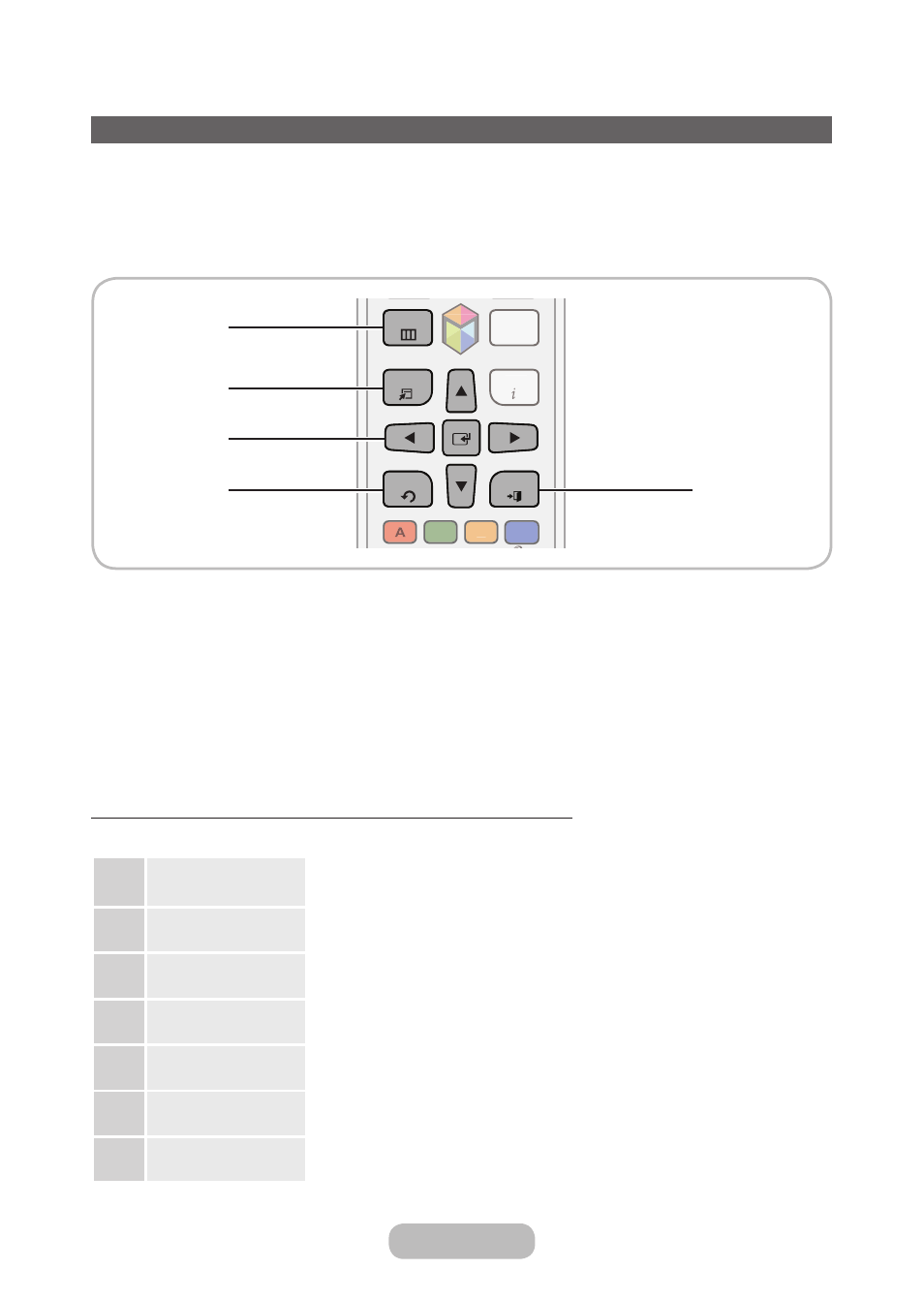
How to Navigate Menus
Your product’s Main and Tools menus contains functions that let you control the product’s features. For example, in the
Main menu you can change the size and configuration of the picture, its brightness, its contrast and so on. There are
also functions that let you control the product’s sound, channel configuration, energy use, and a host of other features.
To access the main, on-screen menu, press the
MENUm
button on your remote. To access Tools menus, press the
TOOLST
button. Tools menus are available when the
TOOLST
menu Icon is displayed on the bottom right of the
screen
MUTE
SEARCH
TOOLS
MTS
PIP
SRS
USB HUB
P.SIZE
CC
PRE-CH
CH
LIST
M
INFO
B
C
D
ll
l
l
l
l l l l l
SOURCE
HDMI
2
5
1
3
4
RETURN
MENU
EXIT
1
MENUm
button: Displays the main on-screen menu.
2
TOOLST
button: Displays the Tools menus when available.
3
E
and Direction buttons: Use the Direction buttons to move the cursor and highight an item. Use the
E
button to
select an item or confirm the setting.
4
RETURNR
button: Returns to the previous menu.
5
EXITe
button: Exits the on-screen menu.
How to Operate the Main Menu (OSD - On Screen Display)
The access steps may differ depending on the menu option you select.
1
MENUm
The main menu options appear on the screen:
Picture
,
Sound
,
Channel
,
Network
,
System
,
Support
.
2
u
/
d
Select a main menu option on the left side of the screen with the
u
or
d
button.
3
E
Press
E
to access the sub-menus.
4
u
/
d
Select the desired submenu with the
u
or
d
button.
5
u
/
d
/
l
/
r
Adjust the value of an item with the
l
,
r
,
u
, or
d
button. The adjustment in the
OSD may differ depending on the selected menu.
6
E
Press
E
to confirm the selection.
7
EXITe
Press
EXITe
.
Getting Started
English - 18
English - 19
