My list (in allshare play), Advanced features – Samsung LT27B750NDX-ZA User Manual
Page 118
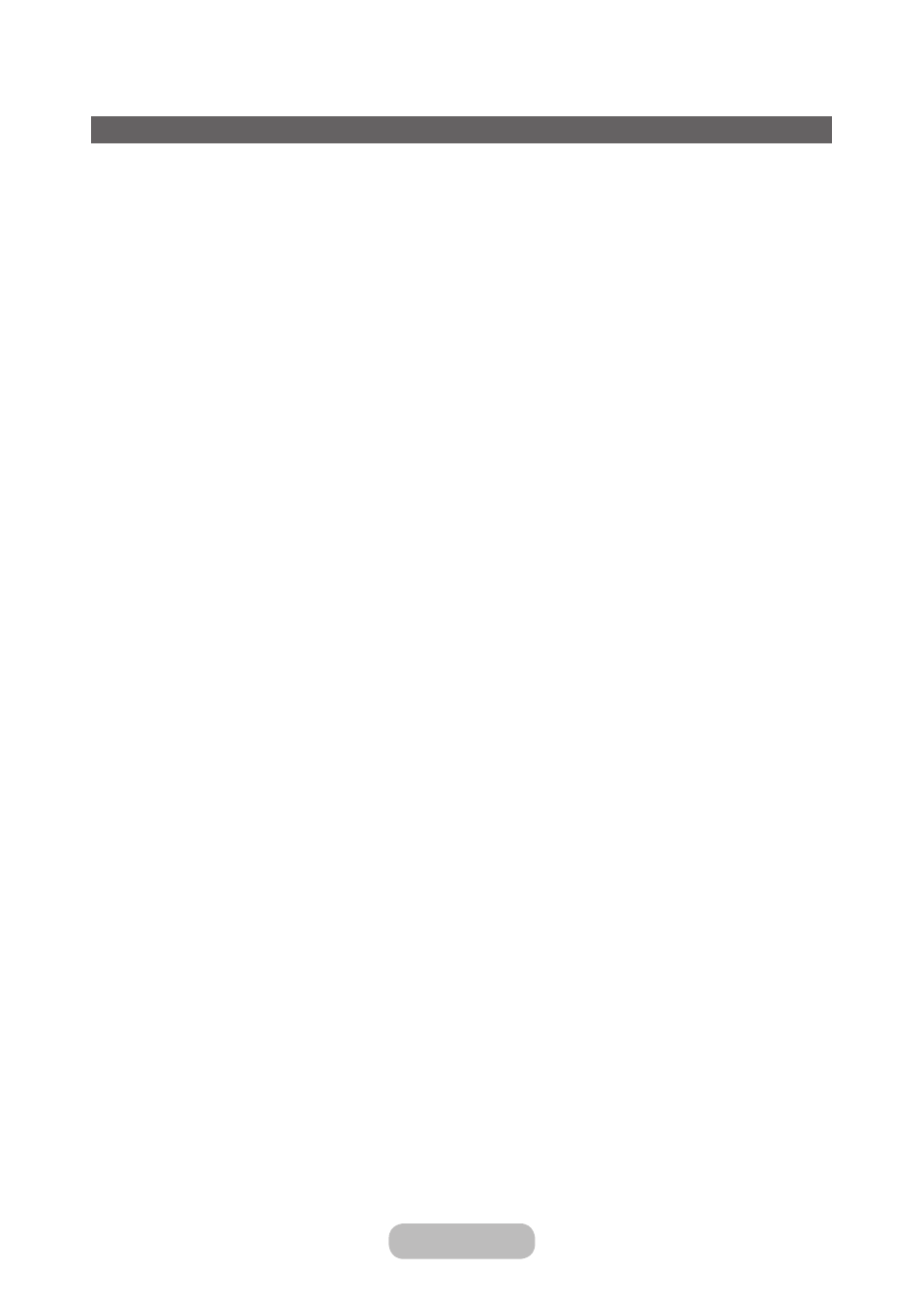
My List (In AllShare Play)
™
→
AllShare Play
→
My List
Using this function, you can access the content easily and quickly.
•
Recently Played
Displays the videos, photos or music file list of recently played. If you have a file you want to play again, use this
category.
✎
When you play a file from the
Recently Played
list, and the USB device is not connected or the file is not
found, the "
Cannot find the file you're looking for.
" message appears.
✎
Up to 48 files are listed in descending order of playing time on the basis of the time configured on the product
so that the last played file comes first.
✎
When you try to play a file on a mobile phone, the file may not be played.
•
What's New
Displays the newly updated videos, photos or music file saved on the USB device or your PC. If you have a newly
updated file you want to play, use this category.
•
Playlist
Displays the Playlist files saved on the USB device or your PC. If you want to play a playlist, select the playlist. The
selected playlist will play immediately.
✎
You can create up to 12 playlists.
✎
You can add up to 100 files to a single playlist.
✎
You can only add one type of content to a single playlist. For example, you can only add music files to a
playlist that includes music files.
Creating the Playlist
1. Select the desired file in the
Videos
,
Photos
, or
Music
file list.
2. Open the
Tools
menu using your remote, and then select
Add to Playlist
.
3. Select a file you want to add. The
c
mark appears in the check box.
4. Repeat Step 3 to select additional files.
✎
To select all the files in the list, select
Select All
. To cancel a selection, select the file again.
5. When done, select
Add
. The
Add to Playlist
screen appears.
6. Select
Create New
. The
Create a new playlist
screen appears.
7. Enter playlist name using your remote.
8. When done, Select
Done
. The newly playlist is created.
English - 118
English - 119
Advanced Features
