Entering characters using t9 text input – Samsung SPH-M520ZSAQST User Manual
Page 72
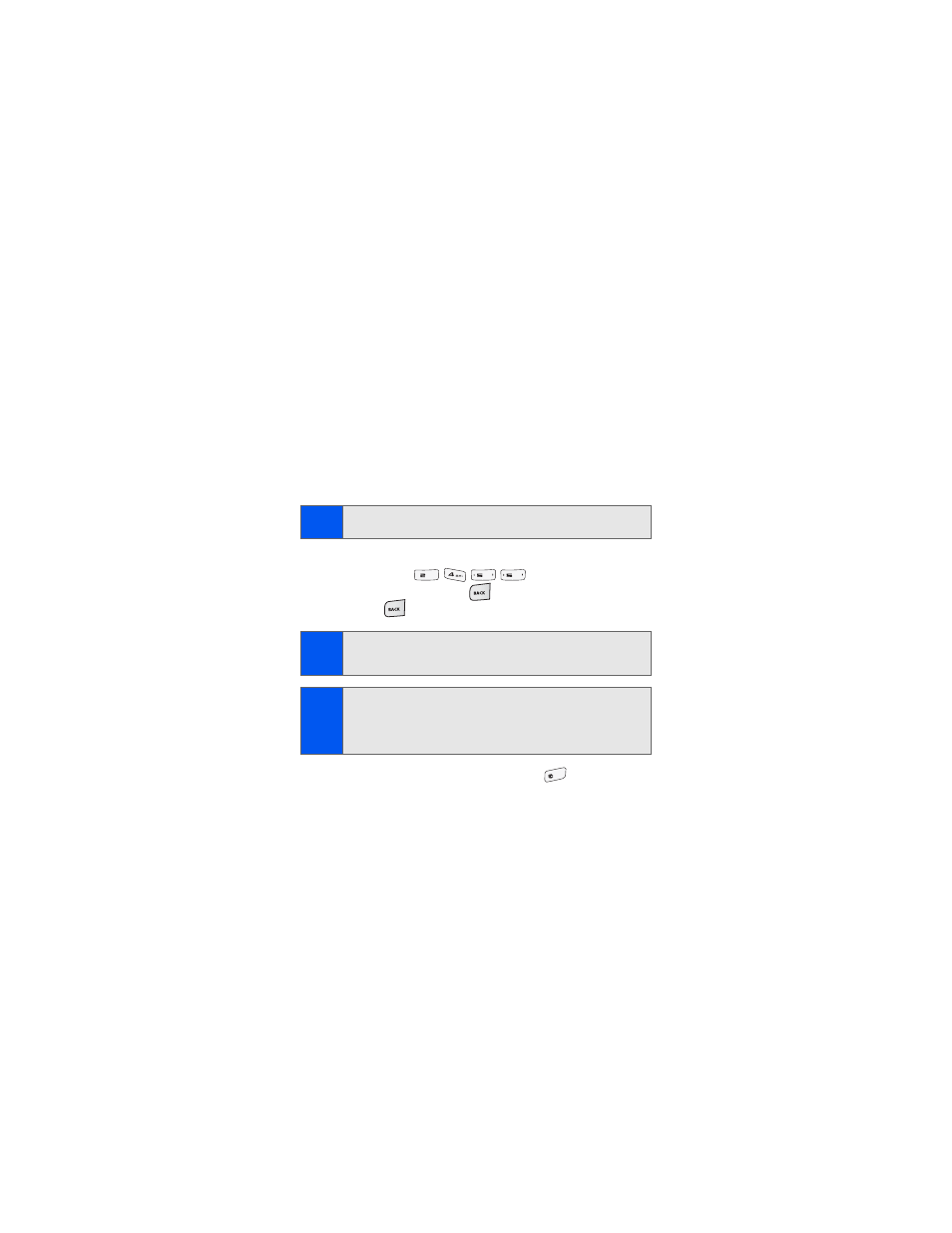
46
Entering Characters Using T9 Text Input
T9 Text Input lets you enter text into your phone by allowing you to key in
any character using single keystrokes. (To select the T9 English mode
when entering text, see “Selecting a Character Input Mode” on page 45.)
T9 Text Input analyzes the letters you enter using an intuitive built-in word
database and creates a suitable word. (The word may change as you type.)
To enter a word using T9(English) Text Input:
1.
Select the T9(English) character input mode. (See “Selecting a
Character Input Mode” on page 45.)
2.
Press the corresponding keys once per letter to enter a word. As an
example, press
to enter the word “Bill.” (If
you make a mistake, press
to erase a single character. Press
and hold
to delete an entire entry.)
ᮣ
To accept a word and insert a space, press
.
Tip:
When entering text in this mode, press the * (Shift) key to change letter
capitalization (T9Word
>
T9WORD
>
T9word
) used on the current word.
Tip:
Text prediction begins providing a list of possible choices if both the Text
Options > Display Candidate
feature is enabled and three or more
characters are entered.
Note:
Since the T9 prediction listing starts at three letters, when working with
two letters, use the (0) key to begin cycling through possible two-letter
choices. If, as an example, you type the word
Go
(keys 4 and 6), T9
prediction might provide the word
In
, but by pressing the (0) key you
can cycle through to the next possible word choice, which is
Go
.
ABC
JKL
JKL
Space
