Recording videos – Samsung SPH-M520ZSAQST User Manual
Page 175
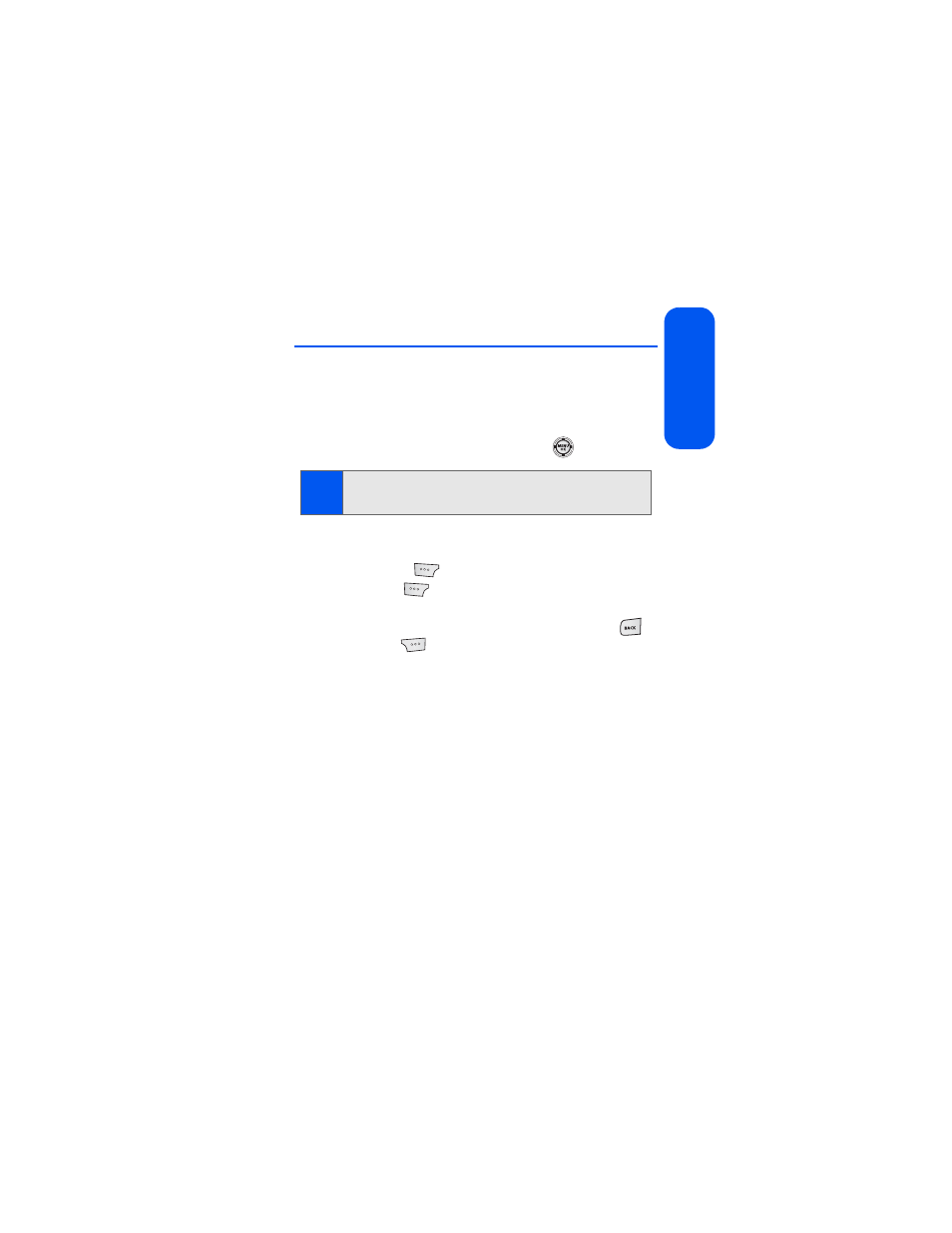
Section 2I: Using the Built-in Camera
149
Came
ra
Recording Videos
In addition to taking pictures, you can also record, view, and send videos to
your friends and family with your phone’s built-in video camera.
To record a video:
1.
Select Menu > Pictures > Camcorder.
2.
Select Video Mail or Long Video and press
.
3.
Using the phone’s display screen as a viewfinder, aim the lens at
your subject.
4.
Select Record (
) to begin recording.
5.
Select Done (
) to stop recording. (The video will automatically
be saved to the selected folder.)
Ⅲ
To return to camera mode to take another video, press
.
6.
Select Next (
) and select from one of the following options:
Ⅲ
Send Msg to send the video. (See page 157 for details.)
Ⅲ
Play to play the video that was just captured.
Ⅲ
Upload to upload the video to online albums.
Ⅲ
Assign to assign the video as a video ringer or to voice calls.
Ⅲ
Erase to delete the video.
Ⅲ
Camcorder to return to camcorder mode.
Ⅲ
Review Albums to review all pictures and videos saved in the
In Phone folder.
Note:
Video Mail can be at most 30 seconds in length, but the length of a
Long Video is dependent on both the quality settings and storage media
being used (phone or memory card).
