Samsung SPH-M520ZSAQST User Manual
Page 212
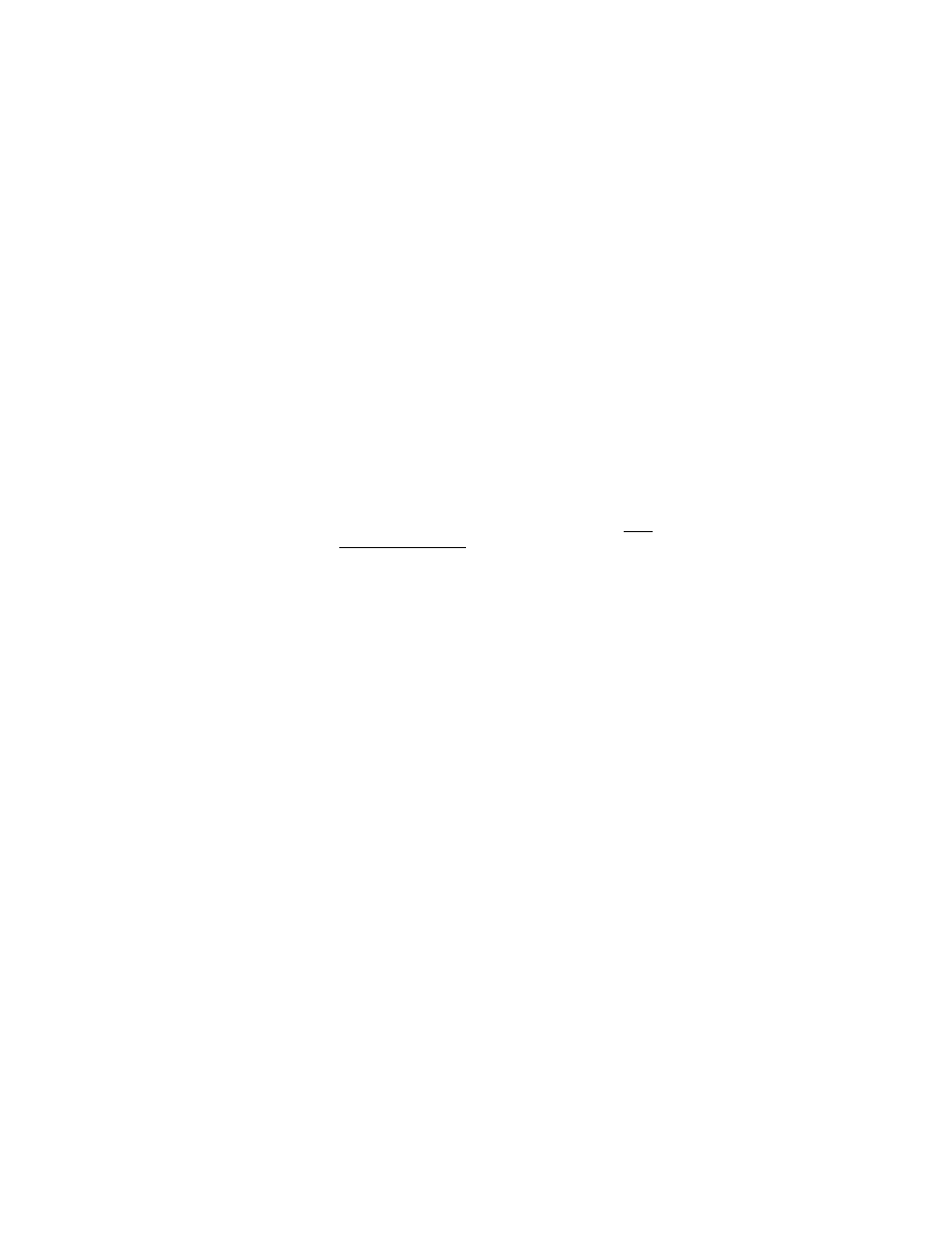
186
Ⅲ
Your account comes with a default channel group called My
First Channel. Think of this set as a basic collection of
available podcasts.
Ⅲ
You can also choose to create a new channel group.
6.
Assign the channel group, either by selecting from the My Channel
group or by creating your own New Channel (with associated
privacy).
7.
Click Add Subscription to finish adding the new podcast.
8.
Repeat steps 4 - 7 for each additional podcast you would like to
receive.
To synchronize your podcasts with your phone:
1.
Launch your Internet browser and in the Address field, enter
samsung.voiceindigo.com.
2.
Click Sign-In to access your My Channels page.
3.
Begin the synchronization process by clicking on the your mobile
phone link (above the Popular Podcasts section of your page).
4.
From the Mobile Registration page, fill out the following information:
Ⅲ
Your Mobile Carrier: enter USA - Qwest.
Ⅲ
Your Mobile Phone Number: your wireless phone number
(Menu > Settings > Phone Info).
Ⅲ
Samsung Model: M520.
Ⅲ
Send a text message: (see step 5).
5.
Choose how you would like to have podcast updates delivered. You
can have podcasts delivered to your mobile phone by:
Ⅲ
VoiceIndigo Mobile: VoiceIndigo Mobile, supported by M520,
automatically synchronizes the podcasts in your account
between the Web and your phone. Leave your phone on, and
listen to podcasts whenever and wherever you want.
ࡗ
If this is your selected method of Podcast update, do not
check the “Send a text message” option at the bottom of
the Mobile Registration page.
