Initializing your on demand service, Accessing on demand information, Personalizing your service with on demand – Samsung SPH-M520ZSAQST User Manual
Page 262
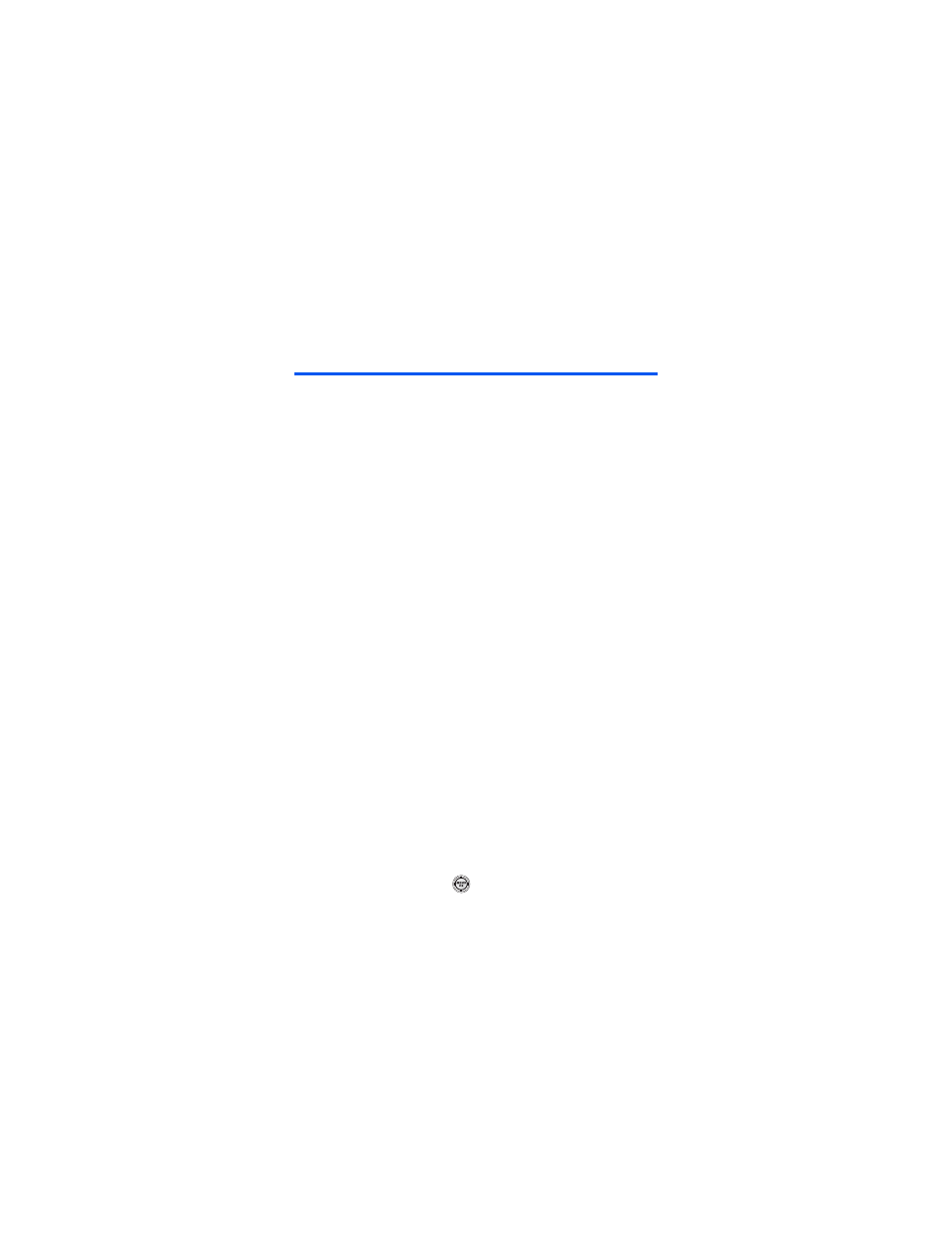
236
Section 3C: Sprint Power Vision
Personalizing Your Service With
On Demand
The On Demand feature from Sprint Power Vision makes it easier than ever
to retrieve the most popular Web information and categories instantly. On
Demand uses the ZIP code you provide to customize the content it retrieves
to your area, so you can get the information you want, when you want it.
On Demand acts like a PC browser’s customized home page, displaying a
variety of top categories such as News, Sports, Weather, Money, Movies,
and more, tailored to your preferred area. These categories and the
associated information are updated continuously throughout the day, so
you’ll always be up-to-date and in-the-know. In addition to presenting a
number of fixed categories, On Demand also offers optional categories you
can select (for an additional monthly charge), allowing you faster access to
the information you really want.
Initializing Your On Demand Service
To initialize your phone’s On Demand service:
1.
Select Menu > On Demand.
2.
Enter your preferred ZIP code and press Done (left softkey). (The On
Demand service will customize itself to your selected location and
the On Demand menu screen will be displayed.)
Accessing On Demand Information
Finding the information you’re looking for with On Demand is as easy as
navigating a Web browser on your PC. (The following examples will
illustrate how to access News and Movies information.)
To access News information using On Demand:
1.
Select Menu > On Demand. (The On Demand menu screen will be
displayed.)
2.
From the On Demand menu screen, highlight a category (in this
case, News) and press
.
