Pairing bluetooth devices, Paired devices, Waiting for pairing – Samsung SPH-M520ZSAQST User Manual
Page 221
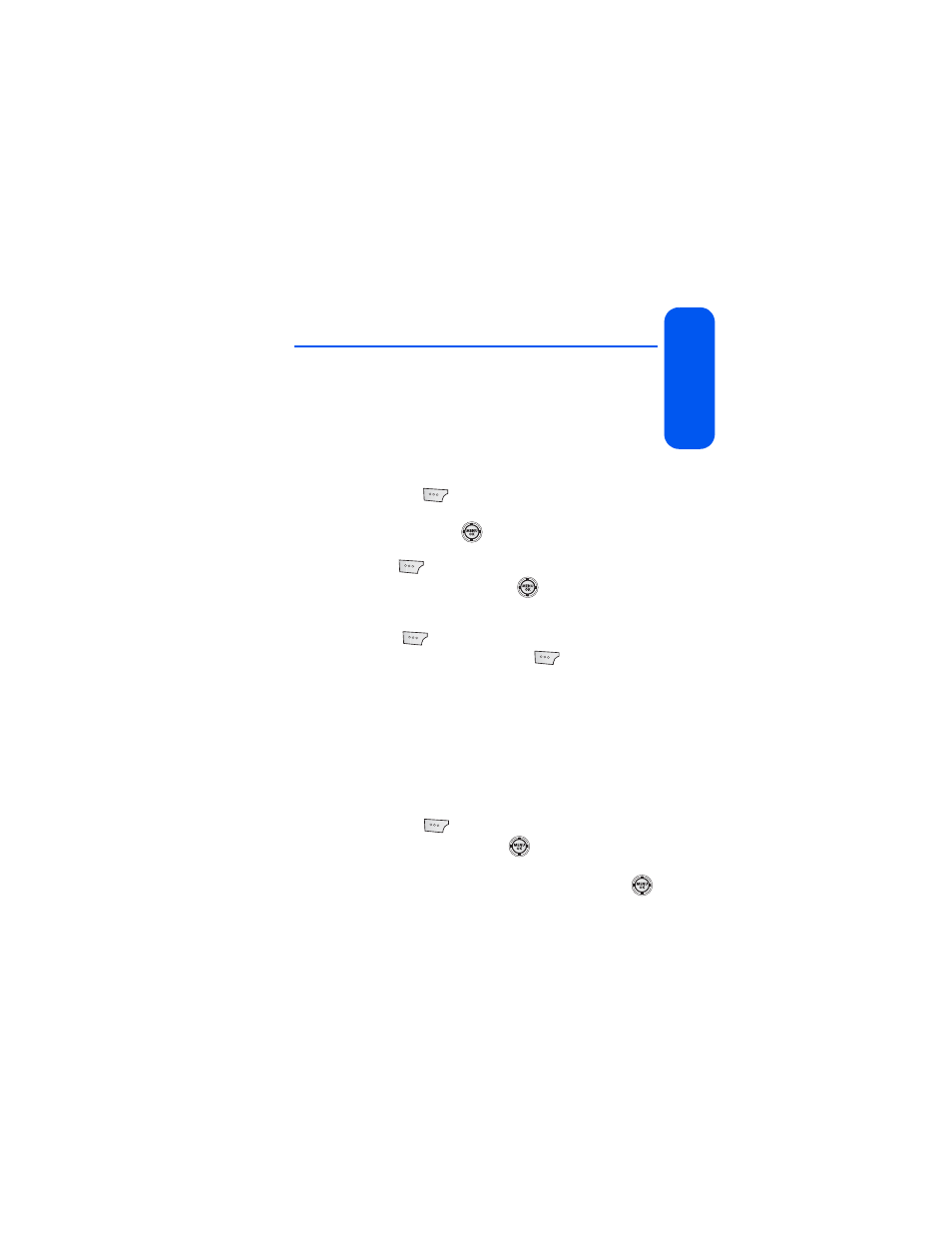
Section 2L: Using Bluetooth
195
Using Bluetooth
Pairing Bluetooth Devices
Paired Devices
The Bluetooth pairing process allows you to establish trusted connections
between your phone and another Bluetooth device. When devices are
paired, a passkey is shared between devices, allowing for fast, secure
connections while bypassing the discovery and authentication process.
To pair your phone with a Bluetooth device:
1.
Select Menu > Tools > Bluetooth.
2.
Select Add New (
). (Your phone will display a list of discovered
in-range Bluetooth devices.)
3.
Select Search and press
.
4.
Select the device you wish to pair with and select
Add to list (
).
5.
Enter the numeric passkey and press
. You are then notified
that Pairing is in progress.
6.
Use your keypad to enter a new Device Name for the device and
select Done (
) to save and exit.
7.
Highlight the device and select Connect (
). (Connection
Successful will be displayed if the device is communicating
properly.)
Waiting for pairing
If you are going to be using a Dial-Up Network (DUN) profile to pair with a
PC or PDA, you will need to allow the other device to initiate pairing with
your phone.
To allow your phone to be paired with another Bluetooth device:
1.
Select Menu > Tools > Bluetooth.
2.
Select Add New (
).
3.
Select Wait for request and press
.
4.
The visibility pop-up screen is displayed.
5.
Follow the onscreen prompts to enter your passkey and press
.
