Setting the camera self-timer, Using the zoom – Samsung SPH-M520ZSAQST User Manual
Page 173
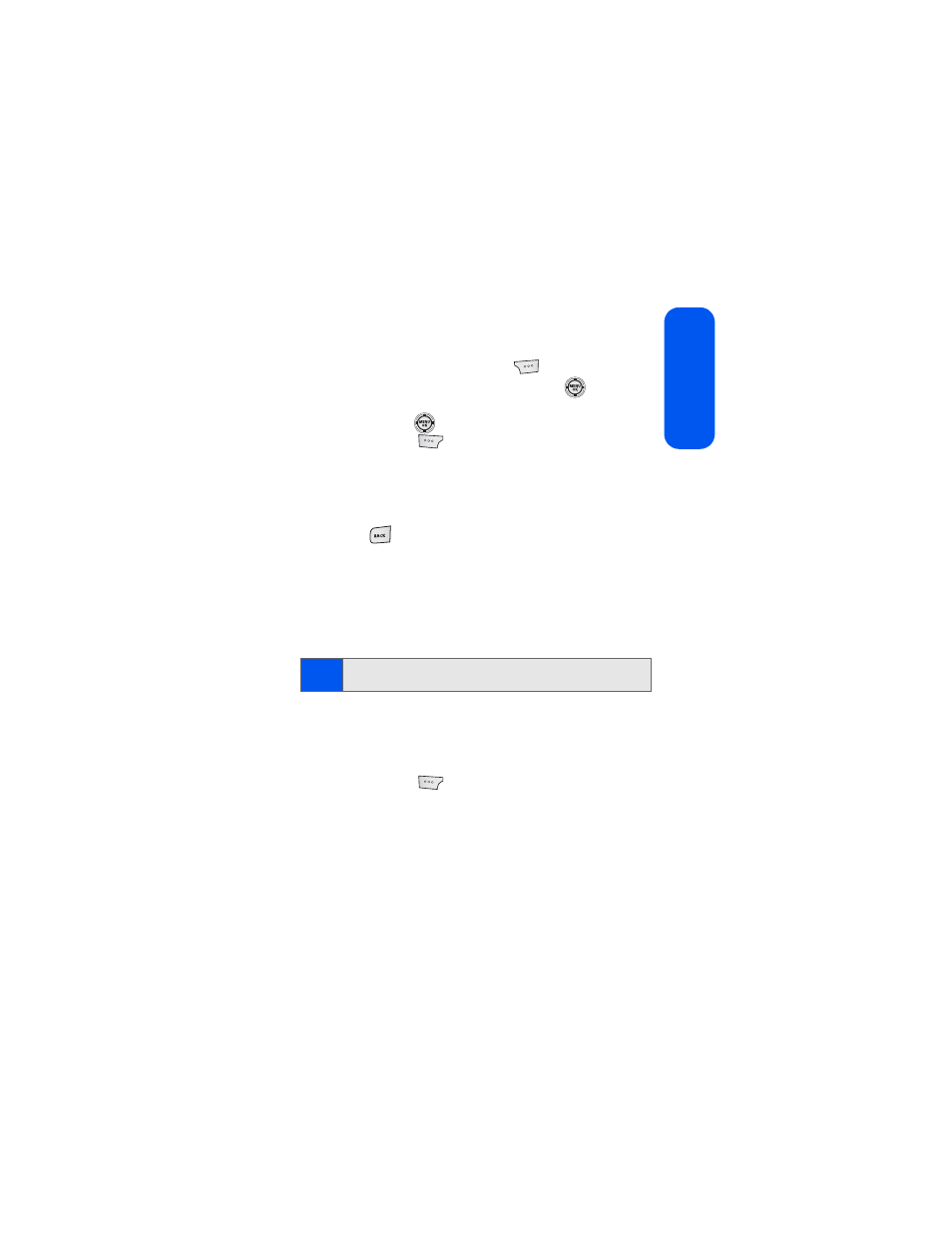
Section 2I: Using the Built-in Camera
147
Came
ra
Setting the Camera Self-Timer
To activate the self-timer:
1.
From camera mode, select Options (
).
2.
Select Self-Timer, highlight a value, and press
.
3.
Highlight the length of delay you want the timer to use (5 sec or 10
sec) and press
. (The default setting is Off.)
4.
Select Capture (
) when you are ready to start the timer.
5.
Get ready for the picture. (When the timer is started, the phone will
initiate a corresponding number of audible beeps that sound off
every second to indicate a countdown).
To cancel the self-timer after it has started:
ᮣ
Press .
Using the Zoom
This feature allows you to zoom in on an object when you take a picture.
1.
Press the navigation key right (zoom in) or left (zoom out). Depending
on your resolution settings, you can adjust the zoom up to four
levels.
To use the zoom:
1.
From camera mode, repeatedly press the navigation key left to zoom
out and right to zoom in. It may take several presses to get the
desired zoom.
2.
Select Capture (
) to take the picture. (The picture will
automatically be saved in the In Phone folder.)
Note:
Zooming is unavailable when the image resolution is set to
1.3 MP:960*1280 pixels.
