Samsung SCH-I770HAAVZW User Manual
Page 91
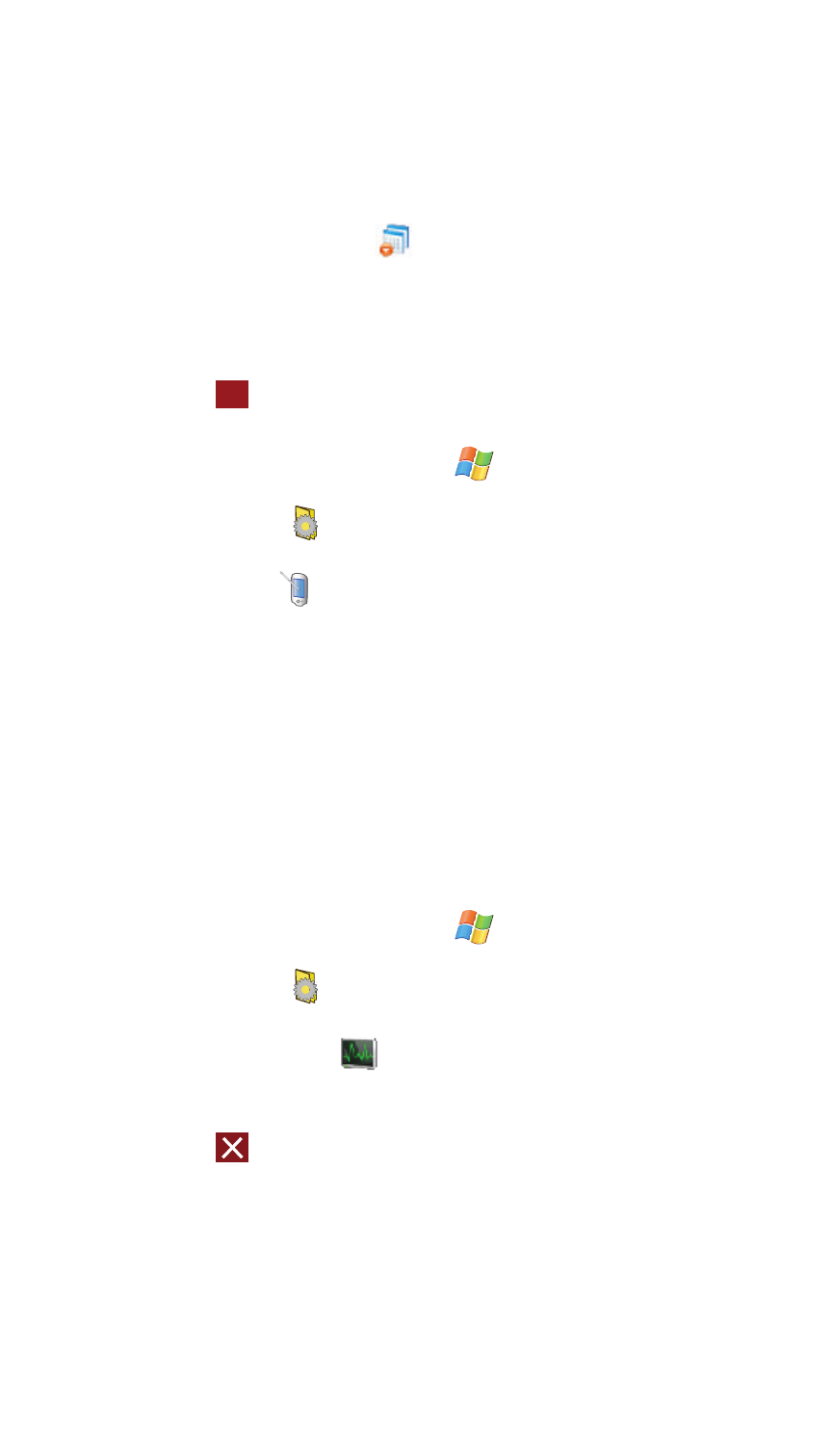
Changing Your Settings
88
System Settings
3.
Tap the System tab.
4.
Tap Remove Programs
to open the Remove Programs screen.
5.
Highlight the programs you want to remove and then tap the Remove
button. For more information, refer to "Adding a Program Directly from the
Internet" on page 35.
6.
Tap Yes to confirm.
7.
Tap
to save your changes and return to the previous screen.
Screen
1.
From the Today screen, tap Start
located in the upper left corner of
the screen.
2.
Tap Settings
. By default, the Personal tab is highlighted.
3.
Tap the System tab.
4.
Tap Screen
to open the Regional Settings screen where you can alter
the following settings:
• Alignment tab: Allows you to assign the display orientation of the screen
information and use the Align Screen feature to calibrate the touch screen.
• Clear Type tab: Allows you to choose whether the text on screen will have
smooth edges.
• Text Size tab: Allows you to change the size of the text displayed on screen to
make it easier to read. Increasing the size of the text will reduce the amount of
information displayed on the screen at any one time.
Task Manager
Task Manager displays current applications that are running on the operating
system.
1.
From the Today screen, tap Start
located in the upper left corner of
the screen.
2.
Tap Settings
. By default, the Personal tab is highlighted.
3.
Tap the System tab.
4.
Tap Task Manager .
5.
If needed, select an application that you would like to end and then tap End
Task.
6.
Tap
to return to the System screen.
ok
