Customizing your today screen item listing – Samsung SCH-I770HAAVZW User Manual
Page 45
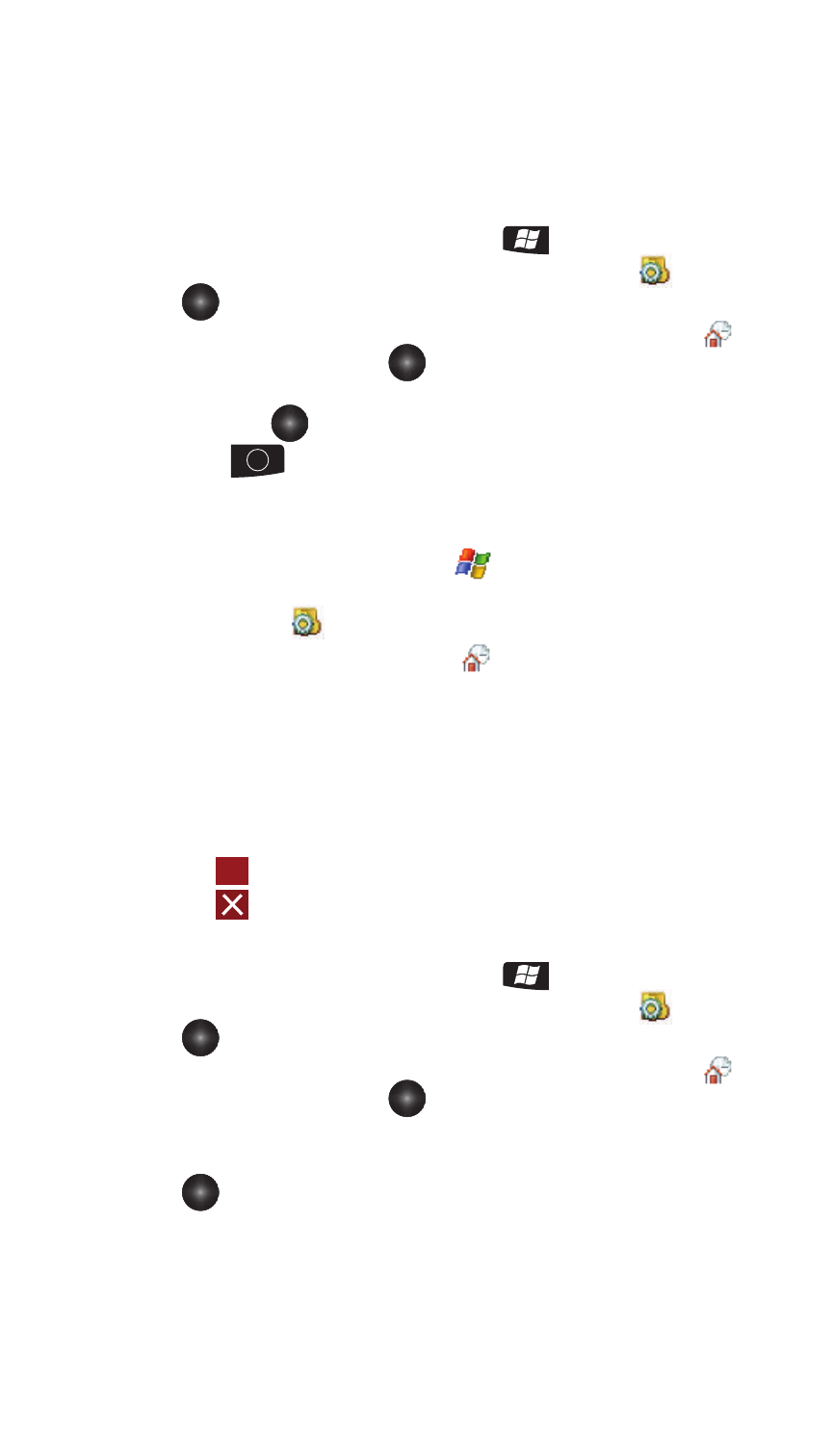
Customization and Navigation
42
Customizing your Today Screen Item Listing
Method 2 - Using the Keypad
1.
From the Today screen, press the Start
key.
2.
Use the Optical Mouse to scroll down, highlight Settings
and press
to open.
3.
From the Personal tab, use the Optical Mouse to highlight Today
and
press the Optical Mouse
to open.
4.
Use the Optical Mouse to highlight your theme selection from the list and
then press
.
5.
Press
to save your new settings and return to the previous screen.
Customizing your Today Screen Item Listing
Method 1 - Using a Stylus
1.
From the Today screen, tap Start
located in the upper left corner of
the screen.
2.
Tap Settings
to reveal the Settings screen.
3.
From the Personal tab, tap Today
.
4.
Tap the Items tab.
5.
Select those items which will appear on the Today screen by tapping each
item and placing a check mark adjacent to the entry.
• Remove these items by removing the check mark from each item.
6.
Position each item (from top to bottom) on the list by tapping an entry and
using the Move Up/Move Down buttons to position them in the list.
7.
Tap
to save your new settings and return to the previous screen.
8.
Tap
to return to the Today screen.
Method 2 - Using the Keypad
1.
From the Today screen, press the Start
key.
2.
Use the Optical Mouse to scroll down, highlight Settings
and press
to open.
3.
From the Personal tab, use the Optical Mouse to highlight Today
and
press the Optical Mouse
to open.
4.
Use the Optical Mouse to scroll right until the Items tab is activated.
5.
Use your Optical Mouse to highlight an item from the list and then press
to place a checkmark on the item. These selected items then appear
on the Today screen.
ok
ok
