Command keys – Samsung SCH-I770HAAVZW User Manual
Page 19
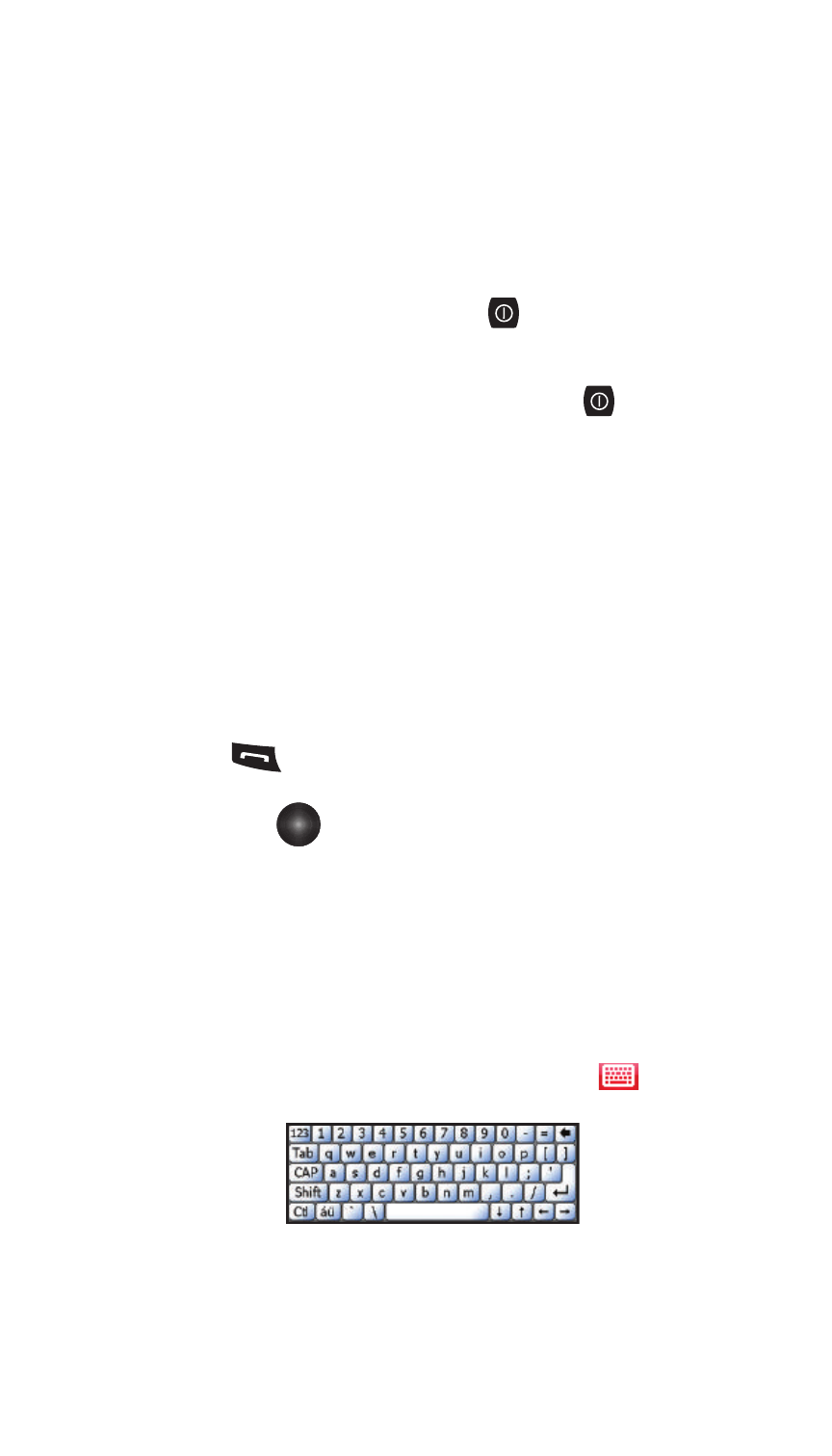
Understanding Your Phone
16
Command Keys
9.
Left Soft Key Command: Left soft key function.
Command Keys
Power On/Off Key
1.
Press and hold the Power On/Off key
located at the top of the phone
(above the front receiver grill). Follow the steps on the display screen to
calibrate the device.
2.
To turn your LCD off, press the Power On/Off key
once until the
backlight turns off.
Your Saga™ Keypad
The keys of the Saga™ are divided into three functional groups: Navigation keys,
Alpha-numeric keypad, and Hot keys.
1.
Navigation: Access and scroll through menus and lists, confirm changes
that you’ve entered, and interact with menus that appear in the display.
2.
Alpha-numeric keypad: Enter text, numbers, and symbols.
3.
Hot keys: Located on both sides of the Saga™. Used to lock the phone,
increase or decrease volume, activate the camera/camcorder, and more.
Send Key
ᮣ
Press
at the Today screen to display the phone screen, or to dial a
call after you have entered a telephone number.
Optical Mouse
Use the Optical Mouse to scroll through and highlight items, menus, and programs in
a list or on the Internet. Once an item, link, or menu is highlighted, press the center
of the Optical Mouse to perform the function related to the selection. In standby
mode (using the lock key), a cursor appears and it can be controlled using the
Optical Mouse.
Virtual QWERTY Keyboard
The virtual QWERTY keyboard provides an alphanumeric character keypad layout
display on the main screen. Press the QWERTY keyboard icon
at the bottom
bar on the main LCD screen to open the virtual QWERTY keyboard.
