Samsung SCH-I770HAAVZW User Manual
Page 127
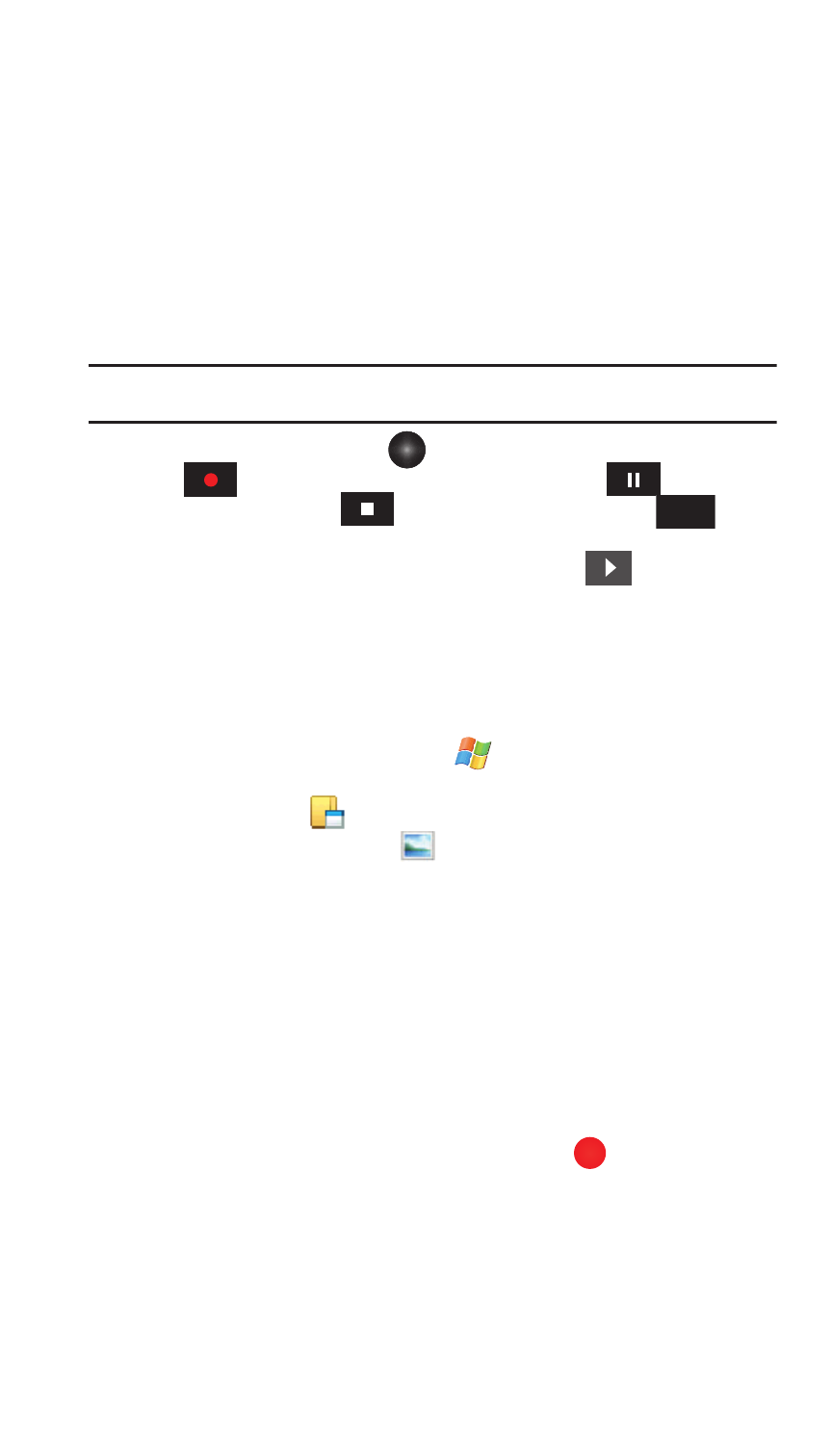
Personal Digital Assistant 124
Camera and Video
-
Camera Timeout: Choose: Off, 1 Min, 2 Min, 3 Min.
-
View Finder: Choose: Regular, Indicator, Guidelines.
-
Automatic Save: Choose: On or Off.
-
Storage: Choose: My Device or Storage card.
-
Muti-shot number: Choose: 3 Shots or 6 Shots.
-
Rec Quality: Choose: Fine, Normal or Superfine.
Note: To access camera settings press the number associated with the icon. For example if you want to
move between camera and video press 1.
4.
Press the Optical Mouse
or tap the Camcorder record soft key
to record video. During recording, tap Pause
to pause the
recording, tap Stop
to stop recording or tap Cancel
to
cancel the recording.
5.
Tap the View soft key and then tap the play button
to play the video.
After playback, tap the Menu key to:
• Send: Allows you to send the video via MMS or EMAIL.
• Delete: Allows you to delete the video.
Pictures and Videos
Picture and Video stores images and video taken with your phone.
1.
From the Today screen, tap Start
located in the upper left corner of
the screen.
2.
Tap Programs
.
3.
Tap the Pictures & Videos
.
4.
Tap the desired picture from the pictures screen.
5.
Tap the Menu soft key to display the following options for that image:
• Zoom: Allows you to zoom in.
• Send: Allows you to send the image or video in an E-mail or MMS message.
• Beam: Allows you to send the image or video to another device.
• Save to Contact: Allows you to set the image as a contact photo.
• Delete: Erases the picture from the gallery
• Edit: Allows you to cut, copy, paste or place the image in a new folder.
• Play Slide Show: Allows you to view a series of pictures from the currently
selected folder.
-
To exit the Slideshow, tap the screen and then tap
.
• Set as Today Background: Allows you to set the image as the Today screen
background.
• Go To: Allows you to open My Pictures, My Device or other folders.
Cancel
X
