Note options – Samsung SCH-I770HAAVZW User Manual
Page 140
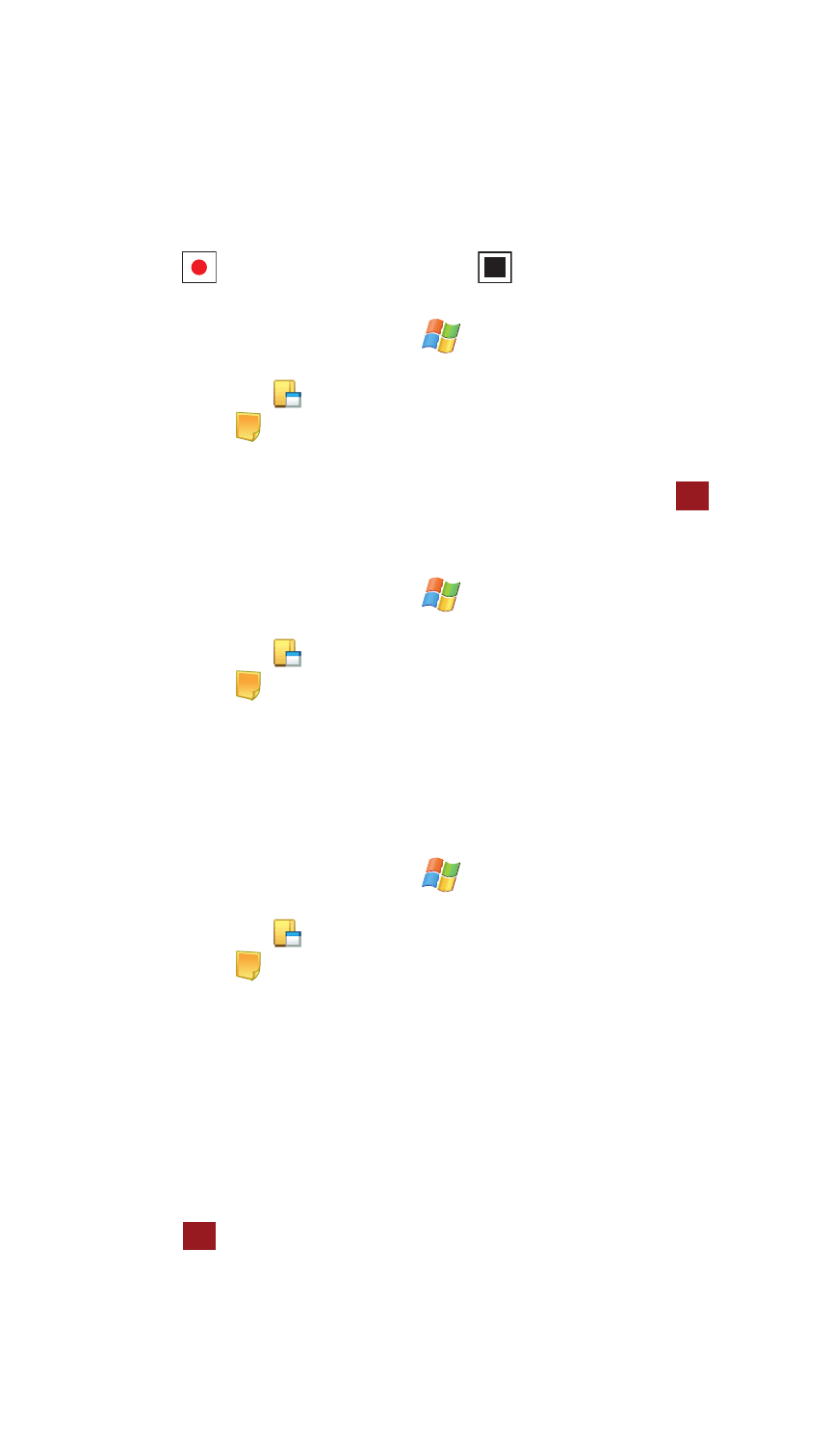
137
5.
Press the Menu soft key and select View Recording Toolbar. The
recording toolbar then appears at the bottom of the Notes screen.
6.
Tap
to start recording, and then tap
to stop.
Write a Note
1.
From the Today screen, tap Start
located in the upper left corner of
the screen.
2.
Tap Programs
.
3.
Tap Notes
.
4.
Press the New soft key.
5.
Use the virtual QWERTY keyboard to compose your note, then tap
to
save your note and return to the previous screen.
Delete a Note
1.
From the Today screen, tap Start
located in the upper left corner of
the screen.
2.
Tap Programs
.
3.
Tap Notes
.
4.
Tap and hold the note you want to delete from the list and select Delete.
- or -
Tap the note to open it, tap the Menu soft key, select Tools, and tap
Delete.Tap Yes to confirm the deletion.
Note Options
1.
From the Today screen, tap Start
located in the upper left corner of
the screen.
2.
Tap Programs
.
3.
Tap Notes
.
4.
Tap Menu and select Options access the following Note options:
• Default mode - This option allows you to select a default note entry mode:
Writing or Typing.
• Default template - Allows you to select a Blank Note, Meeting Notes, Memo,
Phone Memo, or To Do as the default note type.
• Save to - Allows you to select Main memory or a Storage Card as the default
note storage location.
• Record button action - Allows you to choose what action is taken by pressing
the record icon: Switch to Notes or Stay in current program.
5.
Tap
to save your changes and return to the previous screen.
ok
ok
