Enabling wi-fi, Automatically connecting to a network – Samsung SCH-I770HAAVZW User Manual
Page 165
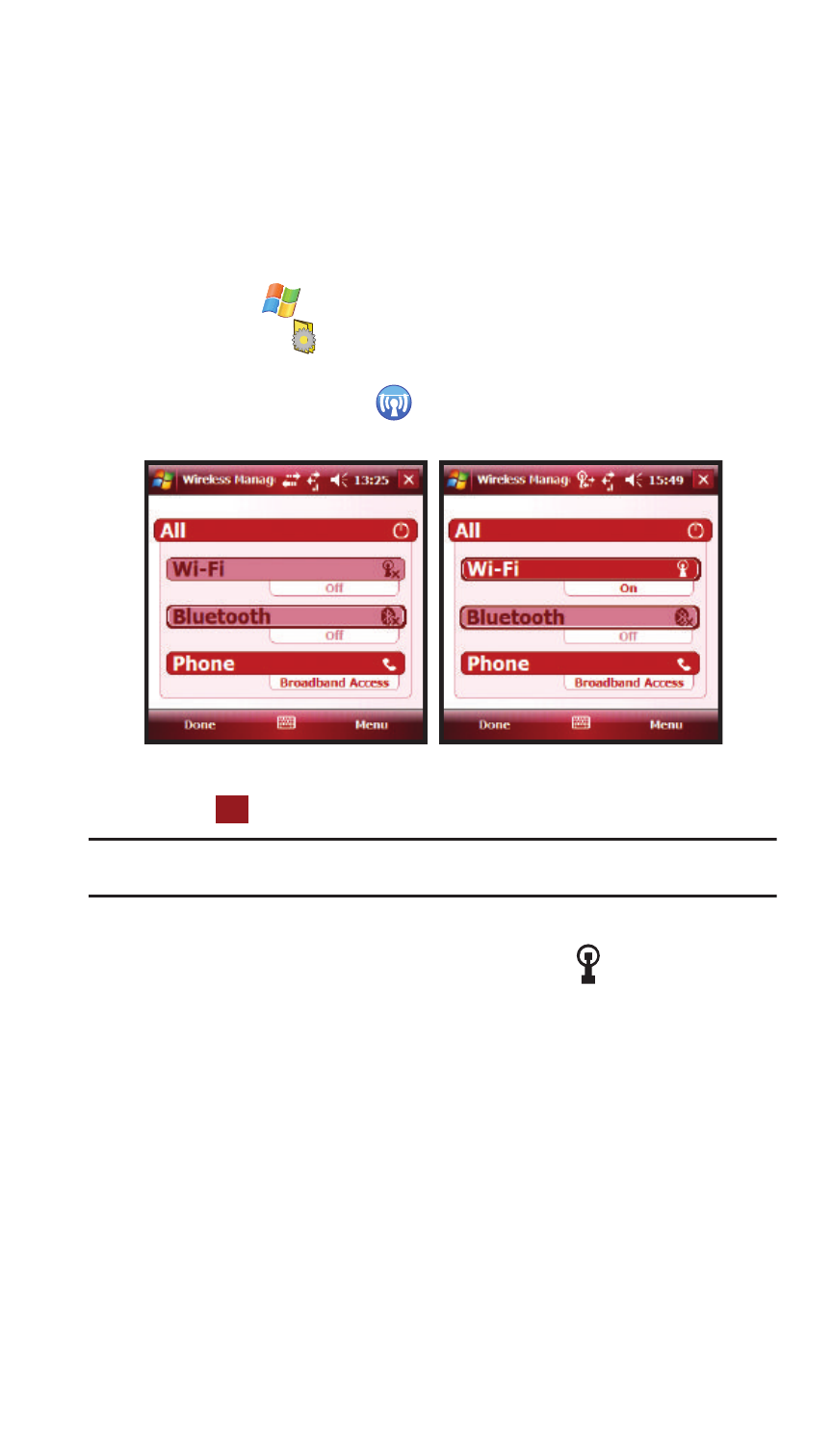
Bluetooth and Wi-Fi Services 162
Enabling Wi-Fi
Enabling Wi-Fi
To turn Wi-Fi on in your Saga™, either tap the Verizon Wireless section on the Today
screen, or follow these steps:
1.
Tap Start
located in the upper left corner of the screen.
2.
Tap Settings
. By default, the Personal tab is highlighted.
3.
Tap the Connections tab.
4.
Tap Wireless Manager
.
5.
Tap the Wi-Fi (Off) button. The button changes to Wi-Fi (On).
6.
Tap
to save your changes and return to the previous screen.
Note: You can also turn Wi-Fi on by tapping the icon on the Today screen. Tap Yes at the confirmation
screen to enable Wi-Fi on your Saga™. Using Wi-Fi consumes a lot of battery power.
Automatically Connecting to a Network
If one or more networks are present, the Wi-Fi screen icon
appears in the Title
Bar of the Today Screen.
1.
Select the SSID (Service Set Indentifier) for the network you want.
2.
Tap The Internet if the network connects to the Internet (does not use
proxy settings) or Work (uses proxy settings).
3.
If you are prompted for a Network or Security key, enter it and tap
Connect.
Wi-Fi Off
Wi-Fi On
ok
