设置打印份数 – Samsung SC-HMX10C-RCL User Manual
Page 91
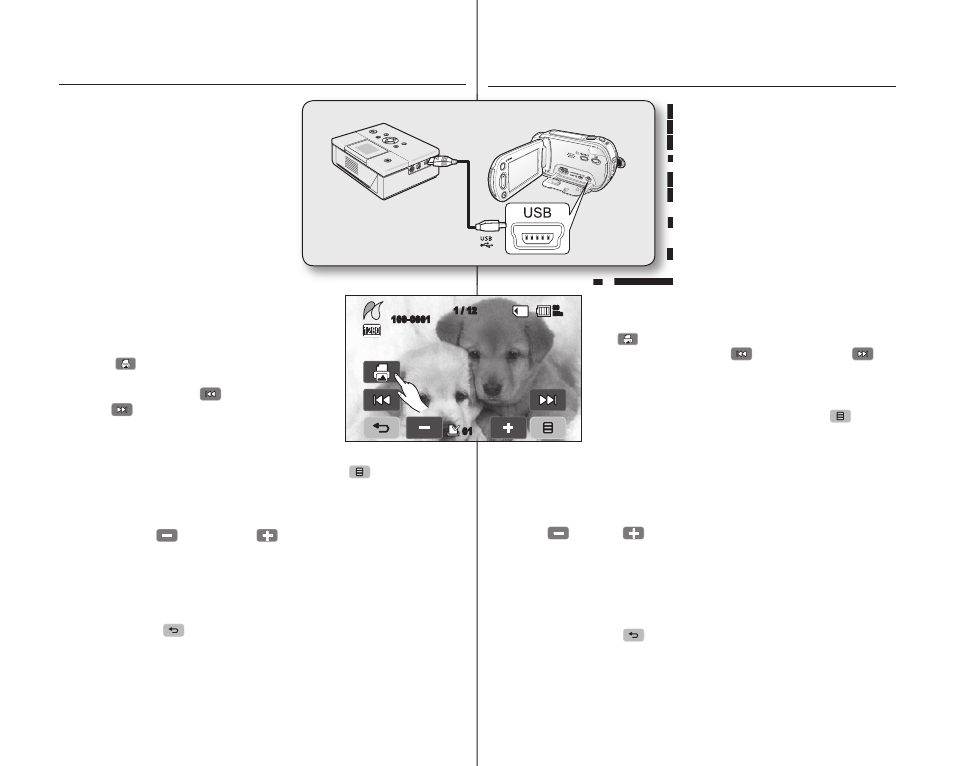
83_ English
中文
_
83
DIRECT PRINTING WITH A PICTBRIDGE PRINTER
If your printer is compatible with
PictBridge, photo images can be printed
easily by connecting the camcorder with
the USB cable directly to the printer.
DPOF setting can also be used.
page 82
NOTICE: After selecting “PictBridge” in
the menu, connect the USB cable.
1. Set the “USB Connect” to
“
PictBridge”.
page 70
2. Connect your HD camcorder to the
printer using the provided USB cable.
3. Turn your printer power on.
●
The thumbnail index view of the photo
image will appear.
4. Touch a photo image to print, then touch the
Print (
) tab.
●
To search photo image, touch the
previous image (
) or next image
(
) tab.
●
The selected photo image will be printed.
●
After the connection, the easy printing
menu will display on the LCD screen. To
display the PictBridge menu, touch the Menu (
) tab. For more
information about the PictBridge menu, refer to page 84.
Setting the number of copies to print
Touch decrease (
) or increase (
) tab to select the number of
prints.
●
If the image moves to the previous or next, the number of copies is
reset.
To cancel print setting
Touch the Return (
) tab on the screen.
To stop printing after printing starts
The confi rmation screen appears while printing.
Touch the “
Cancel” on the screen.
通过
PICTBRIDGE 打印机直接打印
如果您的打印机兼容
PictBridge,便可以
通过
USB数据线连接至打印机更方便
地打印照片。
DPOF设置也可以使用。
第
82页
注意:请在菜单中选择设
置
“
PictBridge”后连接USB数据线。
1. 设置“USB Connect”(USB连
接)到
“
PictBridge”.
第
70页
2. 使用提供的USB数据线将您的高清
数码摄像机连接至打印机。
3. 开启打印机。
显示照片图像索引画面。
4. 触摸要打印的照片图像,然后触摸打印导航
(
)。
触摸上一个图像
(
)或者下一个图像(
)导
航键,搜索要打印的照片图像。
打印被选的照片图像。
连接后,
LCD显示屏上会出现打印菜单。显
示
PictBridge菜单,触摸菜单导航 (
)。有
关
PictBridge 菜单更详细的信息,请参见第
84页。
设置打印份数
触摸减少(
)或增加(
)导航以选择打印份数。
如果图像移至前一个或下一个图像,则会重置份数。
取消打印设置。
触摸屏幕上的返回导航
(
)。
打印开始后停止打印
在打印的过程中将会显示确认信息。
触摸屏幕上的
"Cancel"(取消)。
•
•
•
•
•
HD camcorder
PictBridge
100-0001
1 / 12
01
80
Min
