Samsung SC-HMX10C-RCL User Manual
Page 81
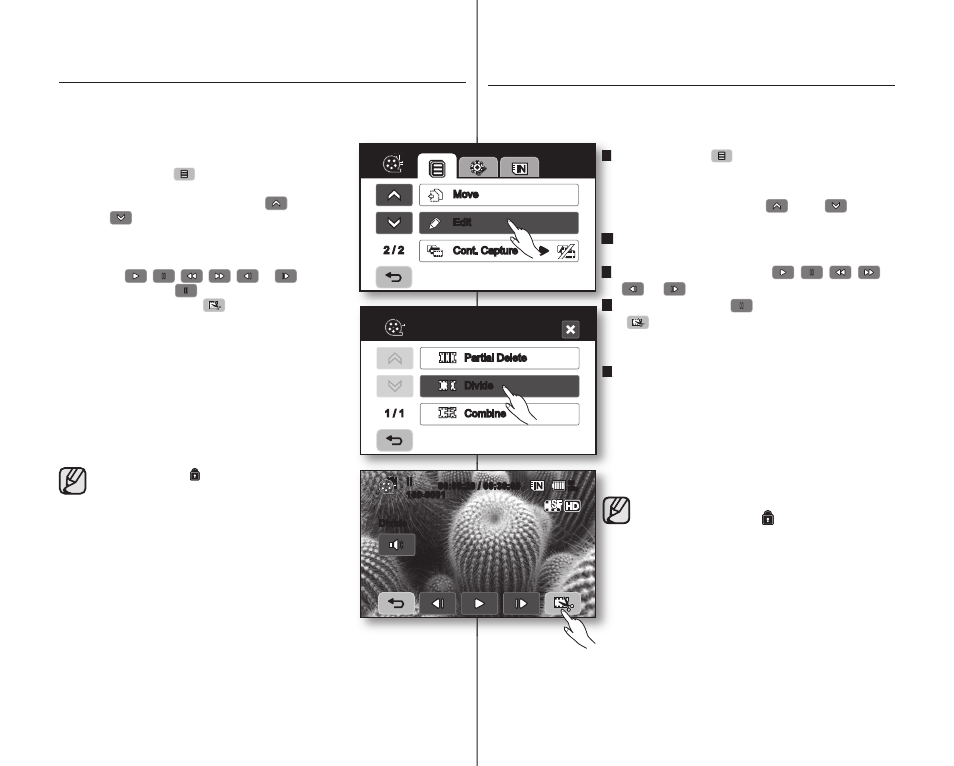
73_ English
中文
_
73
分割影音图像
此功能仅可在播放模式下使用。
第
17页
可以将视频图像分割多次,以删除不再需要的部分。视频图像
将以一分为二的方式分割。
1. 触摸菜单导航(
)
“Edit”(编辑)
“Divide”
(分割)。
如果您想要编辑的影音图像不在当前屏幕的
索引画面上,触摸上
(
) 或下(
)导航
更换页面。
2. 触摸选择想要分割的影音图像。
被选择的影音文件暂停播放。
3. 触摸与播放相关的导航键 (
,
,
,
,
或
),搜索分割点。
4. 在分割点触摸暂停(
)导航键,然后触摸剪切
(
)导航键。
屏幕上显示提示信息
“Divide a fi le at this
point?”(在此点分割文件吗?)
5. 触摸“Yes”(是)
分割之后,原来的影音图像被分割成两个影
音图像。
分割之后,您可以删除多余的影音图像或者
与其它想要拼接的影音图像合并。
第
74, 79
页
第二个图像被放置在索引画面的最后。
如果您试图分割被保护的影音图像,
则保护指示图标
( )会闪烁。
您必须先将保护功能取消才能对影音
图像执行分割。
第
78页
搜索和慢速播放在指定分割点时非常有用。
分割点也许会偏离选定的点前后大约
0.5秒。
录制时间少于等于
3秒的图像无法被分割。
照片图像不能分割。
分割功能只能通过索引画面的菜单使用。
当分割视频图像时,分割出来的第一幅
图像将再次存储在播放列表中。
您也可以通过使用
Q.MENU 按钮访问它。
按下
Q.MENU 按钮。→ 触摸“编辑”。→
触摸
“分割”。
•
•
•
•
•
•
•
•
•
•
•
•
•
•
•
•
2 / 2
Move
Edit
Cont. Capture
Edit
1 / 1
Partial Delete
Divide
Combine
80
Min
Divide
100-0001
00:00:20 / 00:30:00
DIVIDING A MOVIE IMAGE
●
This function works only in the Play mode.
page 17
●
You can divide a movie image as many times as you want in order to
delete a section you no longer need. The movie images will be divided in
groups of two.
1. Touch the Menu (
) tab
“
Edit”
“
Divide.”
●
If the movie image thumbnail you want to edit
is not on the screen, touch up (
) or down
(
) tab to change the page.
2. Touch a desired movie image.
●
The selected movie image will be paused.
3. Search the point of division by touching playback
related (
,
,
,
,
or
) tab.
4. Touch the pause (
) tab at the point of division,
then touch the Cutting (
) tab.
●
The message “
Divide a fi le at this point?” will
appear.
5. Touch the “Yes.”
●
After division, the original movie image is
divided into the two movie images.
●
After dividing, you can delete the unnecessary
movies or combine with other desired movies.
pages 74, 79
●
The second image is placed in the last of
thumbnail index view.
●
The protect ( ) indicator will blink if you try
to divide a movie image that was previously
protected. You must fi rst release the protect
function to divide it.
page 78
●
Search and slow playback are useful when
designating division points.
●
The division point may drift before or after the
designated point by approximately 0.5 seconds.
●
A movie image whose recording time is
3 seconds or less cannot be divided.
●
Photo images cannot be divided.
●
The divide function will work only in the thumbnail index view.
●
When the movie image is divided, the fi rst image of the divided
images is stored in the playlist again.
●
You can also access it by using the
Q.MENU button.
Press
Q.MENU button. → Touch “Edit.” → Touch “Divide.”
