Axis Communications Axis Video Server AXIS 240Q User Manual
Page 50
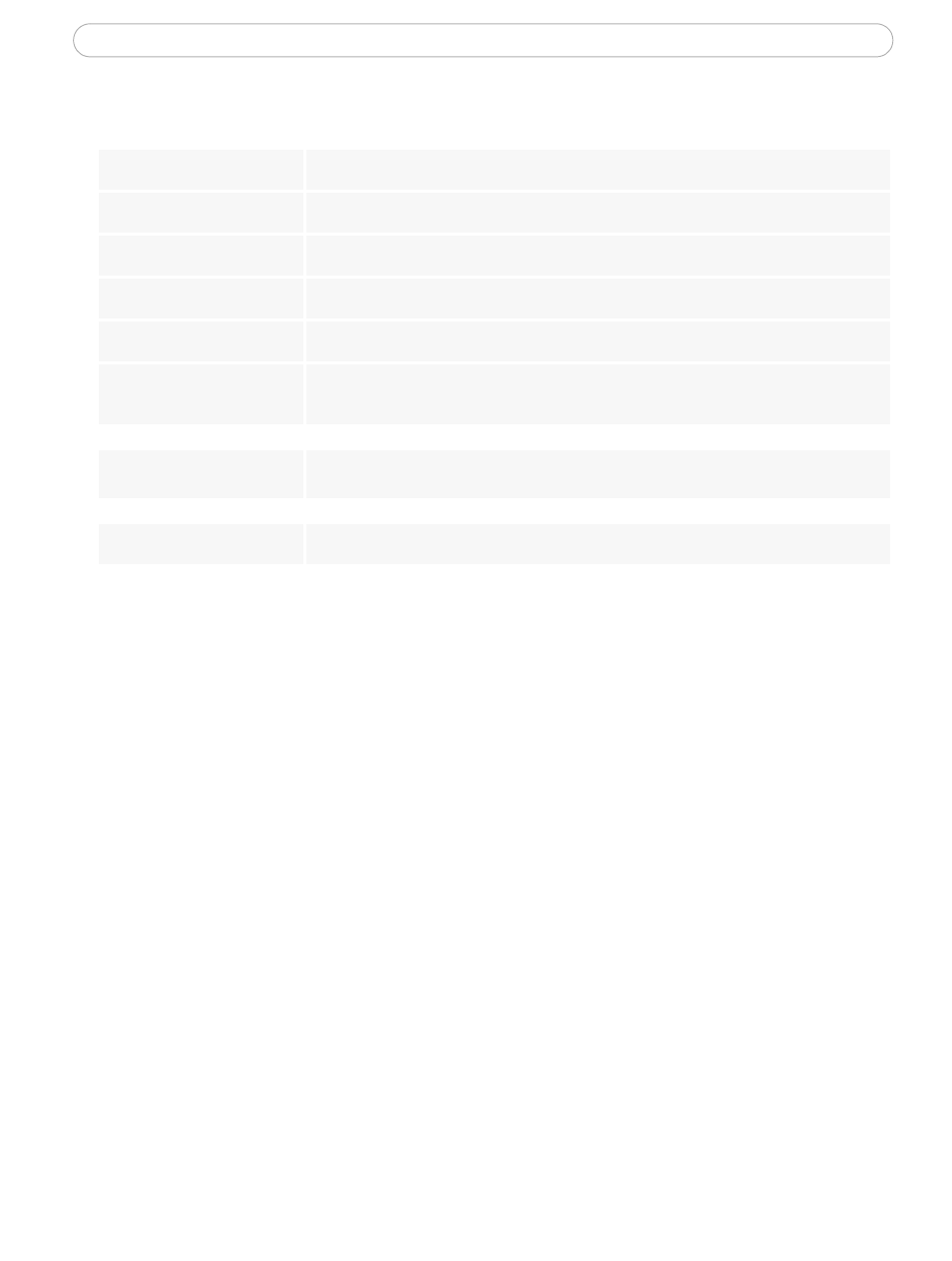
50
AXIS 240Q - Troubleshooting
For additional assistance, please contact your reseller or check the product’s support pages on
the Axis Website at www.axis.com/techsup
Video Image Problems
Image too dark or too light.
Check that the termination dip switch for the video source is set to the correct position. See
also the online help on Video Source Settings
Black borders around the video
image
Adjust the X and/or Y offset, in the Video Source Settings. See the online help for information.
Problems uploading own files
There is only limited space available for the upload of your own files. Try deleting one or more
existing files, to free up space
Missing images in uploads
This can occur when trying to use a larger image buffer than is actually available. Try lowering
the frame rate or the upload period.
Slow image update
Configuring e.g. pre-buffers, motion detection, high resolution images, high frame rates, etc.,
will reduce the performance of the video server.
Slow performance
Slow performance may be caused by e.g. heavy network traffic, multiple users accessing the
unit, low performance clients, use of features such as Motion Detection, Event handling, Image
rotation.
Bad snapshot images
Display incorrectly configured on
your workstation
In Display Properties, configure your display to show at least 65000 colors, i.e. at least 16-bit.
Using only 16 or 256 colors on your display will produce dithering artifacts in the image.
Incorrect exposure in images
Incorrect line termination
If the AXIS 240Q is to be connected in loop through with other equipment, disable the input
termination by turning the corresponding DIP switch to OFF.
