Axis Communications Axis Video Server AXIS 240Q User Manual
Page 20
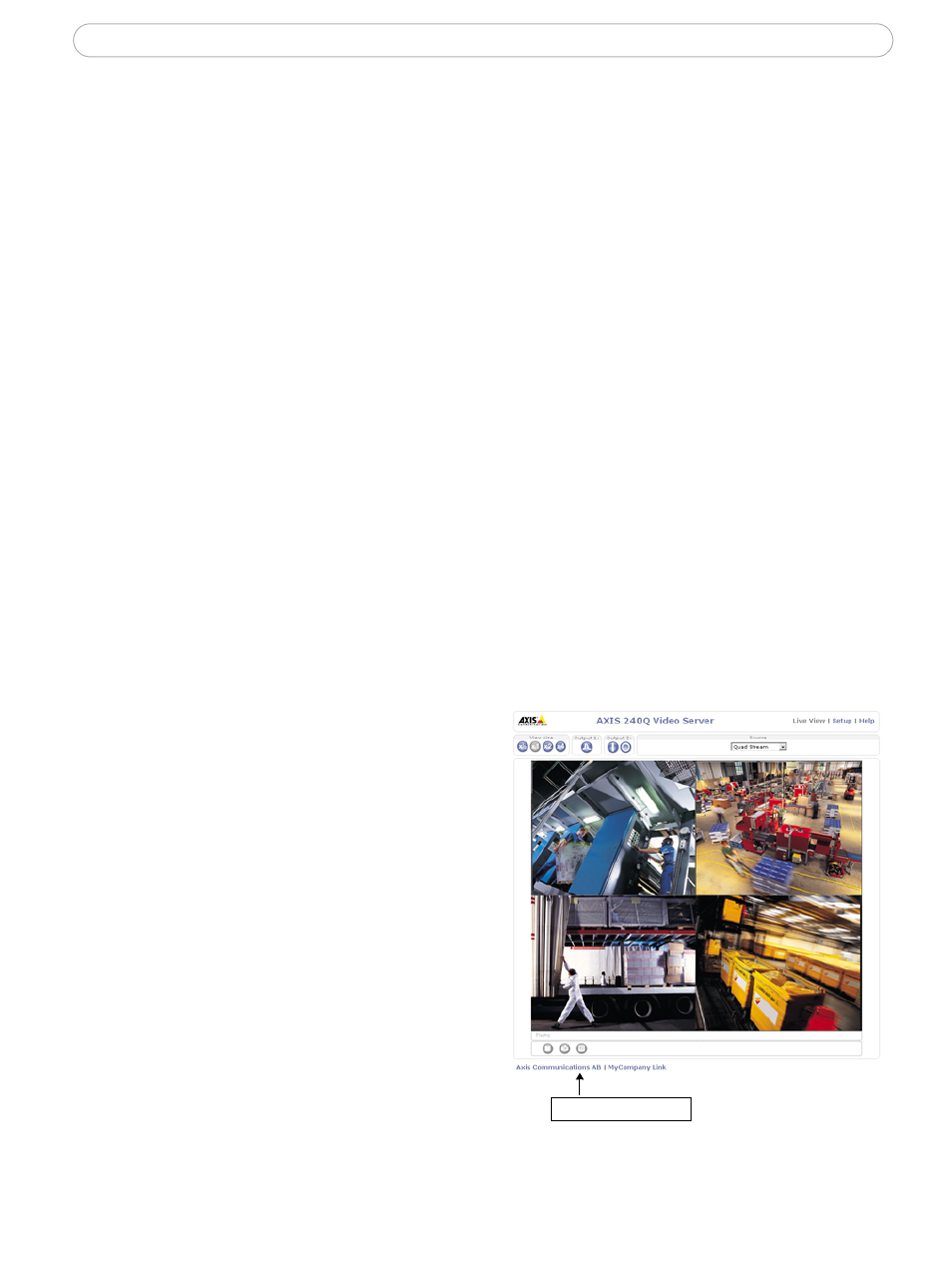
20
AXIS 240Q - Live View Config
Upload Own Web Files
Your own web files, background picture, color etc. must first be uploaded to the AXIS
240Q in order to be available for selection in the Custom Settings setup dialog. Once
uploaded, the files are shown in the drop-down list.
1. Enter the path to the file, to e.g. a file located on your workstation, or click the
Browse button.
2. Select the user level for the uploaded file. Setting the user access level means that
you have complete control over which pages can be viewed by which users.
3. When the path is shown correctly in the text field, click the Upload button.
All uploaded files are shown in the list in the lower section of the page. To remove a file,
check the box provided next to it and then click the Remove button.
• To use your uploaded file, click the radio button and select the file from the drop-down
list Own:
• To use an external file located somewhere other than in the AXIS 240Q, click the radio
button and enter the URL in the field External:
Own Home Page
To use a previously uploaded web page as the default page, check this box, select the page
from the drop-down list and click OK.
User Defined Links
Enter a descriptive name and enter the URL in
the provided field. The link will appear on the
Live View page.
User defined CGI links can be used to issue
HTTP API requests, e.g. PTZ commands.
Example:
1. Check Show Custom Link 1
2. Enter a descriptive name, e.g. CAM1 Start
PTZ.
3. Enter the cgi link:
http://192.168.0.125/axis-cgi/com/ptz.cgi?
camera=1&continuouspantiltmove=30,-30
4. Check Show Custom Link 2.
5. Enter a descriptive name, e.g. CAM1 Stop PTZ.
User Defined Links
