Quad stream settings, Overlay/mask settings, Quad stream settings overlay/mask settings – Axis Communications Axis Video Server AXIS 240Q User Manual
Page 17
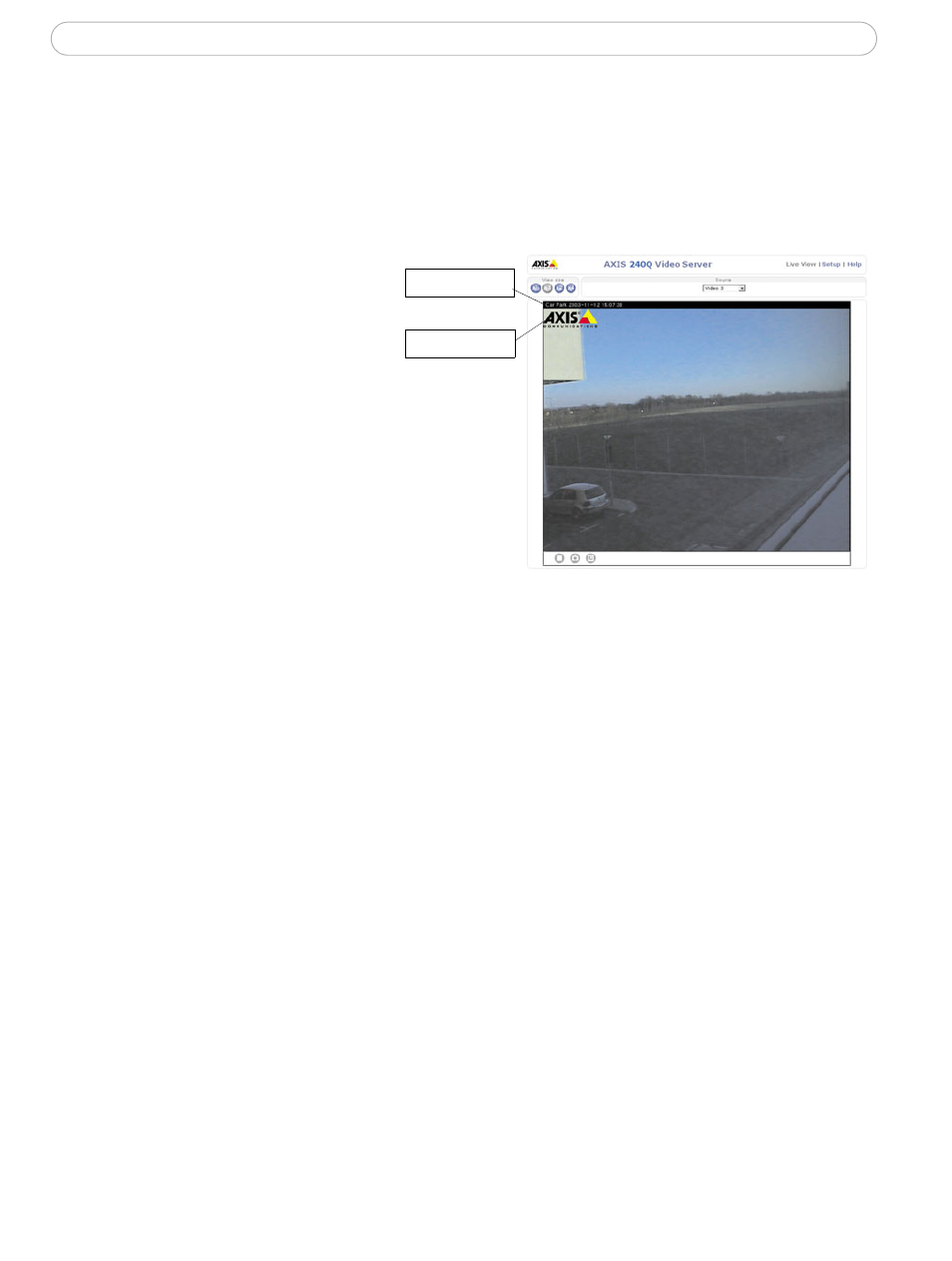
17
AXIS 240Q - Video & Image Settings
Quad Stream Settings
The settings are the same as the individual image settings and are active only when the
quad stream view is selected, see Image Settings, on page 15.
Overlay/Mask Settings
Overlay text
Overlay image
Overlay/Mask Type
Overlay/Mask Type allows you to
place an overlay, or up to three pri-
vacy masks over the video image:
• Upload and place an image as an
overlay - usually used to provide
extra information in the video
image.
• Place up to three privacy masks -
up to 3 configurable masks can be
used to conceal different areas of
the video image.
Selecting the overlay/mask type from the menu will display further settings available for
the selected type. See the online help for further information.
Note:
If you need to see an area of the video that is covered by an overlay or mask, a privacy mask cannot be
bypassed. An overlay image, however, can be bypassed with the help of the AXIS HTTP API.
Upload and use an overlay
To upload an overlay image to the camera:
1. Select Uploaded image as overlay in the drop-down list for Overlay/Mask Type.
New options appear.
2. In the field Upload own image, click the Browse button and locate the image file
on your computer or server.
3. Click the Upload button and follow the on-screen instructions.
To use an already uploaded image:
1. Select an uploaded image from the Use image drop-down list.
2. Place the image at the required location by entering the x and y coordinates.
3. Click Save.
