Security - https, Date & time, Security - https date & time – Axis Communications Axis Video Server AXIS 240Q User Manual
Page 36
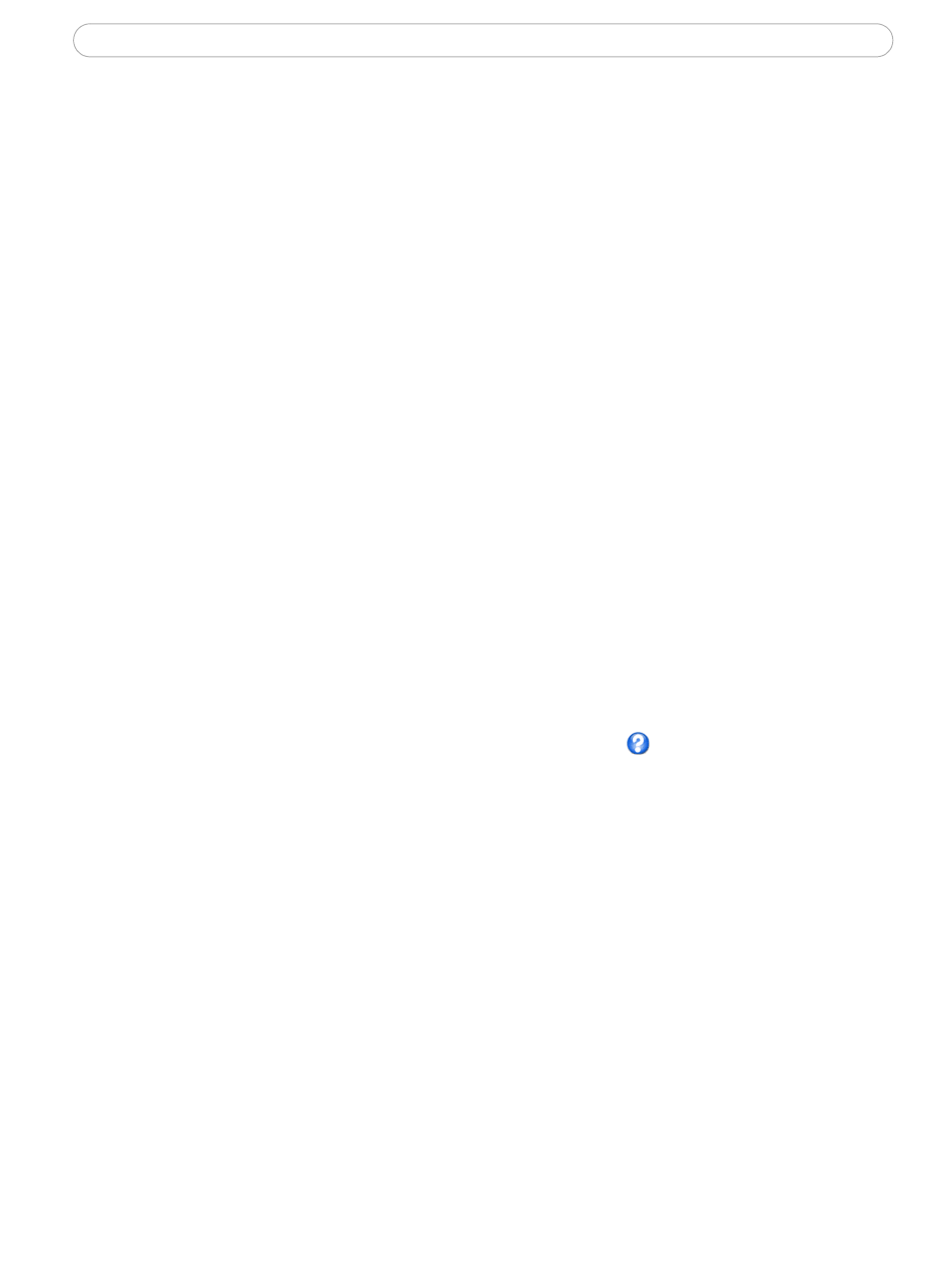
36
AXIS 240Q - System Options
Security - HTTPS
For greater security, the AXIS 240Q can be configured to use HTTPS (Hypertext Transfer
Protocol over SSL (Secure Socket Layer)). That is, all communication that would otherwise
go via HTTP instead goes via an encrypted HTTPS connection.
Certificate - to use HTTPS for communication with the AXIS 240Q, a Certificate must be
created using one of these methods:
• A self-signed certificate can be created in the video server, but this does not guarantee
the same level of security as an official certificate.
• An official certificate issued by a CA (Certificate Authority). A CA issues and manages
security credentials and public keys for message encryption.
1. Click either Create self-signed certificate or Create Certificate Request and enter
the required information in the provided fields
2. Click OK.
3. Create self-signed certificate generates and installs a certificate which will be
displayed under Installed Certificate.
Create Certificate Request generates a PEM formatted request which you copy
and send to a CA for signing. When the signed certificate is returned, click Install
signed certificate... to install the certificate in the AXIS 240Q.
4. Set the HTTPS Connection Policy for the administrator, Operator and Viewer to
enable HTTPS connection (set to HTTP by default)
Please refer to the home page of your preferred CA for information on where to send the
request etc. For more information, please see the online help
Date & Time
Current Server Time - displays the current date and time (24h clock). The time can be
displayed in 12h clock format in overlay images.
New Server Time - Select your time zone from the drop-down list and check the daylight
saving time changes, if desired.
From the Time Mode section, select the preferred method to use for setting the time:
• Synchronize with computer time - sets the time from the clock on your computer.
• Synchronize with NTP Server - the video server will obtain the time from an NTP
server every 60 minutes. Specify the NTP server's IP address or host name.
Note:
Note that if using a host name for the NTP server, a DNS server must be configured under
TCP/IP settings.
See
Network > Advanced TCP/IP Settings below.
• Set manually - this option allows you to manually set the time and date.
