Html examples – Axis Communications Axis Video Server AXIS 240Q User Manual
Page 21
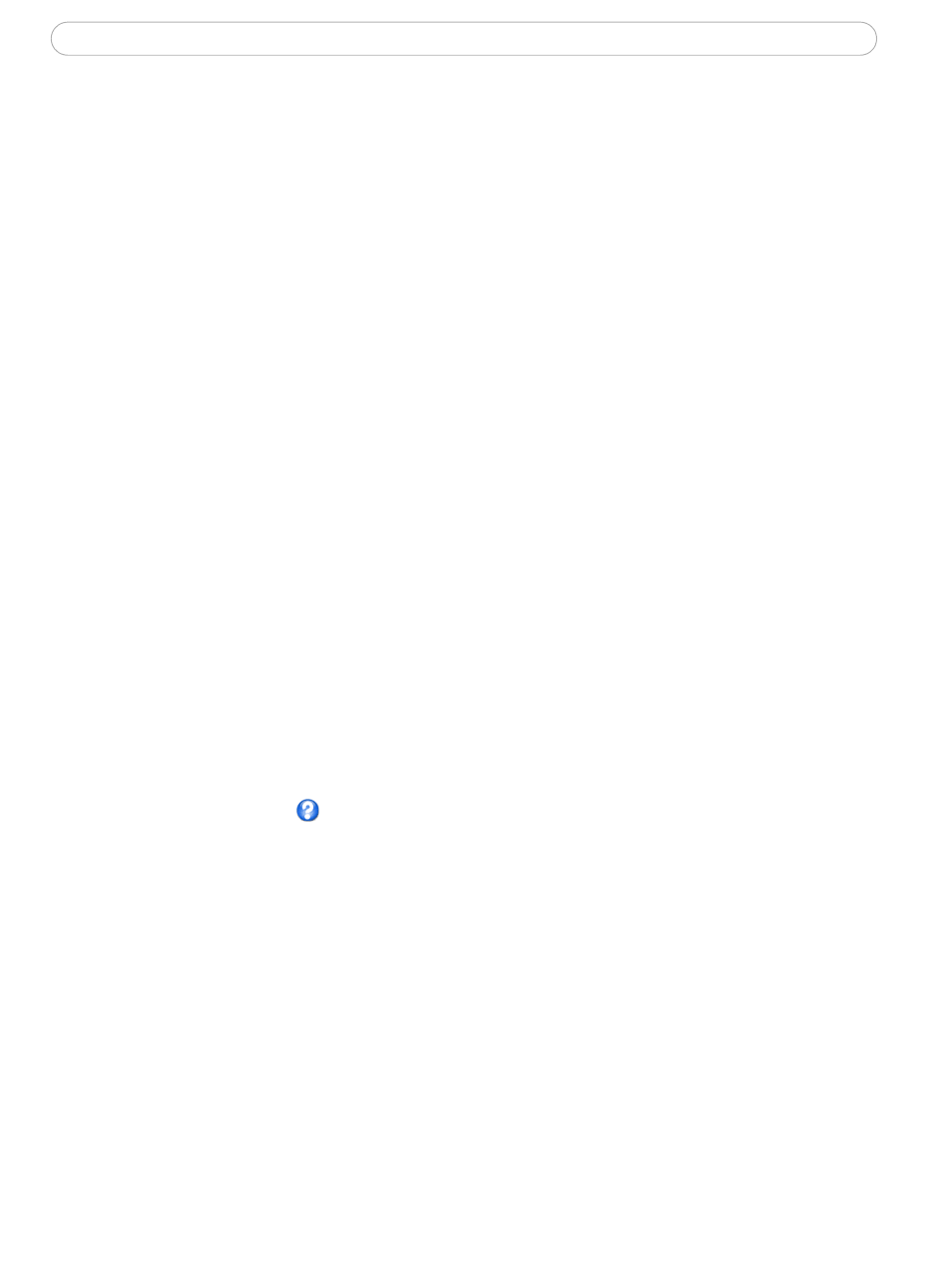
21
AXIS 240Q - Live View Config
6. Enter the cgi link:
http://192.168.0.125/axis-cgi/com/ptz.cgi?camera=1&continuouspantiltmove=0,0
7. These links will appear in the web interface and can be used to control the PTZ camera
For more information on the Axis HTTP API, see the Support / Developer pages on the Axis
Web site at http://www.axis.com. See also the section on PTZ, on page 28.
Action Buttons
These buttons can be used to manually trigger and stop an event from the Live View page.
See Event Servers, on page 23. The snapshot button allows you to take a snapshot of the
video stream and save it to a computer.
Output Buttons
These buttons are used to control the outputs on the AXIS 240Q and thus the equipment
connected to them, e.g. to switch a light on or off:
• The Pulse button activates the port for a defined period
• Active/Inactive displays 2 buttons, one for each action (on/off)
AMC Settings
Check this box to display the AMC (AXIS Media Control) under the live video stream.
Default Viewer for Motion JPEG
Select the appropriate radio button to define the method for viewing moving video images,
depending on your browser and settings.
Please see the online help
for more information.
HTML Examples
You can add live video from your AXIS 240Q to your own web site. The video server can
send Motion-JPEG images to up to 20 simultaneous connections, although an
administrator can restrict this to fewer.
Enter the Image Type, Image size and other settings to suit your web page and click
Update.
