Administrator/operator) live view config, Administrator/operator) event configuration, Administrator/operator) – Axis Communications Axis Video Server AXIS 240Q User Manual
Page 13
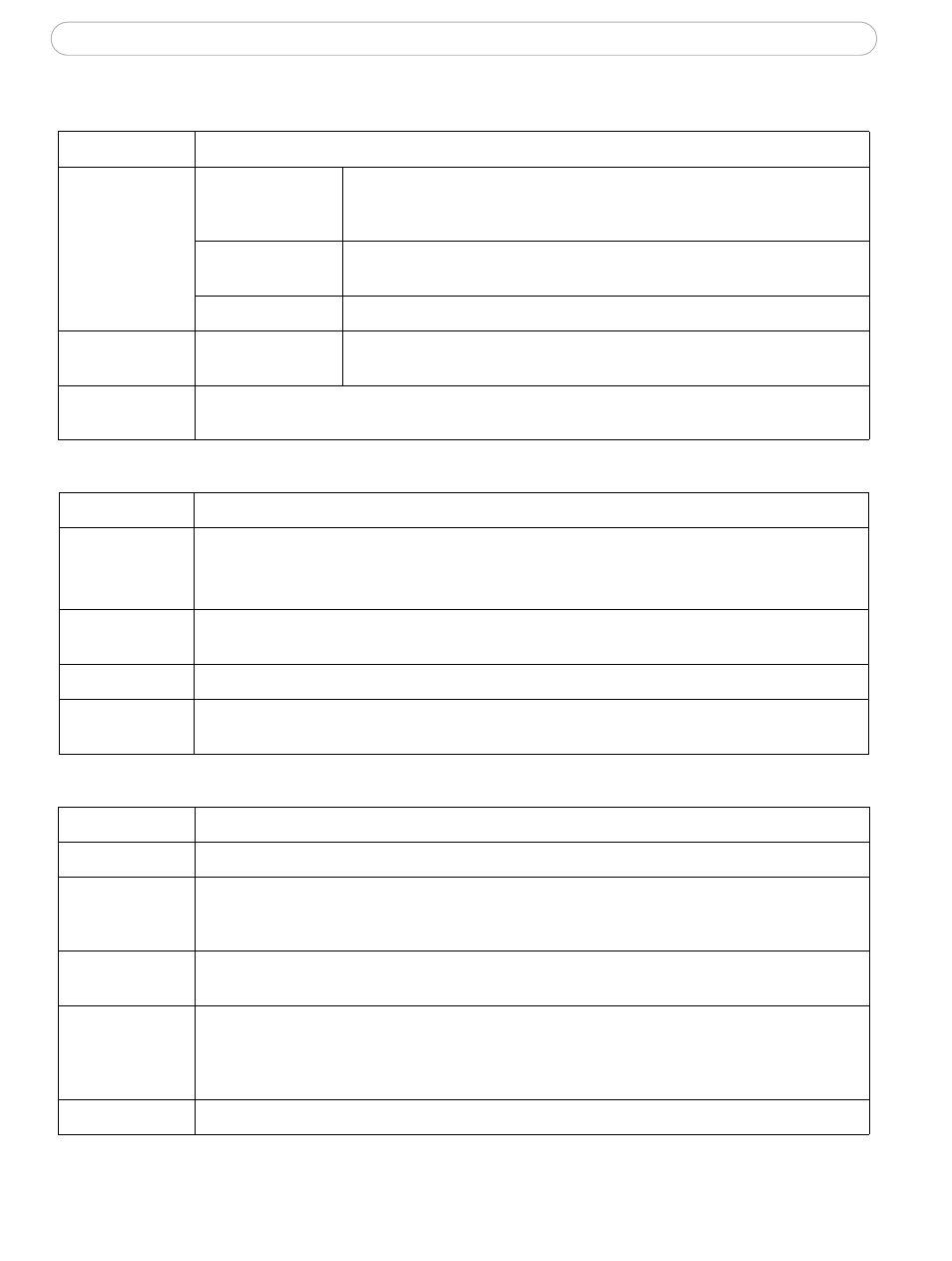
13
AXIS 240Q - Configuring the video server
Video & Image
Video 1
Video 2
Video 3
Video 4
Image
Make basic image settings; resolution, compression, color settings, rotate image, etc.
Place an overlay image in the video image. Set limits on the video stream time and
the frame rate.
Video Source
Settings to modify the horizontal and vertical synchronization for the image from the
camera(s) connected to the AXIS 240Q.
Pan Tilt Zoom
Add and manage preset positions, set up the PTZ control queue.
Quad Stream
Quad Stream Settings Quad Stream displays all four video streams in one stream. The settings made here
apply to all four images in the Quad Stream.
Overlay Image
An overlay image is an image superimposed over the video image. From this page you can upload images to
use for all video sources.
(Administrator/Operator)
Live View Config
Layout
Set the default video format, add custom links, manual trigger buttons and manual output control buttons to
the Live View page.
Default Viewer: set your preferred method of viewing moving images.
HTML Examples
Add live video from the AXIS 240Q Video Server to your own web site, or save an HTML page on your local
hard disk to display live images from the AXIS 240Q.
External Video
Display live video from an external video source i.e. from another device accessible over the network.
Sequence Mode
Configure the video server to automatically display the available video sources at regular intervals. The
images can be displayed in order or randomly. The time interval can be set to up to 59 minutes.
(Administrator/Operator)
Event Configuration
Instructions
General Instructions
Event Servers
Specify destinations for uploaded image files and/or notification messages from the video server. FTP servers
and HTTP servers are intended for saving image files and HTTP servers and TCP servers are intended for receiv-
ing notification messages.
Event Types
Set the video server to act on Triggered or Scheduled Event Types, e.g. to upload images to a specified desti-
nation when an alarm is activated or at a set time.
Motion Detection
Set up areas within each image where an alarm is activated whenever movement occurs in the image. Each
motion detection window can be moved, re-sized, or disabled at any time. The behavior for each window is
defined by adjusting the Object size, History, and Sensitivity profile sliders. Exclude windows can be used to
block areas that are not to activate alarms.
Port Status
Shows the status for the video server's inputs and outputs - see
Ports & Devices under System Options.
(Administrator/Operator)
Tools
Settings / Options / Description
Tools
Settings / Options / Description
Tools
Settings / Options / Description
