Book scanning, Build job, Setting job completion notification – Samsung SCX-8240NA-CAS User Manual
Page 98: Setting job completion, See "setting job completion
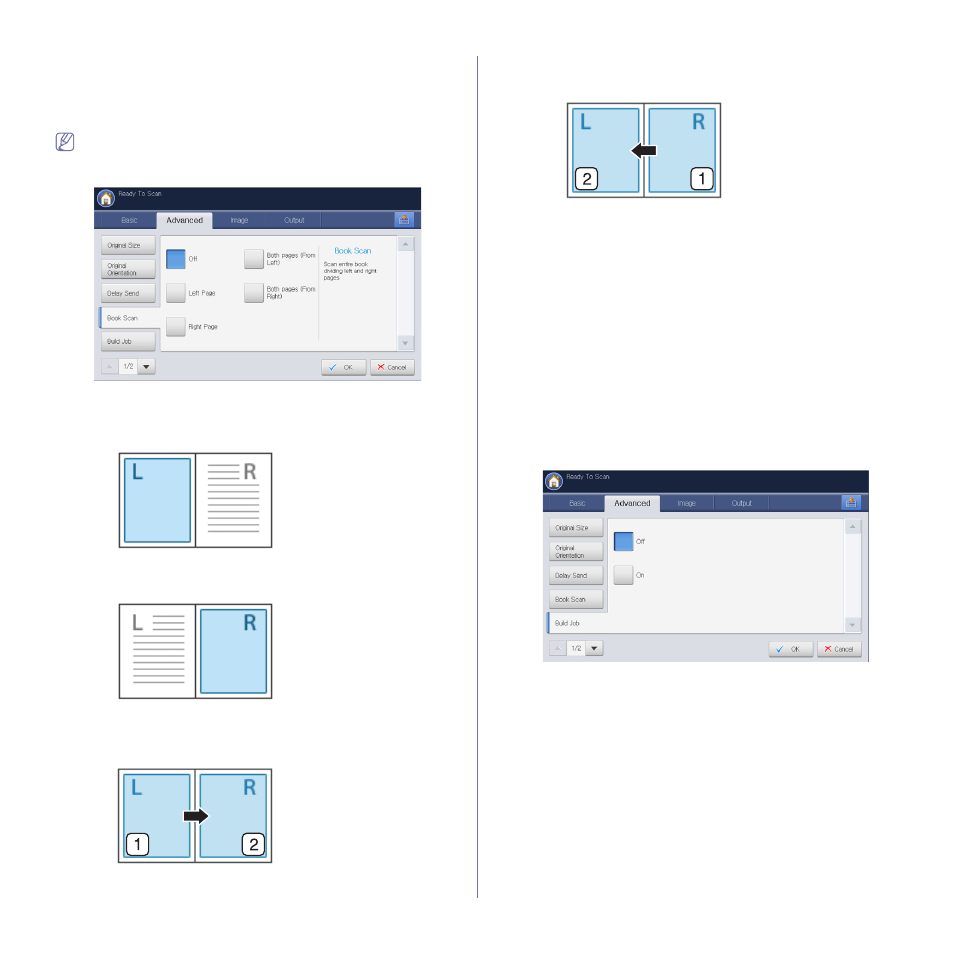
Scanning_ 98
Book scanning
Use this feature to scan a book. If the book is too thick, lift the DADF until its
hinges are engaged by the stopper and then close the DADF. If the book or
magazine is thicker than 30 mm (1.18 inches), start copying with the DADF
open.
This copy feature is available only when you place originals on the
scanner glass.
1. Press the Advanced tab > Book Scan from the display screen.
2. Press the appropriate option.
•
Off: Disables this feature.
•
Left Page: Scans only the left page of the book.
•
Right Page: Scans only the right page of the book.
•
Both Pages (From Left): Scans both facing pages from the left
page.
•
Both Pages (From Right): Scans both facing pages from the right
page.
3. Press OK from the display screen.
Build job
This feature allows you to scan and send originals which are consist of
multiple batches or different sizes at once. After scanning the originals, the
originals are sent as one document to entered destinations.
1. Place the originals face up in the DADF or place a single original face
down on the scanner glass and close the DADF (see "Loading originals"
2. Press Scan to Email or Scan to Server from the display screen.
3. Enter the destinations information.
4. Set the scan quality by Duplex and Resolution (see "Scanning from
both sides of originals" on page 96 and "Changing the resolution" on
5. Set scan features in the Advanced, Image, or Output tabs (see
"Changing the scan feature settings" on page 96).
6. Press the Advanced tab > Build Job from the display screen.
7. Press On to activate this feature.
8. Press OK from the display screen.
9. Press Start on the control panel to begin scanning.
After the scanning, the machine shows the window asking to place
another page. Load another original and press Yes. You can change the
scan setting pressing Change Settings, if necessary. When you finish,
select No on this window.
The machine sends the file to destinations.
Setting job completion notification
When the scan to email or scan to server job is completed, this machine can
send the completion notification using an email. This feature helps when
you scan and send with large quantities of documents. You do not need to
wait until the scan to email or scan to server job is completed beside the
machine.
