Control panel overview, 24 control panel overview, Introduction _ 24 – Samsung SCX-8240NA-CAS User Manual
Page 24
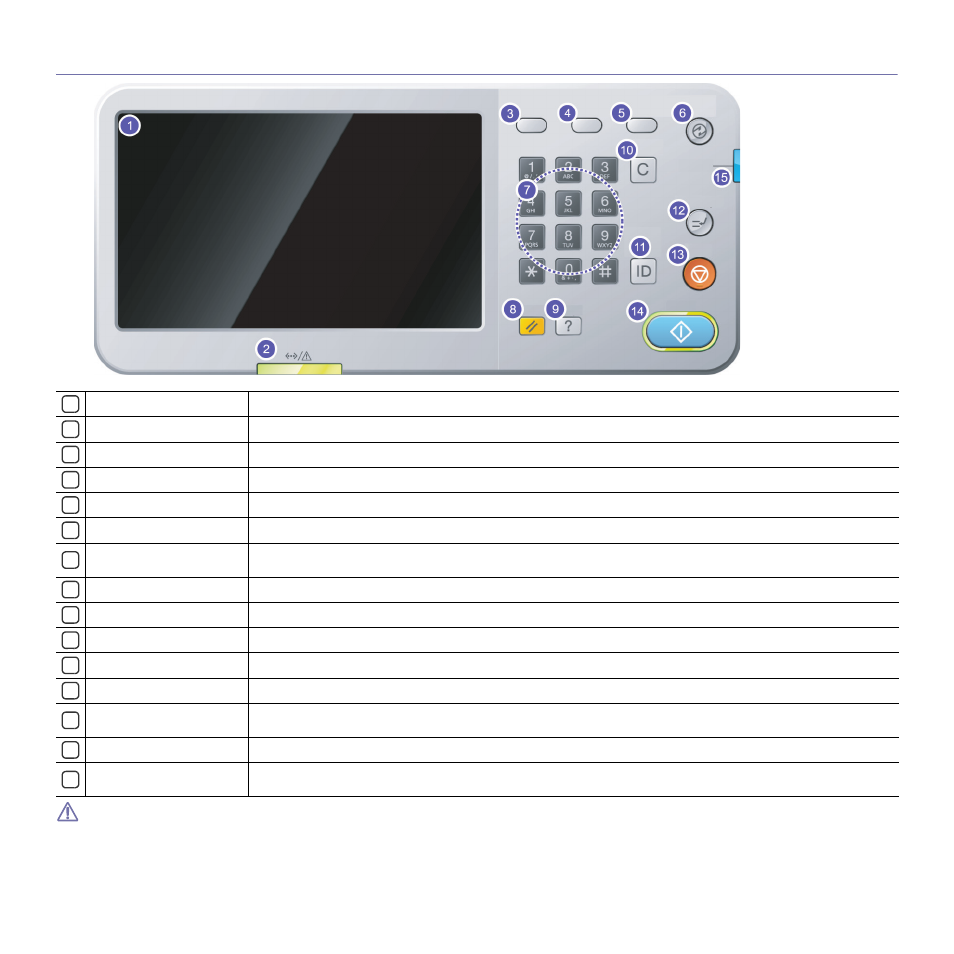
Introduction_ 24
Control panel overview
When you use the display screen, use your finger only. The screen may be damaged with a sharpen pen or anything else.
1
Display screen
Shows the current machine status and prompts during an operation. You can set menus easily using the display screen.
2
Status LED
Shows the status of your machine (See "Understanding the status LED" on page 25).
3
Job Status
Shows the jobs currently running, queued jobs, completed jobs, current error code or secured jobs.
4
Counter
Shows the amount of paper used (See "Counter button" on page 29).
5
Eco
Turn into Eco mode (See "Eco button" on page 30).
6
Power Saver
Turn into power saver mode (See "Power Saver button" on page 32).
7
Numeric keypad
Dials numbers and enters alphanumeric characters. You can also enter the number value for document copies or other
options.
8
Reset
Resets the current machine’s setup.
9
Help
Gives detailed information about this machine’s menus or status.
10
Clear
Deletes characters in the edit area.
11
Log out
Allows user to log out.
12
Interrupt
Stops a job in operation for urgent copying.
13
Stop
Stops an operation at any time. The pop-up window appears on the screen showing the current job that the user can stop or
resume.
14
Start
Starts a job.
15
Power
Turn the power on or off. When the blue LED is on, the machine is powered on and you can use it. If you turn the machine
off, press this button for more than three seconds. Press Yes when the confirmation window appears.
