Help button, Interrupt button, Power saver button – Samsung SCX-8240NA-CAS User Manual
Page 32: Understanding the pop-up keyboard, 32 understanding the pop-up keyboard
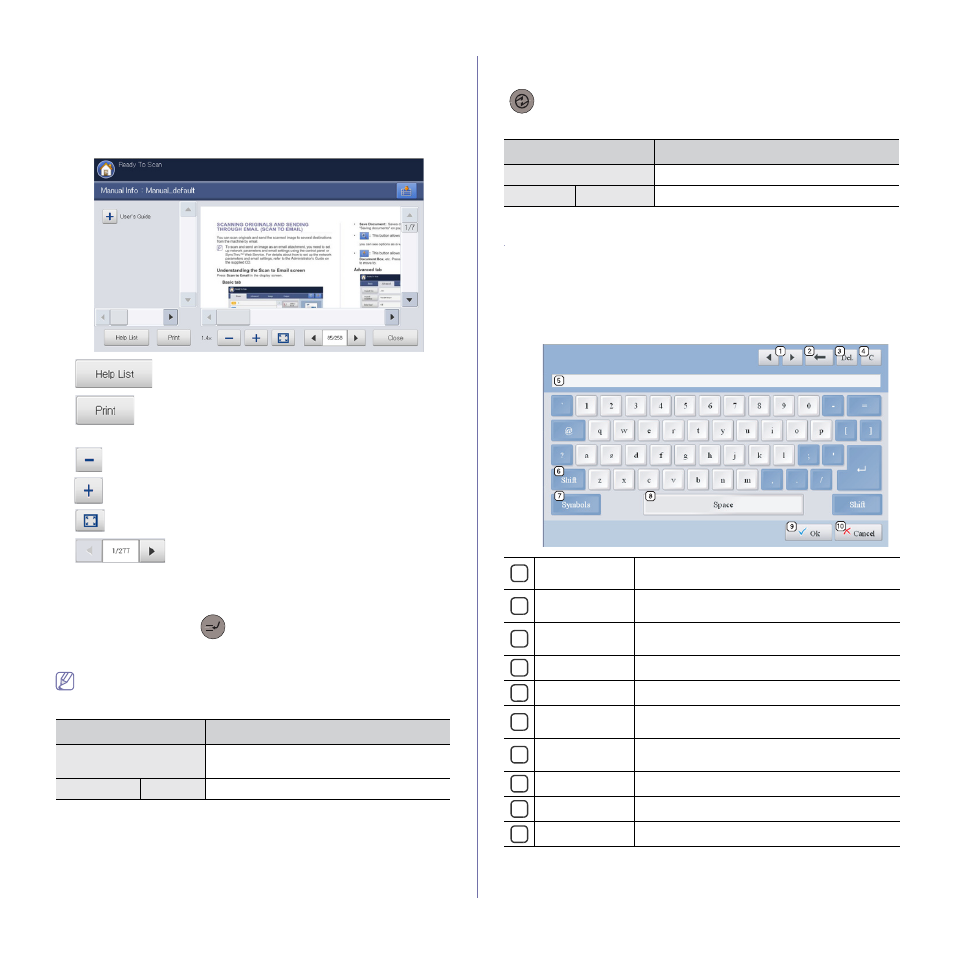
Introduction_ 32
Help button
Press the Help button when you have no idea how to use some function.
The display screen shows the functional description in User’s guide or
Admin Guide. These guides provide information to provide a basic
understanding as well as detailed explanations on each step during actual
usage. Valuable for both novice and professional users, all users can refer
to these guides for using the machine.
•
: Allows you to select User’s guide or Admin Guide.
•
: Prints the current view page or specific page range you
set.
•
: Reduces the guide size on the display screen.
•
: Magnifies the guide size on the display screen.
•
: Fits the guide size on the display screen .
•
: Moves to previous or next page.
•
Close: Closes the Help window.
Interrupt button
When you press Interrupt (
), the machine goes into interrupt mode,
which means it stops the current printing job for an urgent copy job. When
the urgent copy job completed, the previous printing job continues.
When you select the staple feature for a printing job, interrupt mode
works after a stapling completed in the printing job.
Power Saver button
When the machine is not in use, save electricity by pressing Power Saver
(
). Pressing this button for one second puts the machine into power
save mode.
Understanding the pop-up keyboard
You can enter alphabet characters, numbers, or special symbols using the
pop-up keyboard on the display screen. This keyboard is the same as a
normal keyboard for easy usability.
Touch the input area where you need to enter characters, then the keyboard
pops up on the screen. The keyboard below is the default showing the
lowercase letters.
Status
Description
Off
The machine is not in interrupt printing
mode.
Green
On
The machine is in interrupt printing mode.
Status
Description
Off
The machine is not in power save mode.
Blue
On
The machine is in power save mode.
1
Arrow
Moves the cursor between characters in the input
area.
2
Backspace
Deletes the characters on the left side of the
cursor.
3
Del
Deletes the characters on the right side of the
cursor.
4
C
Deletes all characters in the input area.
5
Input area
Enters letters within this line.
6
Shift
Toggles between lowercase keys and uppercase
keys or vice versa.
7
Symbols
Switches from the alphanumeric keyboard to the
symbol keyboard.
8
Space
Enters a blank between characters.
9
OK
Saves and closes input result.
10
Cancel
Cancels and closes input result.
