Changing the default print settings, Setting your machine as a default machine, Printing to a file (prn) – Samsung SCX-5835FN-XAR User Manual
Page 51: Macintosh printing, Using the shortcut icon, Using the right-click menu, Printing a document
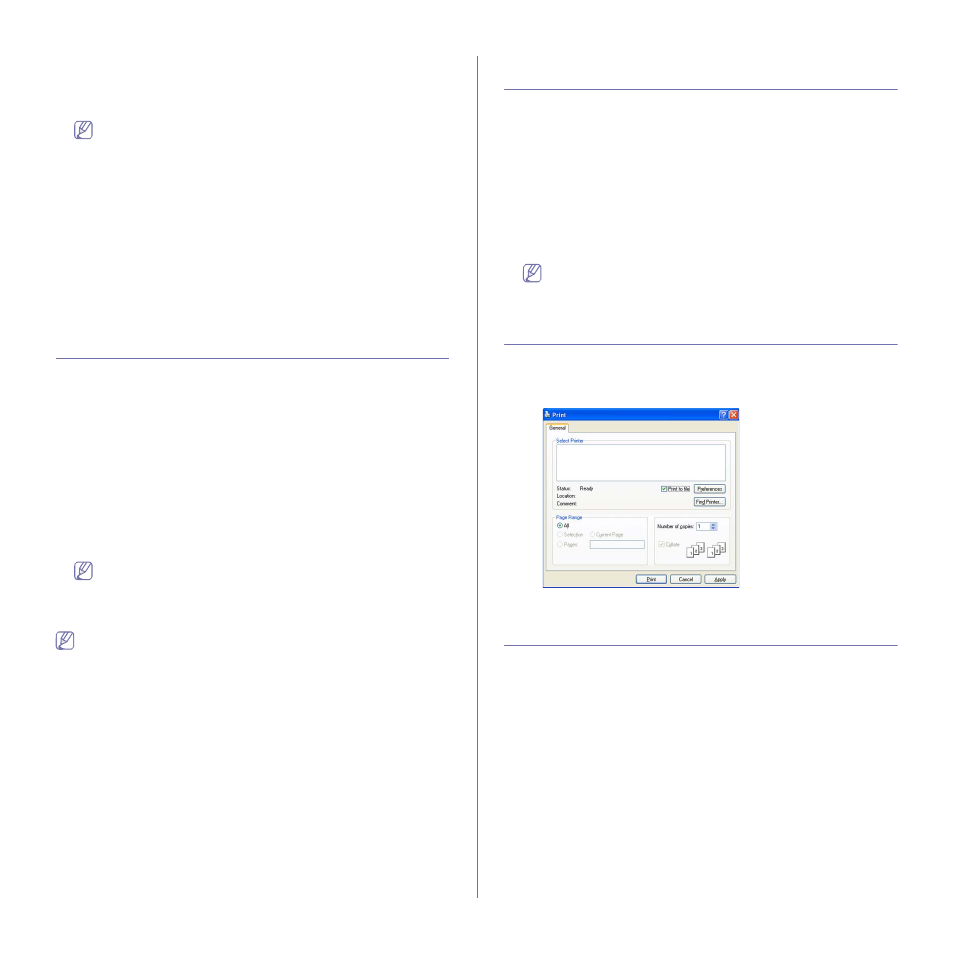
Printing_ 9
Using the shortcut icon
1.
Select the PDF file you wish to print, drag and drop it to the Direct
Printing Utility shortcut icon on your desk top. The selected PDF file is
sent to the default machine.
If the default machine does not support Direct Printing Utility, the
message window alerting you to select the appropriate machine
opens. Select the appropriate machine in the Select Printer
section.
2.
Customize the machine settings for your needs.
3.
Click Print. The selected PDF file is sent to the machine.
Using the right-click menu
1.
Right-click on the PDF file you wish to print and select Direct Printing.
The Direct Printing Utility window opens with the PDF file is added.
2.
Select the machine you wish to use.
3.
Customize the machine settings for your needs.
4.
Click Print. The selected PDF file is sent to the machine.
CHANGING THE DEFAULT PRINT SETTINGS
1.
Click the Windows Start menu.
2.
For Windows 2000, select Settings > Printers.
•
For Windows XP/2003, select Printers and Faxes.
•
For Windows 2008/Vista, select Control Panel > Hardware and
Sound
> Printers.
•
For Windows 7, select Control Panel > Hardware and Sound >
Devices and Printers
.
•
For Windows Server 2008 R2, select Control Panel > Hardware >
Devices and Printers
.
3.
Right-click your machine.
4.
For Windows XP/2003/2008/Vista, press Printing Preferences.
For Windows 7 and Windows Server 2008 R2, from context menus,
select the Printing preferences.
If Printing preferences item has ► mark, you can select other
printer drivers connected with selected printer.
5.
Change the settings on each tab.
6.
Click OK.
If you want to change the settings for each print job, change it in
Printing Preferences
.
SETTING YOUR MACHINE AS A DEFAULT
MACHINE
1.
Click the Windows Start menu.
2.
For Windows 2000, select Settings > Printers.
•
For Windows XP/2003, select Printers and Faxes.
•
For Windows 2008/Vista, select Control Panel > Hardware and
Sound
> Printers.
•
For Windows 7, select Control Panel > Hardware and Sound >
Devices and Printers
.
•
For Windows Server 2008 R2, select Control Panel > Hardware >
Devices and Printers
.
3.
Select your machine.
4.
Right-click your machine and select Set as Default Printer.
For Windows 7 and Windows Server 2008 R2
If Set as default printer item has ► mark, you can select other
printer drivers connected with selected printer.
PRINTING TO A FILE (PRN)
You will sometimes need to save the print data as a file.
To create a file:
1.
Check the Print to file box at the Print window.
2.
Select the folder, assign a name to the file, and then click Print.
MACINTOSH PRINTING
This section explains how to print using Macintosh. You need to set the print
environment before printing.
•
USB connected (See "Macintosh" on page 4.)
•
Network connected (See "Macintosh" on page 3.)
Printing a document
When you print with a Macintosh, you need to check the printer driver
setting in each application you use. Follow the steps below to print from a
Macintosh:
1.
Open the document you want to print.
2.
Open the File menu and click Page Setup (Document Setup in some
applications).
